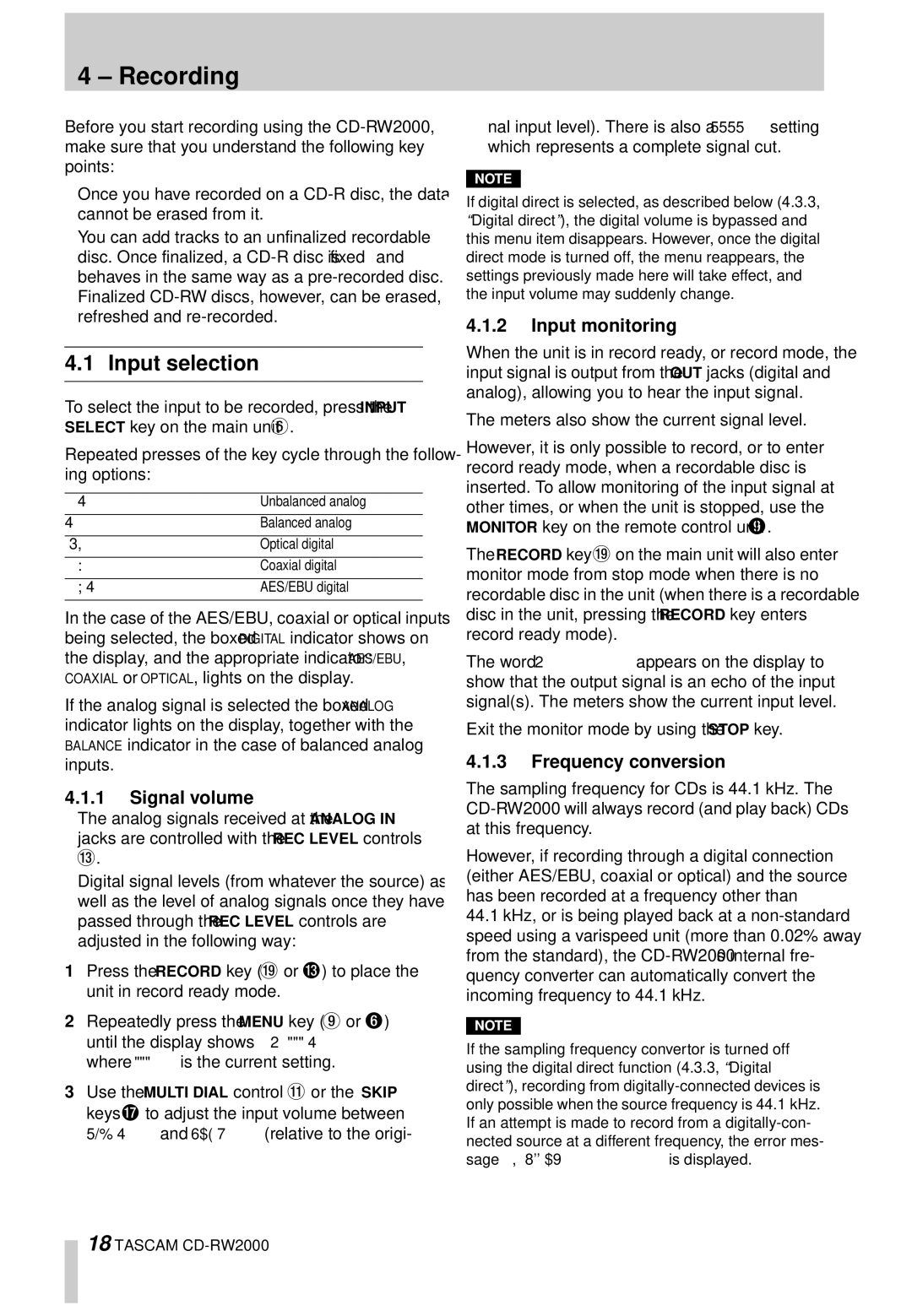4 – Recording
Before you start recording using the
•Once you have recorded on a
•You can add tracks to an unfinalized recordable disc. Once finalized, a
4.1 Input selection
To select the input to be recorded, press the INPUT SELECT key on the main unit 6.
Repeated presses of the key cycle through the follow- ing options:
Un Bal | Unbalanced analog |
|
|
Balance | Balanced analog |
|
|
Optical | Optical digital |
|
|
Coaxial | Coaxial digital |
|
|
AES/EBU | AES/EBU digital |
|
|
In the case of the AES/EBU, coaxial or optical inputs being selected, the boxed DIGITAL indicator shows on the display, and the appropriate indicator: AES/EBU, COAXIAL or OPTICAL, lights on the display.
If the analog signal is selected the boxed ANALOG indicator lights on the display, together with the BALANCE indicator in the case of balanced analog inputs.
4.1.1Signal volume
•The analog signals received at the ANALOG IN jacks are controlled with the REC LEVEL controls
D.
•Digital signal levels (from whatever the source) as well as the level of analog signals once they have passed through the REC LEVEL controls are adjusted in the following way:
1Press the RECORD key (J or D) to place the unit in record ready mode.
2Repeatedly press the MENU key (9 or 6) until the display shows VOLUME XXXdB where XXX is the current setting.
3Use the MULTI DIAL control B or the SKIP keys H to adjust the input volume between
nal input level). There is also a
which represents a complete signal cut.
NOTE
If digital direct is selected, as described below (4.3.3, “Digital direct”), the digital volume is bypassed and this menu item disappears. However, once the digital direct mode is turned off, the menu reappears, the settings previously made here will take effect, and the input volume may suddenly change.
4.1.2Input monitoring
When the unit is in record ready, or record mode, the input signal is output from the OUT jacks (digital and analog), allowing you to hear the input signal.
The meters also show the current signal level.
However, it is only possible to record, or to enter record ready mode, when a recordable disc is inserted. To allow monitoring of the input signal at other times, or when the unit is stopped, use the MONITOR key on the remote control unit 9.
The RECORD key Jon the main unit will also enter monitor mode from stop mode when there is no recordable disc in the unit (when there is a recordable disc in the unit, pressing the RECORD key enters record ready mode).
The word MONITOR appears on the display to show that the output signal is an echo of the input signal(s). The meters show the current input level.
Exit the monitor mode by using the STOP key.
4.1.3Frequency conversion
The sampling frequency for CDs is 44.1 kHz. The
However, if recording through a digital connection (either AES/EBU, coaxial or optical) and the source has been recorded at a frequency other than
44.1kHz, or is being played back at a
NOTE
If the sampling frequency convertor is turned off using the digital direct function (4.3.3, “Digital direct”), recording from
18 TASCAM