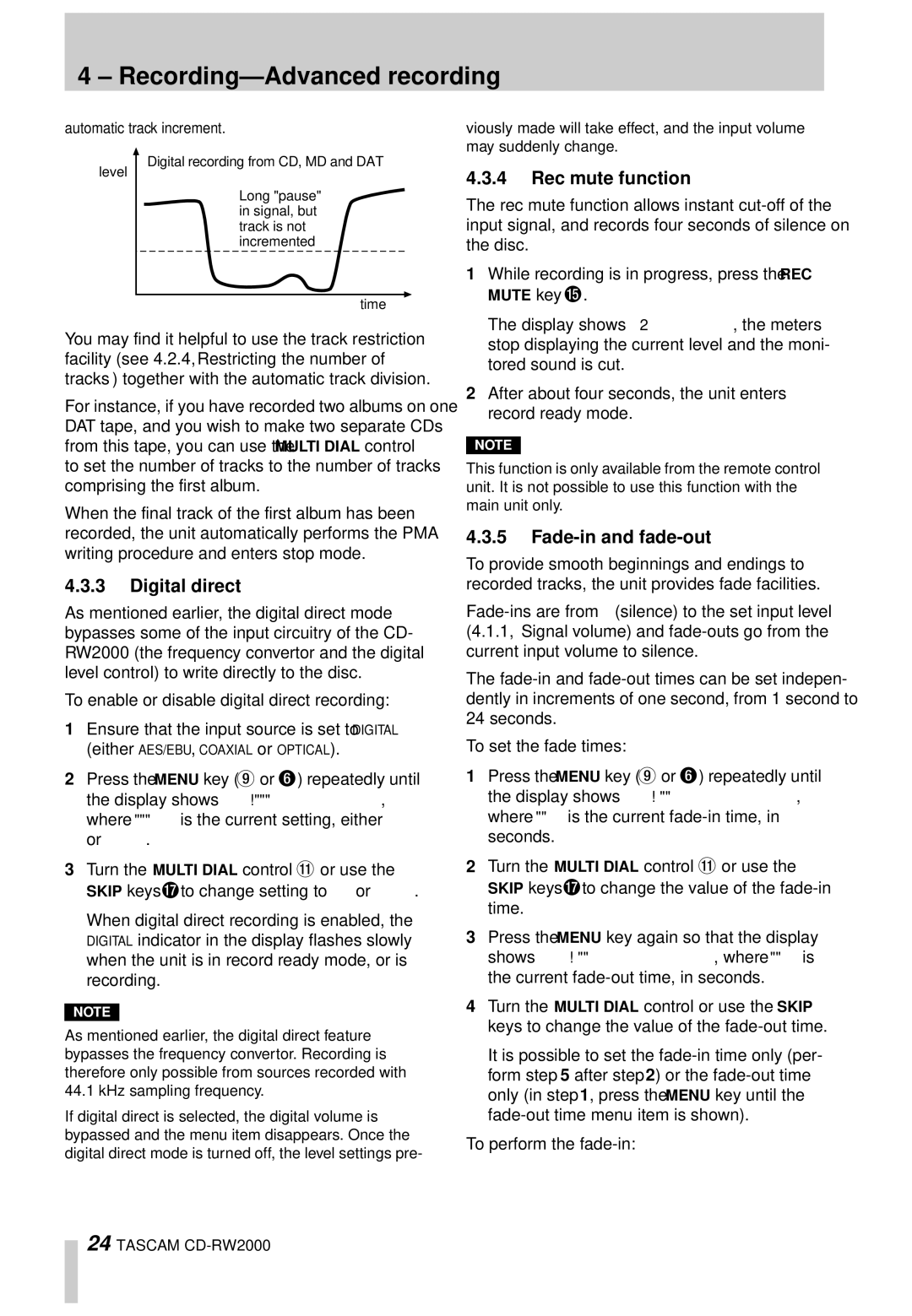4 – Recording—Advanced recording
automatic track increment.
Digital recording from CD, MD and DAT
level
Long "pause" in signal, but track is not incremented
S_LVL
time
viously made will take effect, and the input volume may suddenly change.
4.3.4Rec mute function
The rec mute function allows instant
1While recording is in progress, press the REC MUTE key F.
You may find it helpful to use the track restriction facility (see 4.2.4, “Restricting the number of tracks”) together with the automatic track division.
For instance, if you have recorded two albums on one DAT tape, and you wish to make two separate CDs from this tape, you can use the MULTI DIAL control to set the number of tracks to the number of tracks comprising the first album.
When the final track of the first album has been recorded, the unit automatically performs the PMA writing procedure and enters stop mode.
4.3.3Digital direct
As mentioned earlier, the digital direct mode bypasses some of the input circuitry of the CD- RW2000 (the frequency convertor and the digital level control) to write directly to the disc.
To enable or disable digital direct recording:
1Ensure that the input source is set to DIGITAL
(either AES/EBU, COAXIAL or OPTICAL).
2Press the MENU key (9 or 6) repeatedly until the display shows D_DIRECT>XXX, where XXX is the current setting, either ON or OFF.
3Turn the MULTI DIAL control B or use the SKIP keys Hto change setting to ON or OFF.
When digital direct recording is enabled, the DIGITAL indicator in the display flashes slowly when the unit is in record ready mode, or is recording.
NOTE
As mentioned earlier, the digital direct feature bypasses the frequency convertor. Recording is therefore only possible from sources recorded with 44.1 kHz sampling frequency.
If digital direct is selected, the digital volume is bypassed and the menu item disappears. Once the digital direct mode is turned off, the level settings pre-
The display shows REC MUTE, the meters stop displaying the current level and the moni- tored sound is cut.
2After about four seconds, the unit enters record ready mode.
NOTE
This function is only available from the remote control unit. It is not possible to use this function with the main unit only.
4.3.5Fade-in and fade-out
To provide smooth beginnings and endings to recorded tracks, the unit provides fade facilities.
The
To set the fade times:
1Press the MENU key (9or 6) repeatedly until the display shows FADE IN > XXS, where XX is the current
2Turn the MULTI DIAL control B or use the SKIP keys Hto change the value of the
3Press the MENU key again so that the display shows FADE OUT> XXS, where XX is the current
4Turn the MULTI DIAL control or use the SKIP keys to change the value of the
It is possible to set the
To perform the
24 TASCAM