Using the auto gain control and limiter (LEVEL CTRL)
You can use the auto gain control (AUTO) or limiter (LMT) depending on the application or conditions.
Auto gain control (AUTO)
Using this, adjustments are made automatically to achieve a volume level that is as even as possible. Sensitivity is raised and lowered depending on the strength of the input signal This is useful for recording people in a meeting who are at different distances from the microphones, for example.
NOTE
When the auto gain control function is on, volume is adjusted automatically, so the INPUT volume control has no effect.
Adjusting the playback level
(MIX BALANCE)
You can adjust the level of the playback sound when overdub recording and when input monitoring is ON.
1Press the MENU key to open the MENUscreen.
2Use the wheel to select MIX BALANCE, and press the
ENTER/MARK key.
3 Use the wheel to set the value.
Values:
CAUTION
Limiter (LMT)
If the input signal is too loud, this function holds it down to an acceptable level, allowing distortion of the signal during recording to be avoided.
1Press the MENU key to open the MENUscreen.
2Use the wheel to select INPUT SETTING, and press the ENTER/MARK key.
3Set the LEVEL CTRLitem to AUTOor LMT.
Values: AUTO (default), LMT
4Set the LIMITER/AUTO switch on the back of the unit to ON.
NOTE
You cannot adjust this value when input monitoring is off. (See “Using input monitoring (MONITOR).” on page 41.)
Setting the file name format
You can set the format of the names given to files when recorded by this unit.
File name format
1Press the MENU key to open the MENUscreen.
2Use the wheel to select FILE NAME, and press the
ENTER/MARK key.
3 Set the TYPEitem to WORDor DATE.
Values: WORD (default), DATE
WORD: Six characters set with the WORD item are used as the file name, for example
Date: The date is used as the file name, for
example,"090101_0000.wav".
NOTE
The date is determined by the unit’s internal clock setting. (See “Setting the date and time” on page 21.)
If INPUT is set to LINE, the limiter is activated regardless of this setting.
42 TASCAM