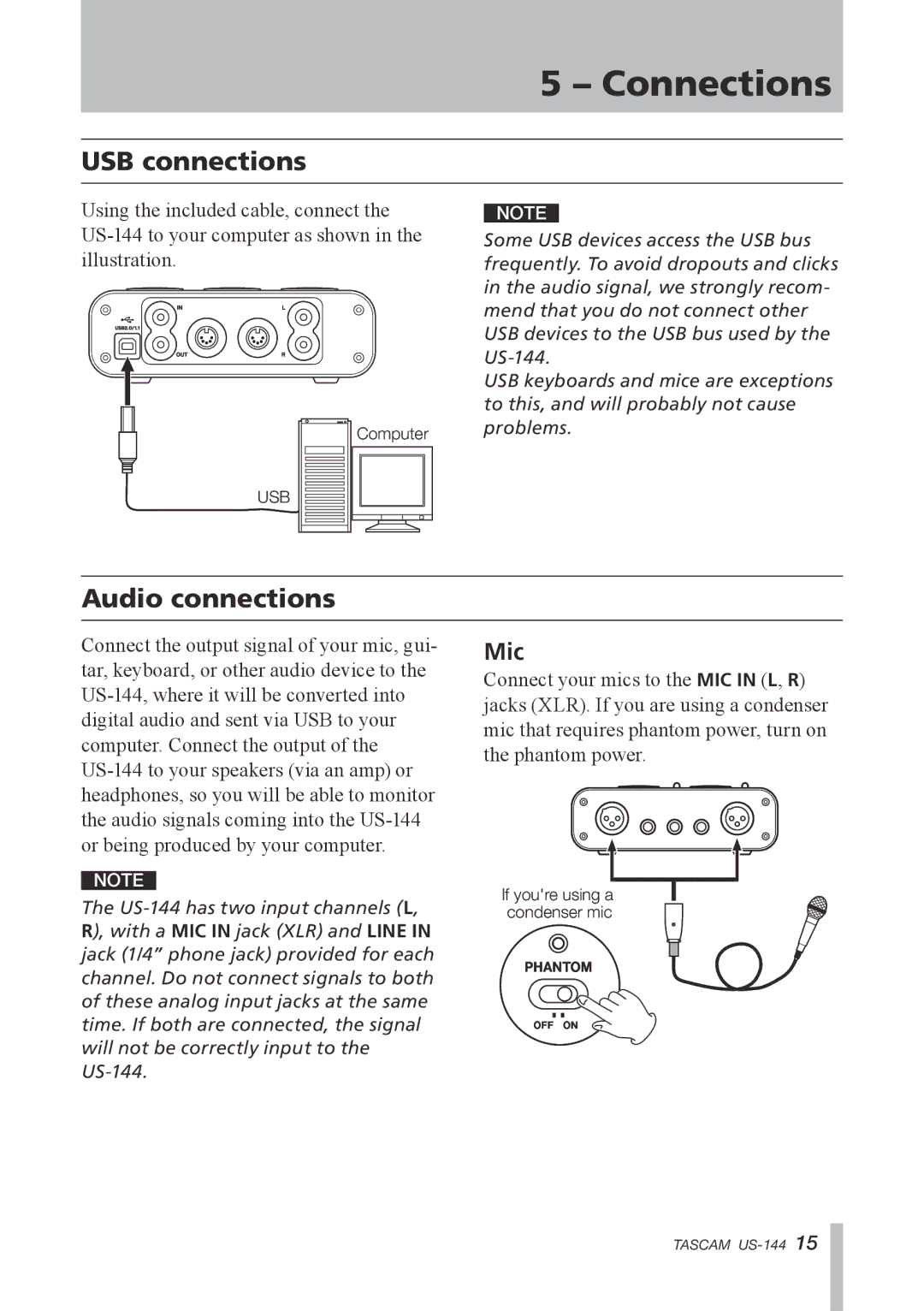5 – Connections
USB connections
Using the included cable, connect the
Computer
NOTE
Some USB devices access the USB bus frequently. To avoid dropouts and clicks in the audio signal, we strongly recom- mend that you do not connect other USB devices to the USB bus used by the
USB keyboards and mice are exceptions to this, and will probably not cause problems.
USB
Audio connections
Connect the output signal of your mic, gui- tar, keyboard, or other audio device to the
NOTE
The
Mic
Connect your mics to the MIC IN (L, R) jacks (XLR). If you are using a condenser mic that requires phantom power, turn on the phantom power.
If you're using a condenser mic
TASCAM