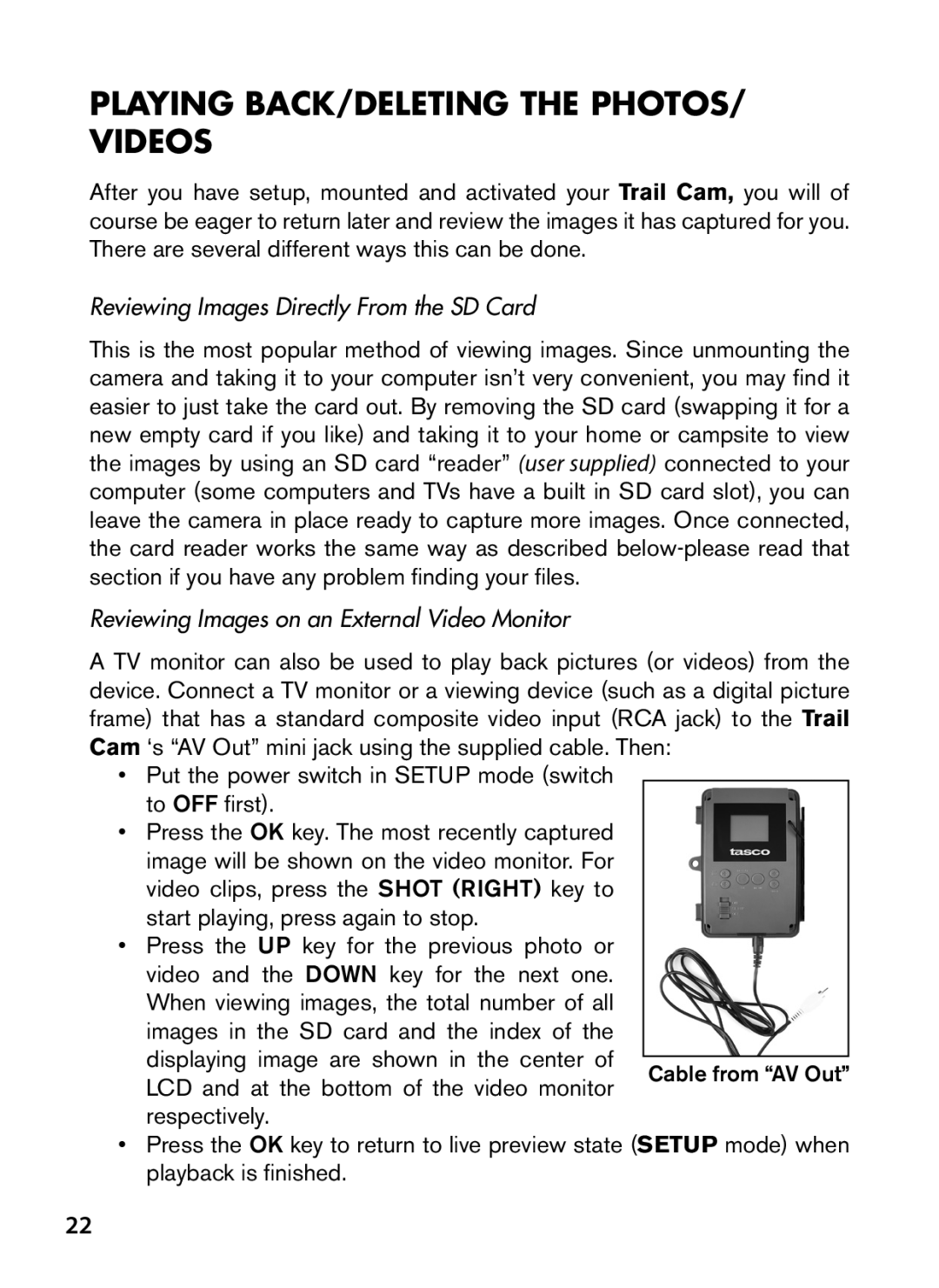Trail Cam
Français 32-67 Español 68-102 Deutsch 103-143
144-180
Please check the Troubleshooting/FAQ section on pages
Important Note
About the Trail Cam
Introduction
Parts and Controls
Applications
Setup
Using an External Power Source optional, user provided
Installing the Batteries and SD Card
Loading Batteries
Inserting the SD Card
OFF Mode
Using the Trail CAM
OFF, ON, and Setup Modes
On Mode
Setup Mode
Setup Mode Shortcut Keys/Functions
Setup Information Screen Camera Still Photo Mode
High
Using the Setup Menu to Change Settings
Changing Parameter Settings in Setup Mode
EXAMPLES-Changing the Settings of Some Common Parameters
Selecting Parameter Settings Press Menu Press Down Press OK
Time Lapse Feature
Time Lapse On Start Stop Interval 15M
60, 30, 15, 5 or 1 M
Setup Menu Parameters and Settings List w/ Descriptions
Start over at 60M
Parameter Settings Description
Interval
Sensor Level
Time Stamp
Format
TV Out
Set Clock
Video Sound
Default Set
Time Lapse
Only affects
Mounting and Positioning
Mounting
Switching on the Camera
Sensing Angle and Distance Test
Reviewing Images on an External Video Monitor
Playing BACK/DELETING the PHOTOS/ Videos
Reviewing Images Directly From the SD Card
To OFF first
Reviewing Images by Connecting the Camera to a Computer
Deleting Photos or Videos
Downloading the PHOTOS/VIDEOS
Computer, or are available online
Camera takes continuous images of no subject
Troubleshooting / FAQ
Battery life is shorter than expected
Camera stops taking images or won’t take images
Still Photo and/or Video Quality Problems
Camera won’t power up
Night photos or videos appear too dark
Date/Time Stamp not appearing on images
Photos Do Not Capture Subject of Interest
PIR Sensor LED Flashes/Doesn’t Flash
LCD Screen Issues
Camera won’t retain settings
Moisture or Ants Inside Camera
Technical Specifications
ONE Year Limited Warranty
FCC Compliance Statement
Disposal of Electric and Electronic Equipment
Trail Cam
T i c e D ’ u t i l i s at i o n
Remarques Importantes
Présentation DU Trail Cam
Propos du Trail Cam
Et on Marche Fig
VUE DE Face
Suivants
Installation DES Piles ET DE LA Carte SD
Mise en place des piles
Insertion de la carte SD
Page
Mode Arrêt OFF
LES Modes MARCHE, Arrêt ET Configuration
Utilisation DU Trail Cam
Mode Marche on
Mode Configuration Setup
Touches Raccourcis en mode Configuration Setup
High
Page
Page
Page
Mode Time Lapse littéralement laps de temps
Time Lapse On Start Stop Interval 15M
Page
Paramètre Réglages Description
Possible de 5S
10S seconde
Par défaut
60S
Sensibilité
Sensor
Level
Du Capteur
Set Clock
Time Stamp
Time Lapse
Son vidéo Activé
Cancel
Gras=défaut Video Sound On, Off
Ne concerne Désactivé
Montage ET Positionnement DU Trail CAM
Montage
Angle de détection et test de distance
Mettez le Trail Cam en mode Setup Configuration
Allumer l’appareil
Visionnage direct sur la carte SD
LIRE/EFFACER LES PHOTOS/VIDÉOS
Visionner les photos/vidéos sur un moniteur vidéo externe
Visionnage sur un ordinateur
Jpg ou une vidéo avec le suffixe .avi
Effacer des photos ou des vidéos
Téléchargement DES PHOTOS/VIDÉOS
Le Trail Cam prend continuellement des images sans sujet
Diagnostic/Questions Fréquemment Posées
La durée de vie des piles est plus courte que prévue
’appareil arrête de prendre des photos ou n’en prend pas
’appareil ne s’allume pas
Les photos ou vidéos prises de nuit semblent trop claires
Problèmes de qualité des photos et/ou vidéos
Les photos ou vidéos prises de nuit semblent trop sombres
Les photos sont striées
’impression date/heure n’apparaît pas sur les photos
Couleur dominante rouge, vert ou bleu
’écran LCD s’allume mais il n’y a pas de texte
Problèmes d’écran LCD
’appareil ne garde pas les réglages en mémoire
’écran s’allume mais s’éteint aussitôt
Humidité ou fourmis à lintérieur de la caméra
Caractéristiques Techniques
Garantie Limitée DE UN Année
Tél +49 221 Fax +49 221
Page
N u a l d e i n s t r u c c i o n e s
Nota Importante
En Canadá, llame al 800
Acerca de la Trail CAM
Introducción
Piezas y Controles
Aplicaciones
Vista frontal
Conexiones
Instalación DE LAS Baterías Y LA Tarjeta SD
Cargar batería
Insertar una tarjeta SD
Advertencia
Modos APAGADO, Encendido Y Configuración
Utilización DE LA Trail CAM
On Modo Encendido
Setup Modo rápido
Información en la pantalla de Configuración Modo cámara
Utilización del menú Configuración para cambiar ajustes
Cambio ajustes por el menú Configuración Setup
Ejemplos Cambio de los ajustes de algunos parámetros comunes
Funciones de Time Lapse Lapso de tiempo
Page
Stop Finalización Interval Intevalo
Menú Configuración Setup Parámetros y Ajustes
Parámetro Ajustes Descripción
Duración
Video Length
Intervalo
Nivel del
Formatear
Hora
Salida de TV
Marca de la
Ajustar reloj
Sonido de
Default Set
Video Sound
Video sólo
Montaje Y Colocación
Montaje
Ensayo de ángulo y distancia
Ponga la Trail Cam en modo Configuración
Encendido on de la cámara
Revisión de imágenes desde la tarjeta SD
REPRODUCCIÓN/SUPRESIÓN de FOTOS/ Vídeos
Revisión de imágenes en un monitor de vídeo externo
Configuración
Revisión de imágenes en un ordenador
Borrado de Fotos / Videos
Resalte la opción Suprimir actual o Suprimir todo y pulse OK
Descarga DE FOTOS/VIDEOS
La cámara captura imágenes contínuas sin objetos
Identificación de Problemas/FAQS
Las baterías duran menos de lo previsto
La cámara deja de tomar imágenes o no toma imágenes
La cámara no se enciende
Problemas de calidad de las instantáneas o los vídeos
El LED del sensor PIR dispara/no dispara el flash
La impresión de fecha/hora no aparece en las imágenes
Las fotos no captan el sujeto de interés
Aspecto rojizo, verdoso o azulado
Humedad u hormigas dentro de la cámara
Problemas con la pantalla LCD
La cámara no conserva los ajustes
La LCD se enciende pero no aparece ningún texto
Especificaciones Técnicas
100
Garantía Limitada de UN año
101
Eliminación de equipos eléctricos y electrónicos
102
D i e n u n g s a n l e i t u n g
Bis zu 32GB Kapazität in dieser Wildkamera 104
Verwenden Sie keine unterschiedlichen Batterietypen, sondern
105
Einleitung
Teile UND Bedienelemente
Angaben zur Trail CAM
106
Vorderansicht
107
Schalterleitfaden
Einlegen der Batterien
Installieren DER Batterien UND SD-KARTE
108
Externe Stromquelle verwenden wahlweise, je nach Nutzung
109
Einlegen der SD-Karte
Gebrauch DER Trail CAM
110
EIN ON, AUS OFF UND Einstellungen SETUP-MODUS
111
SETUP-Modus Schnelltasten/Funktionen
112
Ändern der Parametereinstellungen im SETUP-Modus
Einstellungen ändern mit dem SETUP- Menü
113
Abb Anzeige der SETUP-Informationen Standfoto Modus
114
115
116
Feldsuchfunktion „Time Lapse
117
118
Time Lapse On Start Stop Intervall 15M
119
120
Parameter Einstellungen Fett= Erklärung
Standardeinstellung
121
Video Size
122
Zeitabstand
123
Lung
124
Format
125
Einstellungen
Parameter Einstellungen Fett=
126
127
Lungen
Anbringen UND Positionieren
128
Kamera Einschalten
129
Sensorwinkel- und Entfernungstest
Sobald die Kamera sich im on Modus befindet, beginnt der
Abspielen UND Löschen DER Fotos Oder Videos
130
131
Bilder auf einem externen Videomonitor ansehen
132
Löschen von Fotos oder Videos
Herunterladen der Fotos und Videos
133
134
Die Batterielaufzeit ist kürzer als angenommen
Fehlerbehebung / häufig gestellte Fragen und Antworten
Die Kamera nimmt kontinuierlich Bilder ohne Motiv auf
135
Kamera schaltet sich nicht ein
136
Am Tag aufgenommene Fotos oder Videos erscheinen zu dunkel
Qualitätsprobleme von Standfotos und/oder Videoaufnahmen
137
Der Nacht aufgenommene Fotos oder Videos erscheinen zu hell
Am Tag aufgenommene Fotos oder Videos erscheinen zu hell
Auf den Fotos ist nicht das gewünschte Objekt zu sehen
138
Die Objekte auf den Fotos erscheinen gestreift
PIR-Sensor LED-Blitz / Blitz funktioniert nicht
Probleme mit dem LCD-Bildschirm
139
Feuchtigkeit oder Ameisen in der Kamera
Einstellungen werden von der Kamera nicht gespeichert
140
Technische Spezifikationen
141
Gewährleistungsfrist EIN Jahre
142
Entsorgung von elektrischen und elektronischen Geräten
143
N u a l e d i i s t r u z i o n
Devono essere alcaline o al litio
Evitare di utilizzare insieme batterie vecchie e nuove
Fino a 32GB con la presente fotocamera da esplorazione 145
146
Introduzione
Parti E Controlli
Proposito della Trail Cam
147
Vista frontale
148
Installazione delle batterie e della
Scheda SD
Sostituzione delle batterie
149
Inserimento di una scheda SD
150
Per togliere la scheda SD, basta premere
Modalità OFF
Modalità OFF, on E Setup
USO Della Trail CAM
Modalità on
Tasti/funzioni veloci della modalità Setup
Modalità Setup
152
Modifica delle impostazioni dei parametri in modalità Setup
Uso del menu Setup per modificare le impostazioni
153
High
154
155
156
Funzione Time Lapse
157
158
159
Parametro Impostazioni Descrizione
Menu Setup Parametri ed elenco impostazioni con descrizioni
160
Video
161
Lunghezza
Interval
Sensore
162
Livello del
Formattare
163
164
Time Lapse
Annulla, Esegui
165
Impostazione
Predefinita
166
Montaggio E Posizionamento
Montaggio
Angolo di sensibilità e test della distanza
167
Commutare su on la fotocamera
Rivedere le immagini direttamente dalla scheda SD
RIPRODUZIONE/CANCELLAZIONE delle foto e di filmati
168
Visualizzazione delle immagini su un monitor esterno
169
Rivedere le immagini collegando la fotocamera a un computer
FAT32
Scarico Delle Foto E DEI Video
170
Eliminare foto e video
171
La durata della batteria è minore di quanto previsto
Localizzazione guasti e FAQ
172
La fotocamera non si accende
173
Problemi con la qualità delle foto e/o dei filmati
174
175
Sulle immagini non compaiono la data e l’ora
Le foto non catturano soggetti interessanti
Foto con soggetto rigato
La fotocamera non conserva le impostazioni
Il LED del sensore PIR lampeggia/non lampeggia
Lo schermo LCD si accende ma non trasmette alcun testo
176
Presenza di umidità o insetti nella videocamera
177
Specifiche tecniche
178
Garanzia Limitata PER UNO Anno
179
Smaltimento di apparecchiature elettriche ed elettroniche
180
Page
Tasco Cody, Overland Park, Kansas
2013 B.O.P