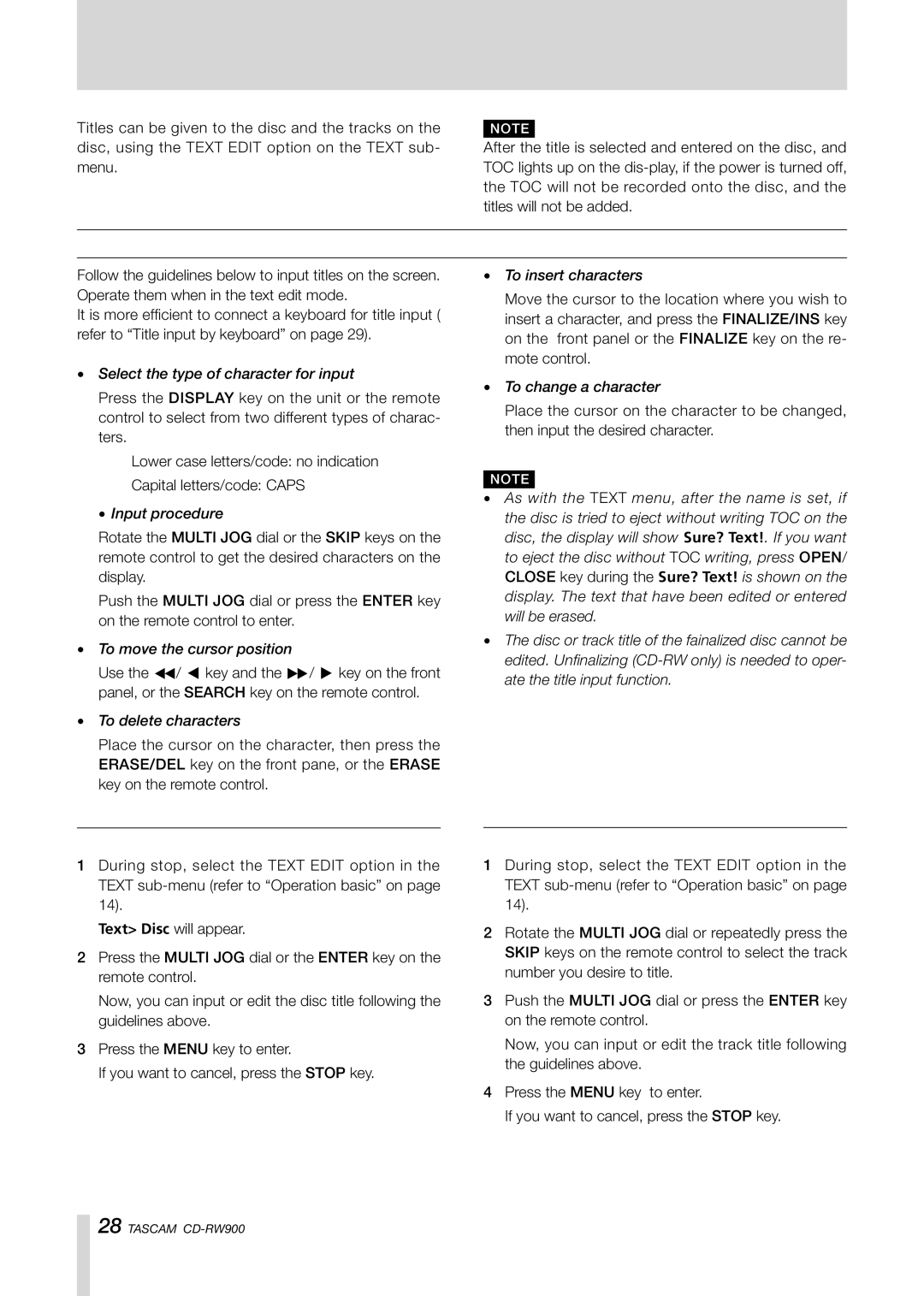CD-RW900CD specifications
The Teac CD-RW900CD is a sophisticated piece of audio equipment designed for music enthusiasts and recording professionals alike. This versatile machine stands out in the crowded marketplace of CD recorders, primarily due to its combination of user-friendly features, high-quality sound reproduction, and durable build.One of the key features of the CD-RW900CD is its ability to record on CD-R and CD-RW discs, providing flexibility for both permanent and rewritable media. This allows users to create custom compilations, record live performances, or archive audio collections with ease. The recorder is equipped with a high-precision CD transport mechanism, which ensures reliable playback and recording while minimizing jitter, a critical factor in maintaining sound quality.
The device boasts an impressive 24-bit/192 kHz audio resolution, enabling the capture of rich sound details during the recording process. This high-resolution capability makes it an ideal choice for audiophiles who demand clarity and fidelity in their music. Moreover, the built-in Analog to Digital Converter (ADC) enhances the quality of recordings from analog sources such as vinyl records, cassette tapes, and other audio equipment.
Another standout feature is the CD-RW900CD's intuitive interface, which includes a large, backlit LCD screen that displays essential information such as track numbers, remaining recording time, and input levels. Users can easily navigate through various settings and options thanks to the straightforward controls, making the device accessible even for those who are new to audio recording.
For added convenience, the device supports various input options, including RCA connectors for analog sources and optical digital inputs for high-quality digital audio. Furthermore, the CD-RW900CD is equipped with a built-in stereo microphone input, allowing for straightforward audio capturing of live events or spontaneous recordings.
In terms of connectivity, the Teac CD-RW900CD offers RCA output for connection to external audio systems, enabling users to enjoy their recorded music through high-fidelity speakers. With its robust construction and sleek design, this CD recorder not only performs well functionally but also looks appealing in any studio or home audio setup.
In summary, the Teac CD-RW900CD combines advanced recording technology with user-friendly features, making it a standout choice for anyone looking to create high-quality audio recordings. Its versatility, sound fidelity, and ease of use make it a valuable addition to the toolkit of both amateur and professional musicians.