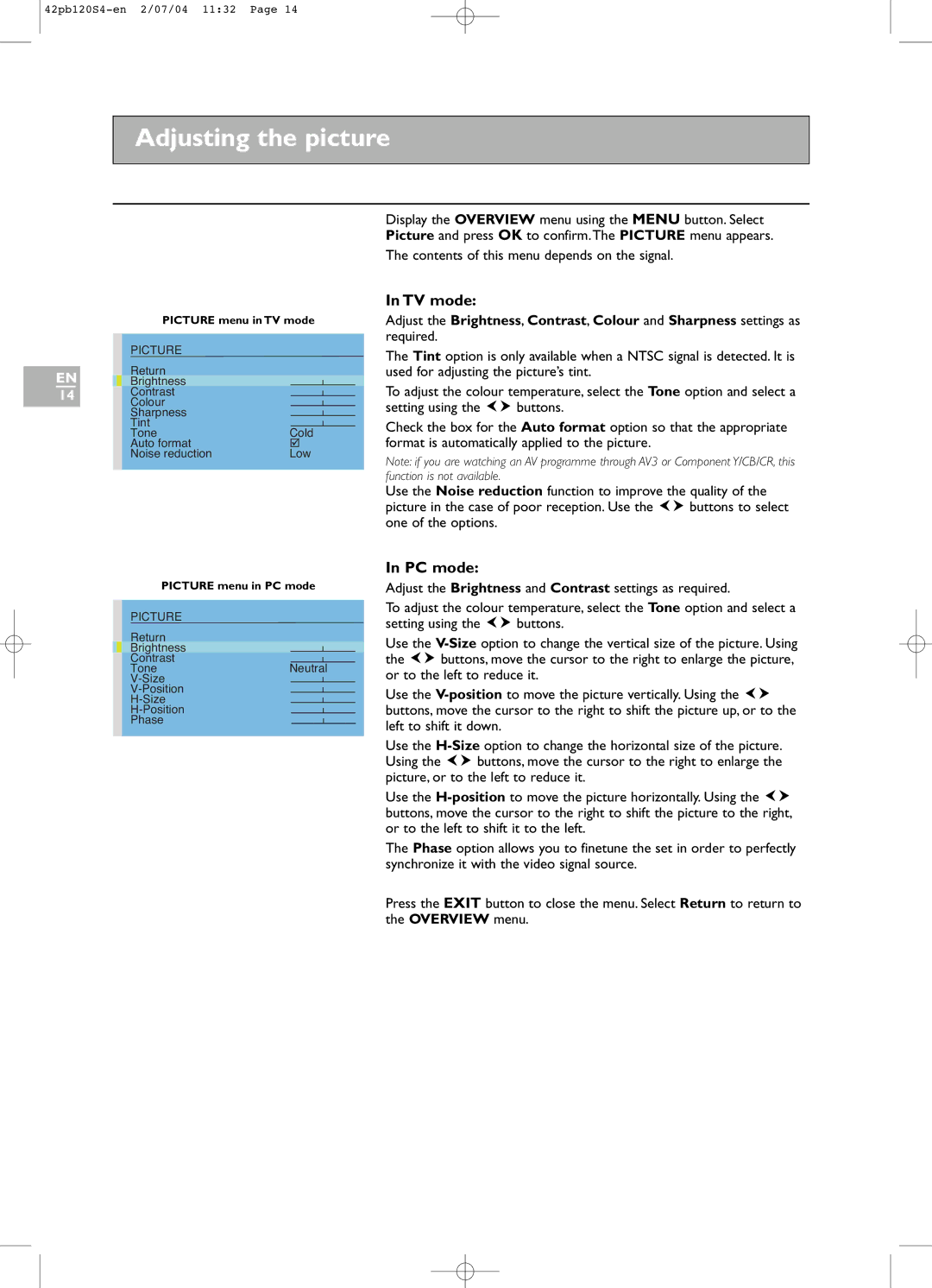Adjusting the picture
PICTURE menu in TV mode
|
|
| PICTURE |
|
|
|
|
|
| Return |
|
|
|
EN |
|
|
| |||
|
| Brightness |
|
|
| |
|
|
|
|
| ||
14 |
|
| Contrast |
|
|
|
|
|
|
|
| ||
|
|
| Colour |
|
|
|
|
|
| Sharpness |
|
|
|
|
|
| Tint |
|
|
|
|
|
| Tone | Cold | ||
|
|
| Auto format | Low | ||
|
|
| Noise reduction | |||
|
|
|
|
|
|
|
Display the OVERVIEW menu using the MENU button. Select Picture and press OK to confirm.The PICTURE menu appears.
The contents of this menu depends on the signal.
In TV mode:
Adjust the Brightness, Contrast, Colour and Sharpness settings as required.
The Tint option is only available when a NTSC signal is detected. It is used for adjusting the picture’s tint.
To adjust the colour temperature, select the Tone option and select a
setting using the ![]()
![]() buttons.
buttons.
Check the box for the Auto format option so that the appropriate format is automatically applied to the picture.
Note: if you are watching an AV programme through AV3 or Component Y/CB/CR, this function is not available.
PICTURE menu in PC mode
PICTURE
Return
Brightness
Contrast
ToneNeutral
Phase
Use the Noise reduction function to improve the quality of the
picture in the case of poor reception. Use the ![]()
![]() buttons to select one of the options.
buttons to select one of the options.
In PC mode:
Adjust the Brightness and Contrast settings as required.
To adjust the colour temperature, select the Tone option and select a
setting using the ![]()
![]() buttons.
buttons.
Use the
the ![]()
![]() buttons, move the cursor to the right to enlarge the picture, or to the left to reduce it.
buttons, move the cursor to the right to enlarge the picture, or to the left to reduce it.
Use the ![]()
![]()
buttons, move the cursor to the right to shift the picture up, or to the left to shift it down.
Use the
Using the ![]()
![]() buttons, move the cursor to the right to enlarge the picture, or to the left to reduce it.
buttons, move the cursor to the right to enlarge the picture, or to the left to reduce it.
Use the ![]()
![]() buttons, move the cursor to the right to shift the picture to the right, or to the left to shift it to the left.
buttons, move the cursor to the right to shift the picture to the right, or to the left to shift it to the left.
The Phase option allows you to finetune the set in order to perfectly synchronize it with the video signal source.
Press the EXIT button to close the menu. Select Return to return to the OVERVIEW menu.