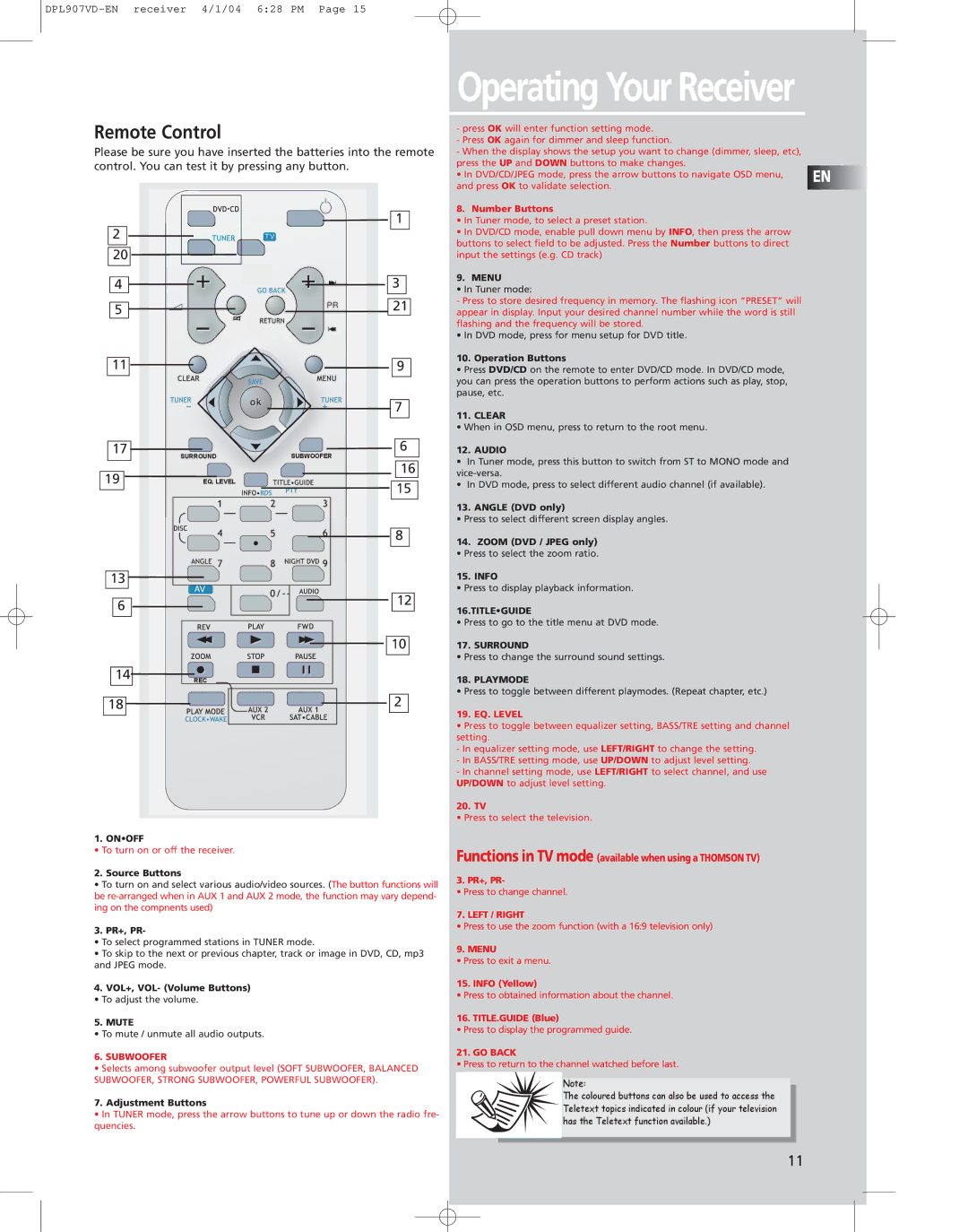DPL907VD specifications
The Technicolor - Thomson DPL907VD is a standout model in the home entertainment sector, offering a seamless fusion of advanced technologies and user-centric features. As a DVD player, it provides unparalleled playback capabilities, ensuring that users can enjoy a vast library of media with high quality and ease.One of the most notable features of the DPL907VD is its exceptional video quality. With support for various DVD formats, including DVD-R and DVD-RW, it provides crystal-clear imagery that enhances the viewing experience. The player also incorporates advanced video scaling technology, which allows standard-definition DVDs to be upscaled to near high-definition resolution. This ensures that even older media titles look vibrant and engaging on modern television sets.
In terms of audio capabilities, the DPL907VD supports multiple audio formats including Dolby Digital and DTS. This enables a rich and immersive sound experience that complements the stunning visuals. The unit features standard stereo outputs as well as optical digital outputs, allowing it to be integrated into a surround sound system without any complications.
Connectivity is another strong suit of the DPL907VD. The player is equipped with both composite and S-video outputs, providing flexibility in connecting to various types of TVs and monitors. Furthermore, it includes a USB port, which allows for convenient playback of digital files directly from USB flash drives, making it easy to access personal media collections without the need for conversion or additional devices.
The user interface of the Thomson DPL907VD is designed with simplicity in mind, making navigation intuitive for users of all ages. A remote control is included for added convenience, enabling easy operation from across the room. The menu layout allows for easy adjustments to settings, such as aspect ratio and audio selection.
Durability and reliability are critical characteristics of the DPL907VD, as it boasts a robust build that can withstand daily use. The device is not only energy efficient but also designed for quiet operation, ensuring a distraction-free viewing experience.
Overall, the Technicolor - Thomson DPL907VD remains a reliable choice for consumers looking for a DVD player that delivers superior performance, extensive connectivity options, and user-friendly features, all while ensuring an enjoyable multimedia experience.