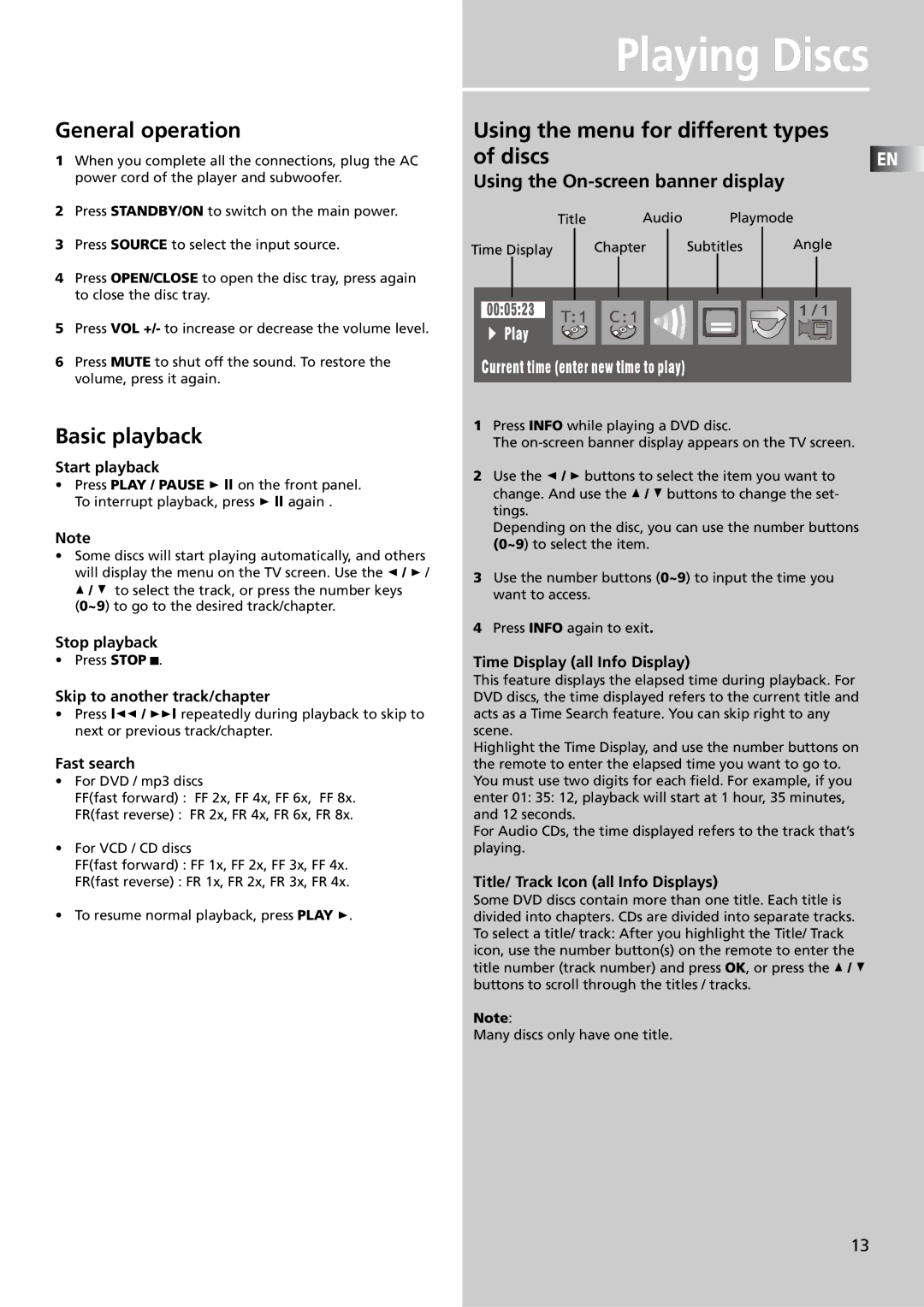Playing Discs
General operation
1When you complete all the connections, plug the AC power cord of the player and subwoofer.
2Press STANDBY/ON to switch on the main power.
3Press SOURCE to select the input source.
4Press OPEN/CLOSE to open the disc tray, press again to close the disc tray.
5Press VOL +/- to increase or decrease the volume level.
6Press MUTE to shut off the sound. To restore the volume, press it again.
Basic playback
Start playback
•Press PLAY / PAUSE ![]() ll on the front panel. To interrupt playback, press
ll on the front panel. To interrupt playback, press ![]() ll again .
ll again .
Note
•Some discs will start playing automatically, and others will display the menu on the TV screen. Use the ![]() /
/ ![]() /
/
![]() /
/ ![]() to select the track, or press the number keys (0~9) to go to the desired track/chapter.
to select the track, or press the number keys (0~9) to go to the desired track/chapter.
Stop playback
•Press STOP ![]() .
.
Skip to another track/chapter
•Press l![]() /
/ ![]() l repeatedly during playback to skip to next or previous track/chapter.
l repeatedly during playback to skip to next or previous track/chapter.
Fast search
•For DVD / mp3 discs
FF(fast forward) : FF 2x, FF 4x, FF 6x, FF 8x.
FR(fast reverse) : FR 2x, FR 4x, FR 6x, FR 8x.
•For VCD / CD discs
FF(fast forward) : FF 1x, FF 2x, FF 3x, FF 4x.
FR(fast reverse) : FR 1x, FR 2x, FR 3x, FR 4x.
•To resume normal playback, press PLAY ![]() .
.
Using the menu for different types
of discs |
|
|
|
|
|
|
|
|
|
|
|
|
|
|
|
|
|
|
|
|
| EN | ||||||
Using the |
|
|
|
|
|
|
|
| ||||||||||||||||||||
|
|
|
|
| Title |
|
|
|
| Audio |
|
|
| Playmode | ||||||||||||||
Time Display |
| Chapter |
| Subtitles |
| Angle | ||||||||||||||||||||||
|
|
|
|
|
|
|
|
|
|
|
|
|
|
|
|
|
|
|
|
|
|
|
|
|
|
|
|
|
|
|
|
|
|
|
|
|
|
|
|
|
|
|
|
|
|
|
|
|
|
|
|
|
|
|
|
|
|
|
|
|
|
|
|
|
|
|
|
|
|
|
|
|
|
|
|
|
|
|
|
|
|
|
|
|
|
|
|
|
|
|
|
|
|
|
|
|
|
|
|
|
|
|
|
|
|
|
|
|
|
|
|
|
|
|
|
|
|
|
|
|
|
|
|
|
|
|
|
|
|
|
|
|
|
|
|
|
|
|
|
|
|
|
|
|
|
|
|
|
|
|
|
|
|
|
|
|
|
|
|
|
|
|
|
|
|
|
|
|
|
|
|
|
|
|
|
|
|
|
|
|
|
|
|
|
|
|
|
|
|
|
|
|
|
|
|
|
|
|
|
|
|
|
|
|
|
|
|
|
|
|
|
|
|
|
|
|
|
|
|
|
|
|
|
|
|
|
|
|
|
|
|
|
|
|
|
|
|
|
|
|
|
|
|
|
|
|
|
|
|
|
|
|
|
|
|
|
|
|
|
|
|
|
|
|
|
|
|
|
|
|
|
|
|
|
|
|
|
|
|
|
|
|
|
|
|
|
|
|
|
1Press INFO while playing a DVD disc.
The
2Use the ![]() /
/ ![]() buttons to select the item you want to change. And use the
buttons to select the item you want to change. And use the ![]() /
/ ![]() buttons to change the set- tings.
buttons to change the set- tings.
Depending on the disc, you can use the number buttons (0~9) to select the item.
3Use the number buttons (0~9) to input the time you want to access.
4Press INFO again to exit.
Time Display (all Info Display)
This feature displays the elapsed time during playback. For DVD discs, the time displayed refers to the current title and acts as a Time Search feature. You can skip right to any scene.
Highlight the Time Display, and use the number buttons on the remote to enter the elapsed time you want to go to. You must use two digits for each field. For example, if you enter 01: 35: 12, playback will start at 1 hour, 35 minutes, and 12 seconds.
For Audio CDs, the time displayed refers to the track that’s playing.
Title/ Track Icon (all Info Displays)
Some DVD discs contain more than one title. Each title is divided into chapters. CDs are divided into separate tracks. To select a title/ track: After you highlight the Title/ Track icon, use the number button(s) on the remote to enter the title number (track number) and press OK, or press the ![]() /
/ ![]() buttons to scroll through the titles / tracks.
buttons to scroll through the titles / tracks.
Note:
Many discs only have one title.
13