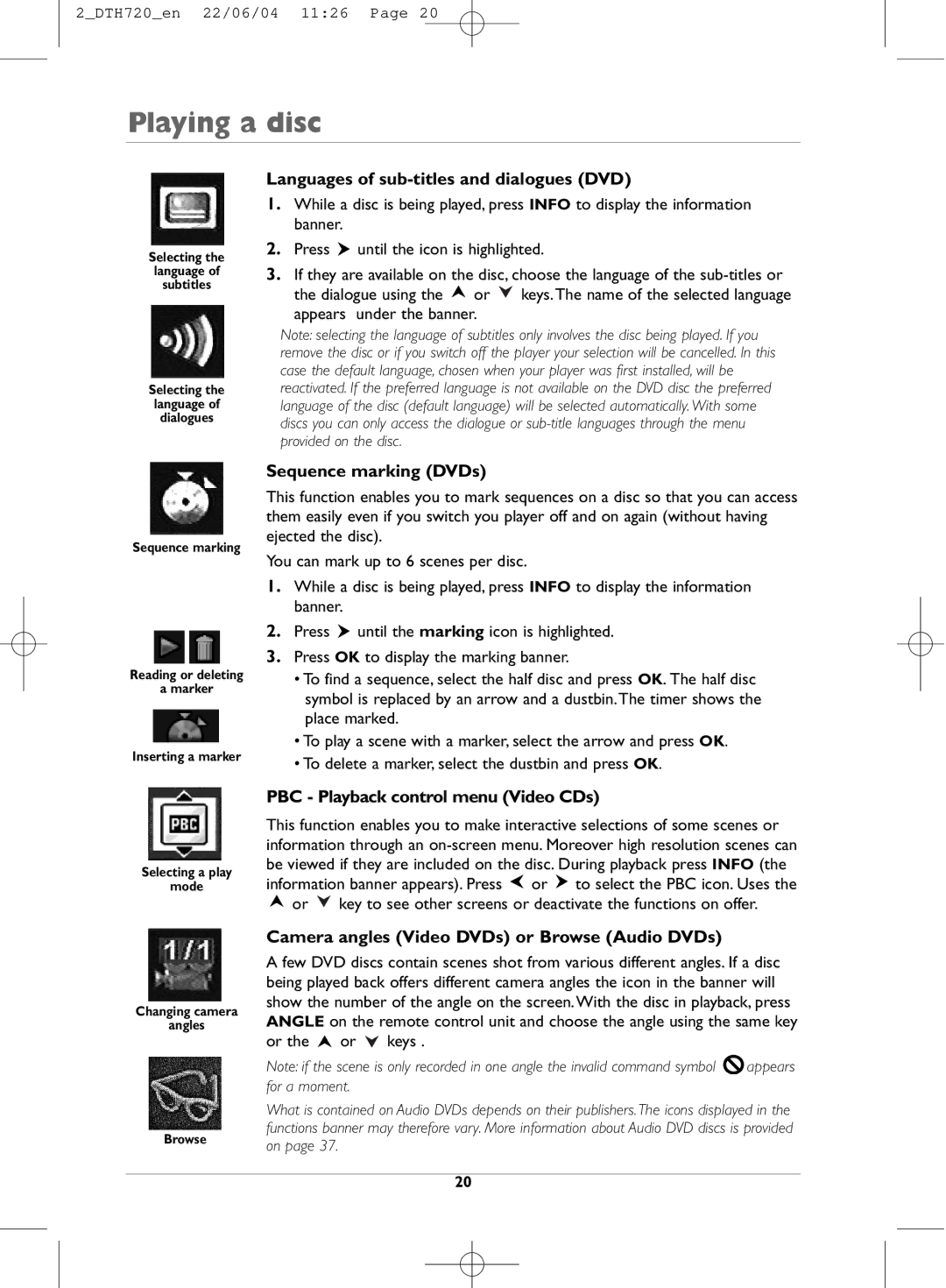2_DTH720_en 22/06/04 11:26 Page 20
Playing a disc
Selecting the
language of
subtitles
Selecting the
language of
dialogues
Sequence marking
Reading or deleting
amarker
Inserting a marker
Selecting a play
mode
Changing camera
angles
Browse
Languages of sub-titles and dialogues (DVD)
1.While a disc is being played, press INFO to display the information banner.
2.Press ![]() until the icon is highlighted.
until the icon is highlighted.
3.If they are available on the disc, choose the language of the ![]() or
or ![]() keys.The name of the selected language appears under the banner.
keys.The name of the selected language appears under the banner.
Note: selecting the language of subtitles only involves the disc being played. If you remove the disc or if you switch off the player your selection will be cancelled. In this case the default language, chosen when your player was first installed, will be reactivated. If the preferred language is not available on the DVD disc the preferred language of the disc (default language) will be selected automatically. With some discs you can only access the dialogue or
Sequence marking (DVDs)
This function enables you to mark sequences on a disc so that you can access them easily even if you switch you player off and on again (without having ejected the disc).
You can mark up to 6 scenes per disc.
1.While a disc is being played, press INFO to display the information banner.
2.Press ![]() until the marking icon is highlighted.
until the marking icon is highlighted.
3.Press OK to display the marking banner.
•To find a sequence, select the half disc and press OK. The half disc symbol is replaced by an arrow and a dustbin.The timer shows the place marked.
•To play a scene with a marker, select the arrow and press OK.
•To delete a marker, select the dustbin and press OK.
PBC - Playback control menu (Video CDs)
This function enables you to make interactive selections of some scenes or information through an ![]() or
or ![]() to select the PBC icon. Uses the
to select the PBC icon. Uses the ![]() or
or ![]() key to see other screens or deactivate the functions on offer.
key to see other screens or deactivate the functions on offer.
Camera angles (Video DVDs) or Browse (Audio DVDs)
A few DVD discs contain scenes shot from various different angles. If a disc being played back offers different camera angles the icon in the banner will show the number of the angle on the screen.With the disc in playback, press ANGLE on the remote control unit and choose the angle using the same key or the ![]() or
or ![]() keys .
keys .
Note: if the scene is only recorded in one angle the invalid command symbol ![]() appears for a moment.
appears for a moment.
What is contained on Audio DVDs depends on their publishers. The icons displayed in the functions banner may therefore vary. More information about Audio DVD discs is provided on page 37.
20