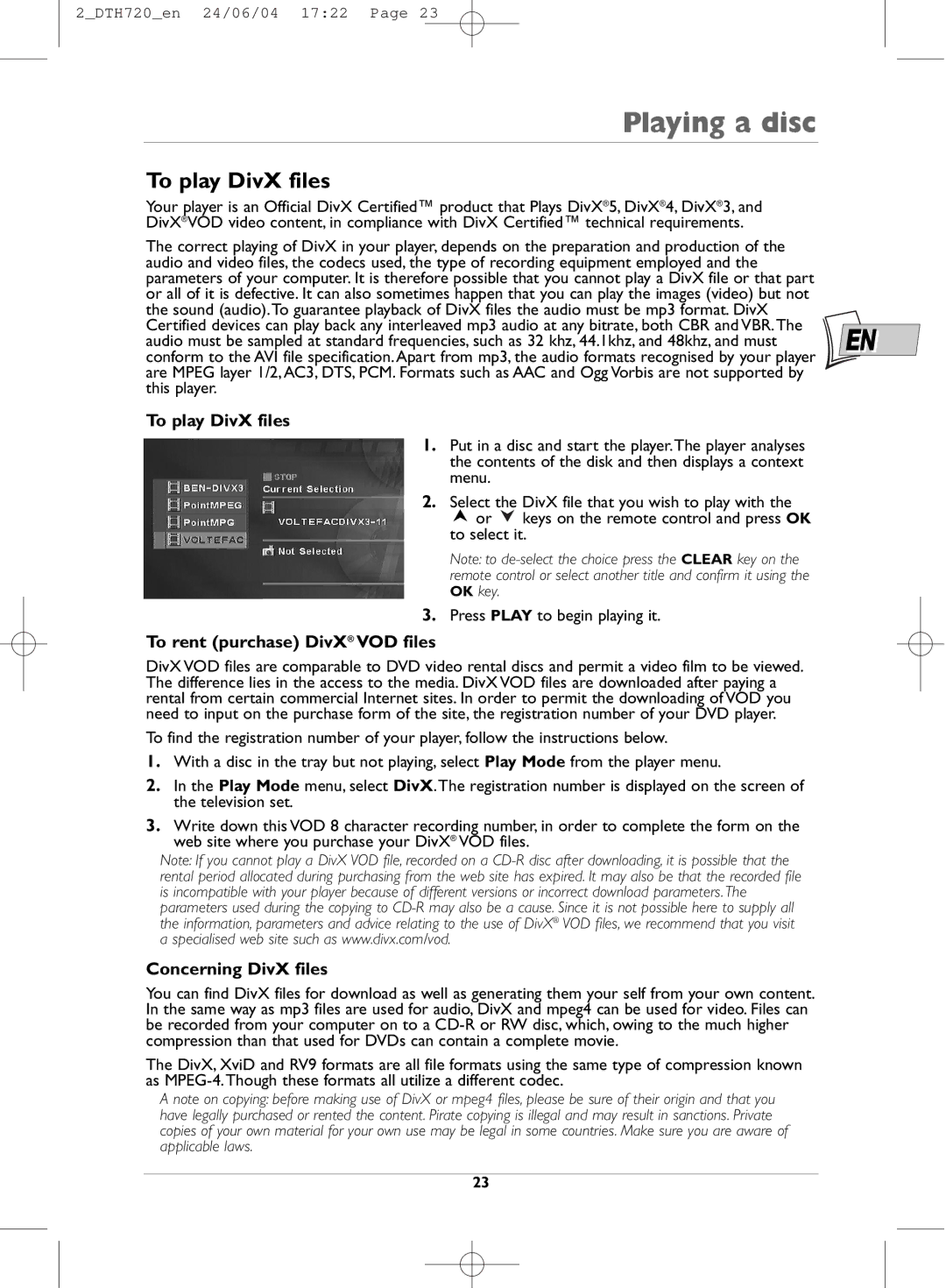2_DTH720_en 24/06/04 17:22 Page 23
Playing a disc
To play DivX files
Your player is an Official DivX Certified™ product that Plays DivX®5, DivX®4, DivX®3, and DivX®VOD video content, in compliance with DivX Certified™ technical requirements.
The correct playing of DivX in your player, depends on the preparation and production of the |
|
audio and video files, the codecs used, the type of recording equipment employed and the |
|
parameters of your computer. It is therefore possible that you cannot play a DivX file or that part |
|
or all of it is defective. It can also sometimes happen that you can play the images (video) but not |
|
the sound (audio).To guarantee playback of DivX files the audio must be mp3 format. DivX |
|
Certified devices can play back any interleaved mp3 audio at any bitrate, both CBR and VBR.The | EN |
audio must be sampled at standard frequencies, such as 32 khz, 44.1khz, and 48khz, and must | |
conform to the AVI file specification. Apart from mp3, the audio formats recognised by your player | |
are MPEG layer 1/2,AC3, DTS, PCM. Formats such as AAC and Ogg Vorbis are not supported by |
|
this player. |
|
To play DivX files
1.Put in a disc and start the player.The player analyses the contents of the disk and then displays a context menu.
2.Select the DivX file that you wish to play with the
![]() or
or ![]() keys on the remote control and press OK to select it.
keys on the remote control and press OK to select it.
Note: to
3.Press PLAY to begin playing it.
To rent (purchase) DivX® VOD files
DivX VOD files are comparable to DVD video rental discs and permit a video film to be viewed. The difference lies in the access to the media. DivX VOD files are downloaded after paying a rental from certain commercial Internet sites. In order to permit the downloading of VOD you need to input on the purchase form of the site, the registration number of your DVD player.
To find the registration number of your player, follow the instructions below.
1.With a disc in the tray but not playing, select Play Mode from the player menu.
2.In the Play Mode menu, select DivX.The registration number is displayed on the screen of the television set.
3.Write down this VOD 8 character recording number, in order to complete the form on the web site where you purchase your DivX® VOD files.
Note: If you cannot play a DivX VOD file, recorded on a
Concerning DivX files
You can find DivX files for download as well as generating them your self from your own content. In the same way as mp3 files are used for audio, DivX and mpeg4 can be used for video. Files can be recorded from your computer on to a
The DivX, XviD and RV9 formats are all file formats using the same type of compression known as
A note on copying: before making use of DivX or mpeg4 files, please be sure of their origin and that you have legally purchased or rented the content. Pirate copying is illegal and may result in sanctions. Private copies of your own material for your own use may be legal in some countries. Make sure you are aware of applicable laws.
23