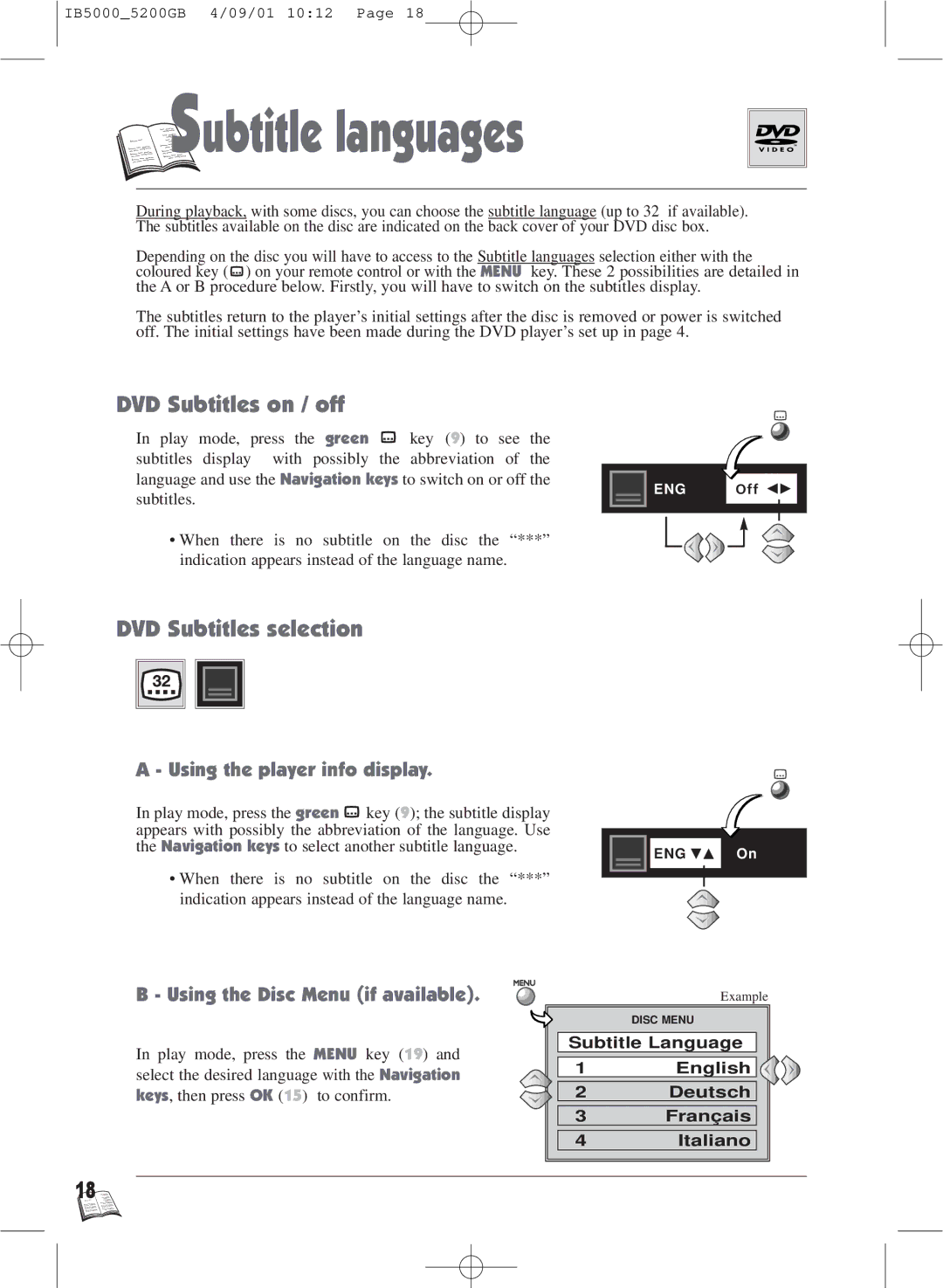IB5000_5200GB 4/09/01 10:12 Page 18

 S
S

 ubtitle languages
ubtitle languages
During playback, with some discs, you can choose the subtitle language (up to 32 if available). The subtitles available on the disc are indicated on the back cover of your DVD disc box.
Depending on the disc you will have to access to the Subtitle languages selection either with the coloured key (![]() ) on your remote control or with the MENU key. These 2 possibilities are detailed in the A or B procedure below. Firstly, you will have to switch on the subtitles display.
) on your remote control or with the MENU key. These 2 possibilities are detailed in the A or B procedure below. Firstly, you will have to switch on the subtitles display.
The subtitles return to the player’s initial settings after the disc is removed or power is switched off. The initial settings have been made during the DVD player’s set up in page 4.
DVD Subtitles on / off
In play mode, press the green | key (9) to see the |
subtitles display with possibly | the abbreviation of the |
language and use the Navigation keys to switch on or off the subtitles.
•When there is no subtitle on the disc the “***” indication appears instead of the language name.
ENG Off
DVD Subtitles selection
A - Using the player info display.
In play mode, press the green ![]() key (9); the subtitle display appears with possibly the abbreviation of the language. Use the Navigation keys to select another subtitle language.
key (9); the subtitle display appears with possibly the abbreviation of the language. Use the Navigation keys to select another subtitle language.
•When there is no subtitle on the disc the “***” indication appears instead of the language name.
ENG ![]()
![]() On
On
B - Using the Disc Menu (if available).
In play mode, press the MENU key (19) and select the desired language with the Navigation keys, then press OK (15) to confirm.
| Example |
| DISC MENU |
Subtitle Language | |
1 | English |
2 | Deutsch |
3 | Français |
4 | Italiano |
18![]()