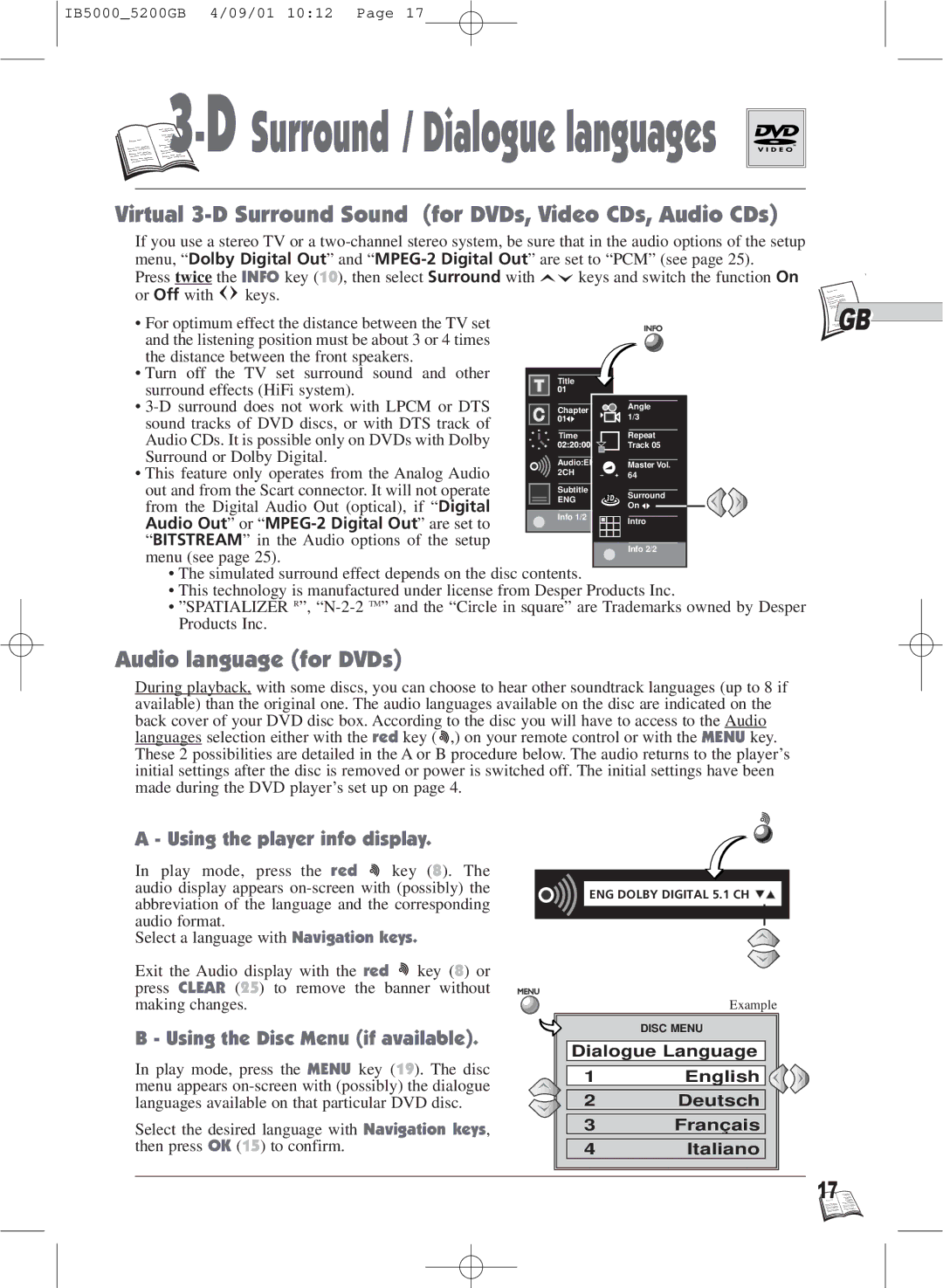IB5000_5200GB 4/09/01 10:12 Page 17

 3
3


-D Surround / Dialogue languages 



Virtual 3-D Surround Sound (for DVDs, Video CDs, Audio CDs)
If you use a stereo TV or a
Press twice the INFO key (10), then select Surround with ![]()
![]() keys and switch the function On
keys and switch the function On
or Off with ![]()
![]() keys.
keys.
• For optimum effect the distance between the TV set |
|
|
|
|
|
|
|
|
|
| GB |
and the listening position must be about 3 or 4 times |
|
|
|
|
|
|
|
|
|
|
|
the distance between the front speakers. |
|
|
|
|
|
|
|
|
|
|
|
• Turn off the TV set surround sound and other |
|
|
|
|
|
|
|
|
|
|
|
|
|
|
|
|
|
|
|
|
|
| |
surround effects (HiFi system). |
|
| Title |
|
|
|
|
|
| ||
|
|
|
|
|
|
|
|
|
|
| |
• |
|
| Chapter |
|
| Angle |
|
| |||
sound tracks of DVD discs, or with DTS track of |
|
|
|
|
| 1/3 |
|
|
|
| |
Audio CDs. It is possible only on DVDs with Dolby |
|
|
| Time |
|
| Repeat |
|
|
| |
|
| ||||||||||
|
|
|
|
|
| Track 05 |
|
| |||
Surround or Dolby Digital. |
|
|
|
|
|
|
|
|
|
|
|
|
|
| Audio:ENG |
|
|
|
|
|
|
| |
|
|
|
|
| Master Vol. |
|
|
| |||
• This feature only operates from the Analog Audio |
|
| 2CH |
|
|
|
| ||||
|
|
| 64 |
|
|
|
| ||||
|
|
|
|
|
|
|
|
| |||
out and from the Scart connector. It will not operate |
|
| Subtitle |
|
| Surround |
|
|
| ||
from the Digital Audio Out (optical), if “Digital |
|
| ENG |
|
| On |
|
|
| ||
|
|
|
|
|
|
|
|
|
|
| |
Audio Out” or |
|
| Info 1/2 |
|
| Intro |
|
|
| ||
|
|
|
|
|
|
|
| ||||
“BITSTREAM” in the Audio options of the setup |
|
|
|
|
|
|
|
|
|
|
|
menu (see page 25). |
|
|
|
|
|
| Info 2/2 |
|
| ||
|
|
|
|
|
|
|
|
|
|
| |
•The simulated surround effect depends on the disc contents.
•This technology is manufactured under license from Desper Products Inc.
•”SPATIALIZER R”,
Audio language (for DVDs)
During playback, with some discs, you can choose to hear other soundtrack languages (up to 8 if available) than the original one. The audio languages available on the disc are indicated on the back cover of your DVD disc box. According to the disc you will have to access to the Audio languages selection either with the red key ( ![]() ,) on your remote control or with the MENU key. These 2 possibilities are detailed in the A or B procedure below. The audio returns to the player’s initial settings after the disc is removed or power is switched off. The initial settings have been made during the DVD player’s set up on page 4.
,) on your remote control or with the MENU key. These 2 possibilities are detailed in the A or B procedure below. The audio returns to the player’s initial settings after the disc is removed or power is switched off. The initial settings have been made during the DVD player’s set up on page 4.
A - Using the player info display.
In play mode, press the red ![]() key (8). The audio display appears
key (8). The audio display appears
Select a language with Navigation keys.
Exit the Audio display with the red ![]() key (8) or press CLEAR (25) to remove the banner without making changes.
key (8) or press CLEAR (25) to remove the banner without making changes.
B - Using the Disc Menu (if available).
In play mode, press the MENU key (19). The disc menu appears
Select the desired language with Navigation keys, then press OK (15) to confirm.
ENG DOLBY DIGITAL 5.1 CH |
| Example |
| DISC MENU |
Dialogue Language | |
1 | English |
2 | Deutsch |
3 | Français |
4 | Italiano |
17![]()