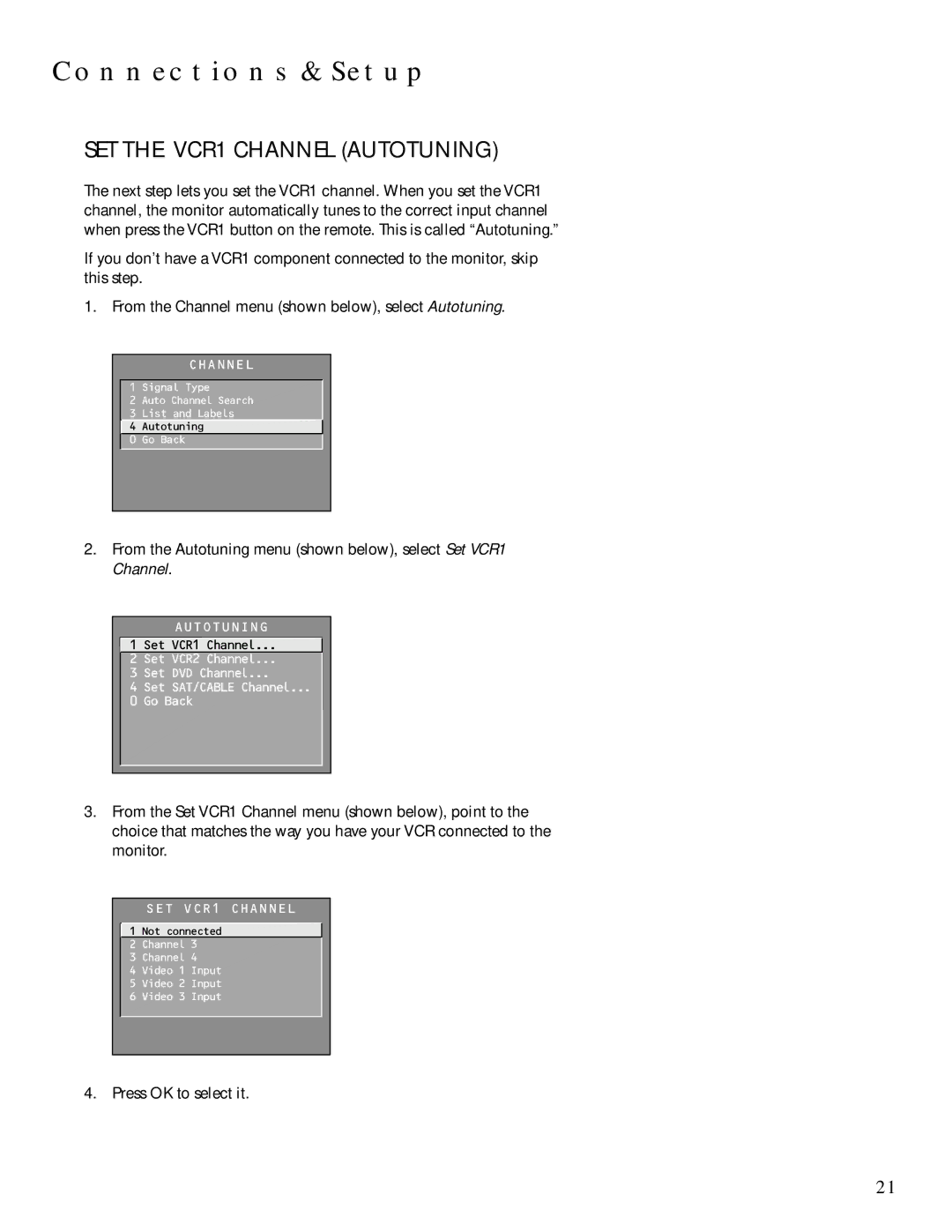CONNECTIONS & SETUP
SET THE VCR1 CHANNEL (AUTOTUNING)
The next step lets you set the VCR1 channel. When you set the VCR1 channel, the monitor automatically tunes to the correct input channel when press the VCR1 button on the remote. This is called “Autotuning.”
If you don’t have a VCR1 component connected to the monitor, skip this step.
1. From the Channel menu (shown below), select Autotuning.
CHANNEL
1 Signal Type
2 Auto Channel Search
3 List and Labels
![]() 4 Autotuning
4 Autotuning
0 Go Back
2.From the Autotuning menu (shown below), select Set VCR1 Channel.
AUTOTUNING
![]() 1 Set VCR1 Channel...
1 Set VCR1 Channel...
2 Set VCR2 Channel...
3 Set DVD Channel...
4 Set SAT/CABLE Channel...
0 Go Back
3.From the Set VCR1 Channel menu (shown below), point to the choice that matches the way you have your VCR connected to the monitor.
SET VCR1 CHANNEL
![]() 1 Not connected 2 Channel 3
1 Not connected 2 Channel 3
3 Channel 4
4 Video 1 Input
5 Video 2 Input
6 Video 3 Input
4. Press OK to select it.
21