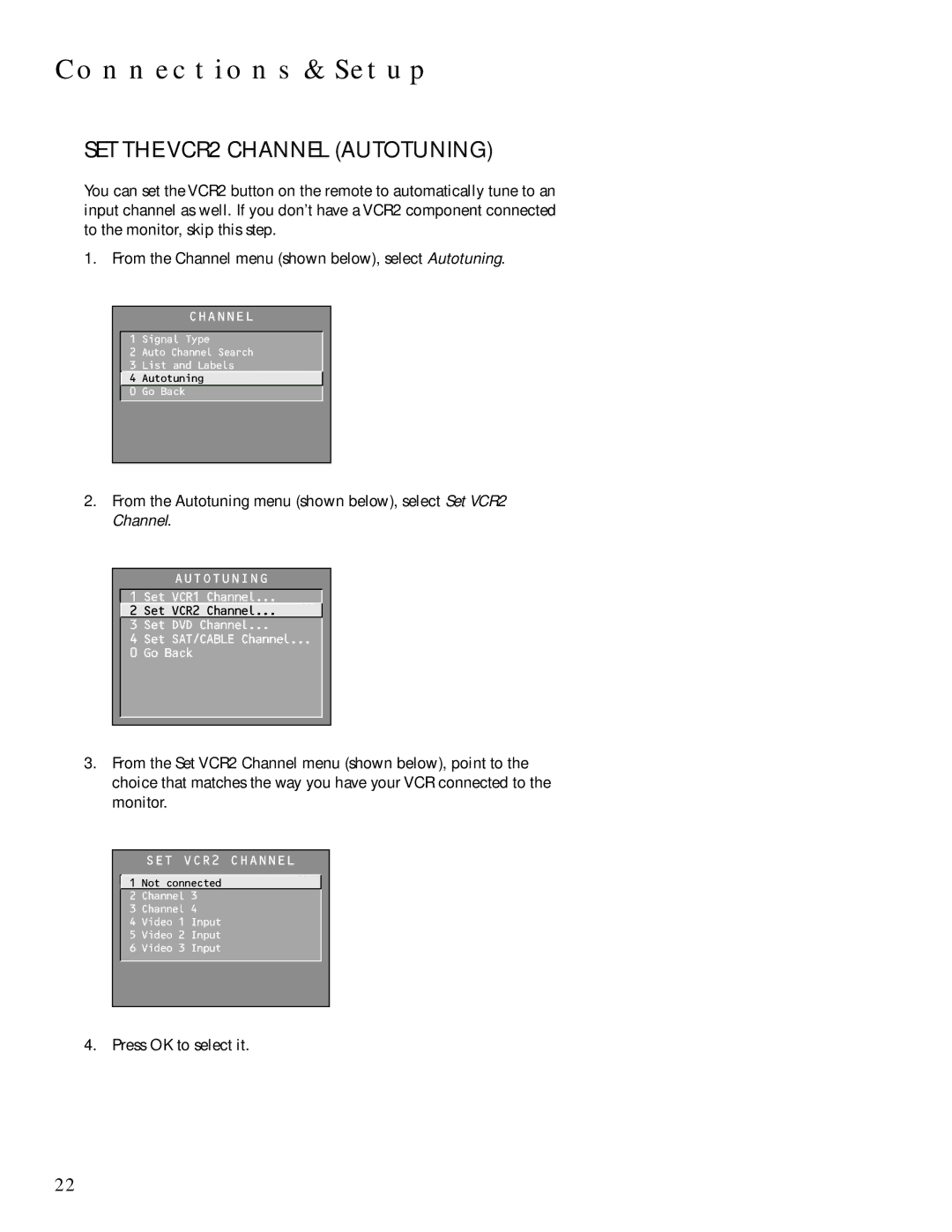CONNECTIONS & SETUP
SET THE VCR2 CHANNEL (AUTOTUNING)
You can set the VCR2 button on the remote to automatically tune to an input channel as well. If you don’t have a VCR2 component connected to the monitor, skip this step.
1. From the Channel menu (shown below), select Autotuning.
CHANNEL
1 Signal Type
2 Auto Channel Search
3 List and Labels
![]() 4 Autotuning
4 Autotuning
0 Go Back
2.From the Autotuning menu (shown below), select Set VCR2 Channel.
AUTOTUNING
1 Set VCR1 Channel...
![]() 2 Set VCR2 Channel...
2 Set VCR2 Channel...
3 Set DVD Channel...
4 Set SAT/CABLE Channel...
0 Go Back
3.From the Set VCR2 Channel menu (shown below), point to the choice that matches the way you have your VCR connected to the monitor.
SET VCR2 CHANNEL
![]() 1 Not connected 2 Channel 3
1 Not connected 2 Channel 3
3 Channel 4
4 Video 1 Input
5 Video 2 Input
6 Video 3 Input
4. Press OK to select it.
22