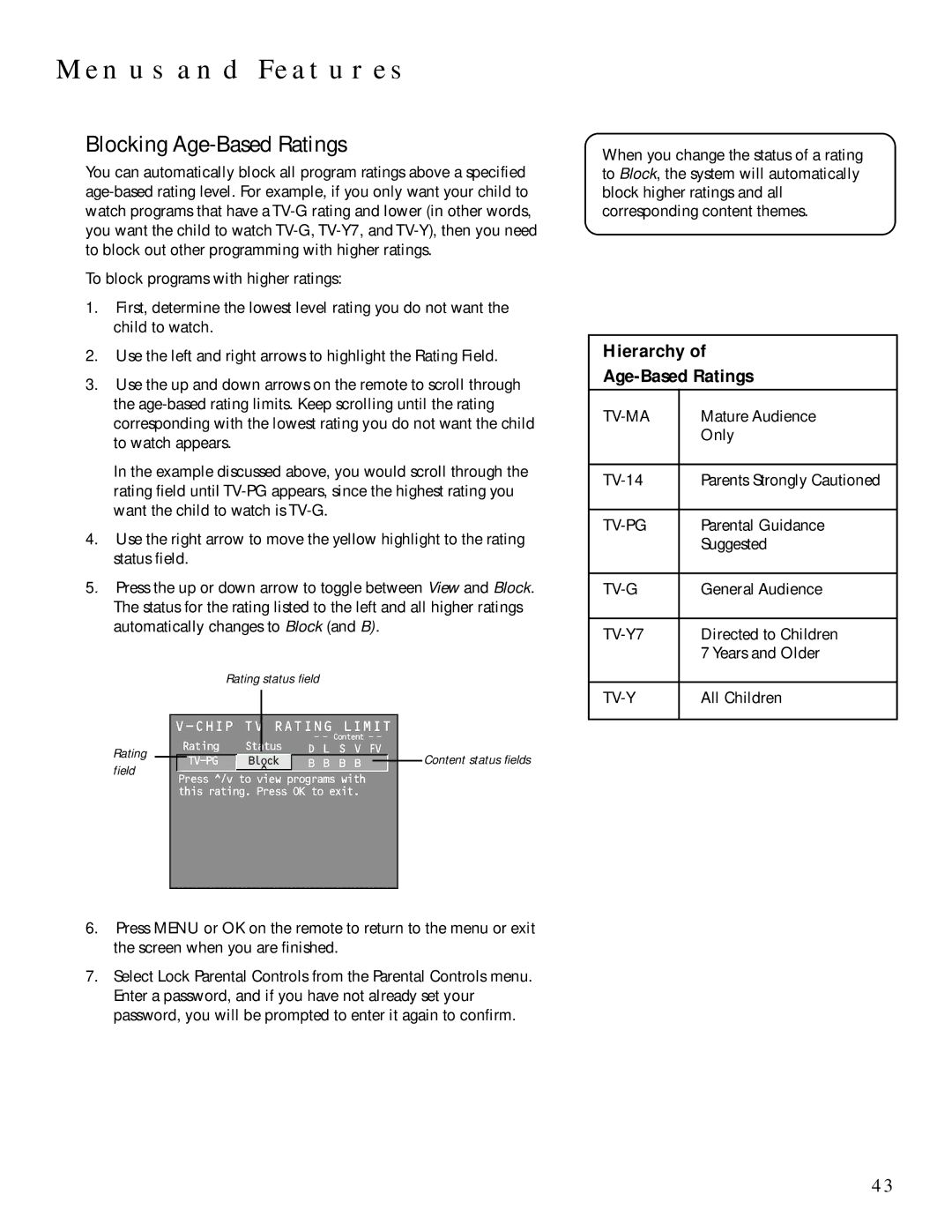MENUS AND FEATURES
Blocking Age-Based Ratings
You can automatically block all program ratings above a specified
To block programs with higher ratings:
1.First, determine the lowest level rating you do not want the child to watch.
2.Use the left and right arrows to highlight the Rating Field.
3.Use the up and down arrows on the remote to scroll through the
In the example discussed above, you would scroll through the rating field until
4.Use the right arrow to move the yellow highlight to the rating status field.
5. Press the up or down arrow to toggle between View and Block. The status for the rating listed to the left and all higher ratings automatically changes to Block (and B).
When you change the status of a rating to Block, the system will automatically block higher ratings and all corresponding content themes.
Hierarchy of
Age-Based Ratings
| Mature Audience |
| Only |
|
|
Parents Strongly Cautioned | |
|
|
| Parental Guidance |
| Suggested |
|
|
General Audience | |
|
|
| Directed to Children |
| 7 Years and Older |
Rating field
Rating status field
V-CHIP TV RATING LIMIT
| Rating | Status | - - Content - - |
| |||
| D L | S V FV |
| ||||
|
| Block | B B | B B |
|
| |
|
|
| ^ |
|
|
|
|
|
|
|
|
|
|
| |
Press ^/v to view programs with this rating. Press OK to exit.
Content status fields
| All Children |
6.Press MENU or OK on the remote to return to the menu or exit the screen when you are finished.
7.Select Lock Parental Controls from the Parental Controls menu. Enter a password, and if you have not already set your password, you will be prompted to enter it again to confirm.
43