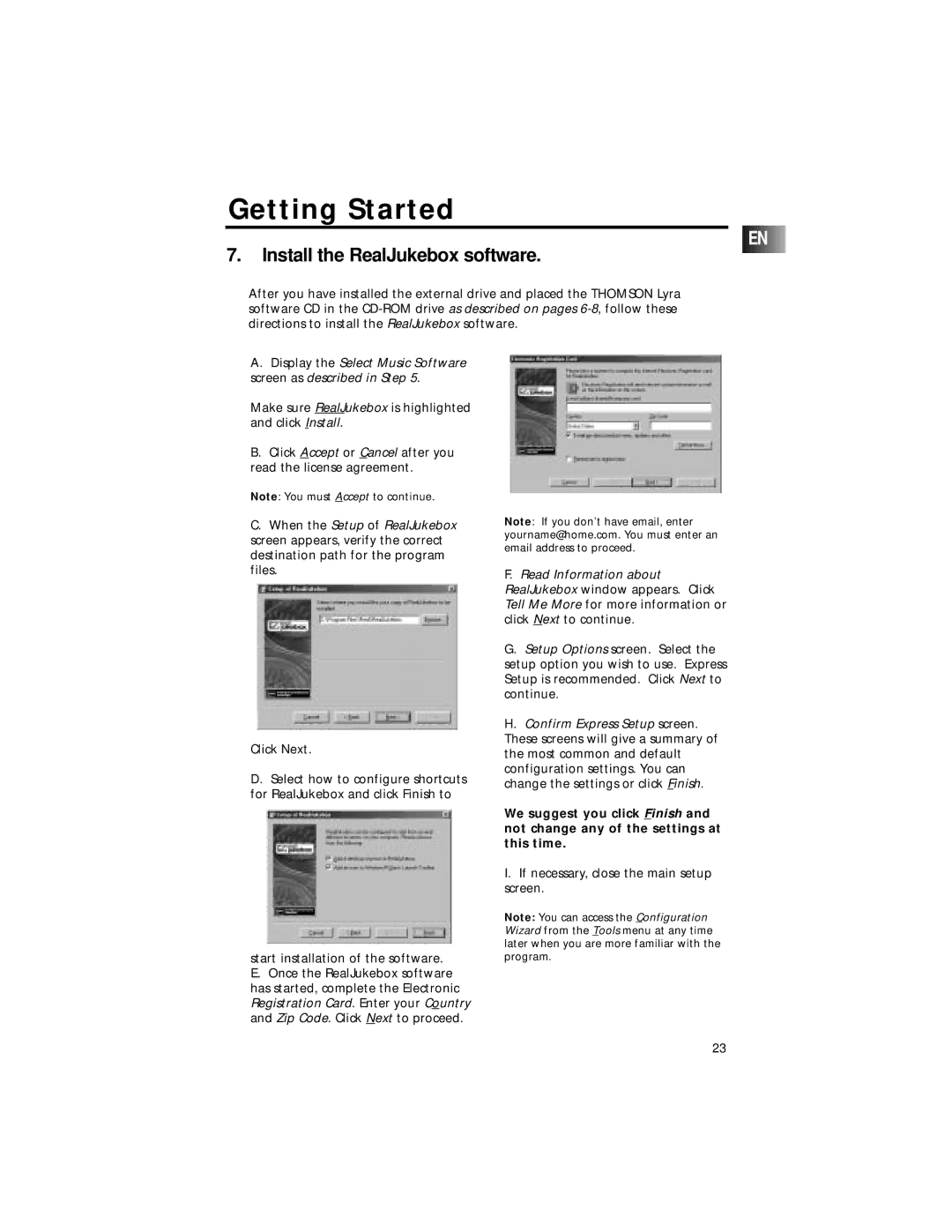Getting Started
EN
7. Install the RealJukebox software.
After you have installed the external drive and placed the THOMSON Lyra software CD in the
A.Display the Select Music Software screen as described in Step 5.
Make sure RealJukebox is highlighted and click Install.
B.Click Accept or Cancel after you read the license agreement.
Note: You must Accept to continue.
C.When the Setup of RealJukebox screen appears, verify the correct destination path for the program files.
Click Next.
D.Select how to configure shortcuts for RealJukebox and click Finish to
start installation of the software.
E.Once the RealJukebox software has started, complete the Electronic Registration Card. Enter your Country and Zip Code. Click Next to proceed.
Note: If you don’t have email, enter yourname@home.com. You must enter an email address to proceed.
F.Read Information about RealJukebox window appears. Click Tell Me More for more information or click Next to continue.
G.Setup Options screen. Select the setup option you wish to use. Express Setup is recommended. Click Next to continue.
H.Confirm Express Setup screen.
These screens will give a summary of the most common and default configuration settings. You can change the settings or click Finish.
We suggest you click Finish and not change any of the settings at this time.
I.If necessary, close the main setup screen.
Note: You can access the Configuration Wizard from the Tools menu at any time later when you are more familiar with the program.
23