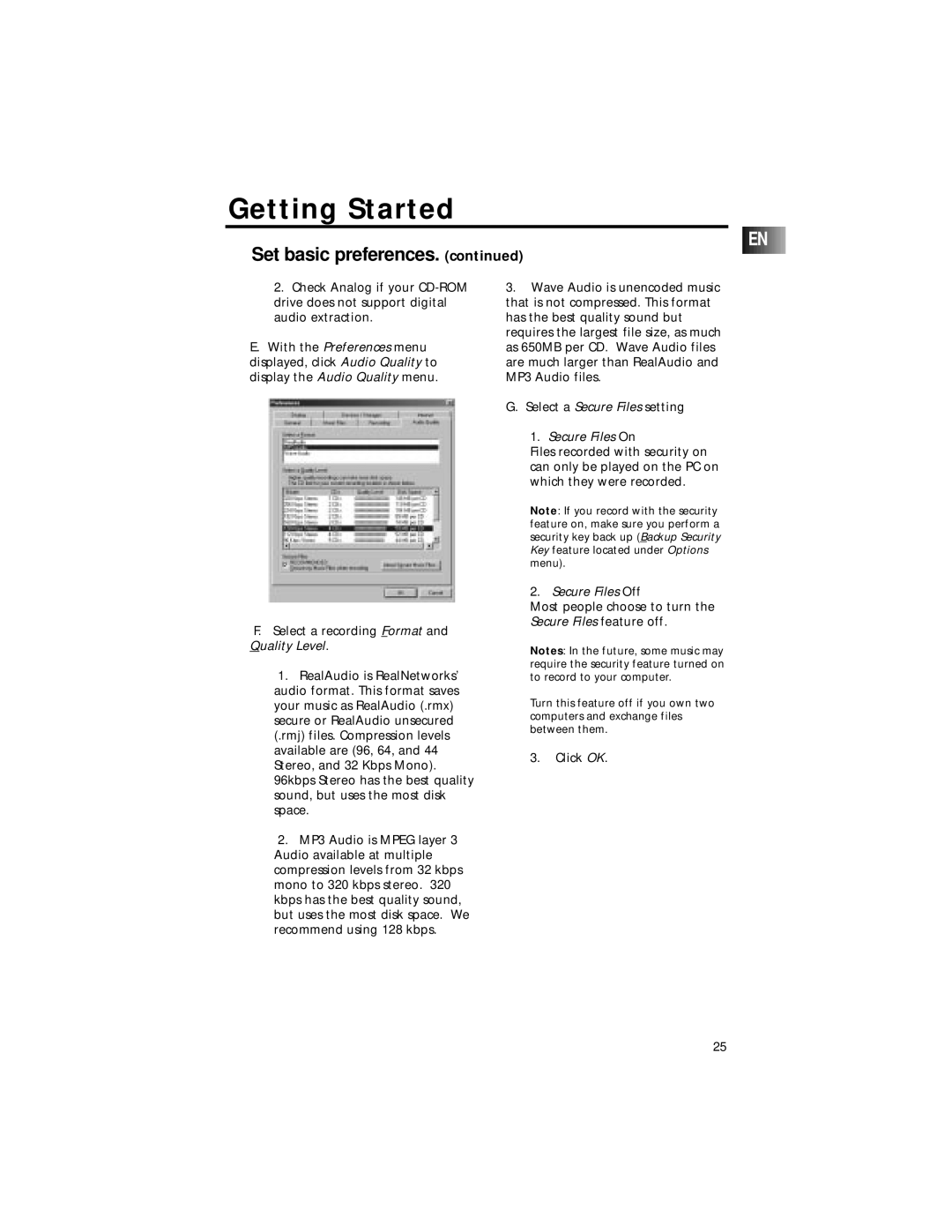Getting Started
EN
Set basic preferences. (continued)
2.Check Analog if your
E.With the Preferences menu displayed, click Audio Quality to display the Audio Quality menu.
F.Select a recording Format and Quality Level.
1.RealAudio is RealNetworks’ audio format. This format saves your music as RealAudio (.rmx) secure or RealAudio unsecured (.rmj) files. Compression levels available are (96, 64, and 44 Stereo, and 32 Kbps Mono). 96kbps Stereo has the best quality sound, but uses the most disk space.
2.MP3 Audio is MPEG layer 3 Audio available at multiple compression levels from 32 kbps mono to 320 kbps stereo. 320 kbps has the best quality sound, but uses the most disk space. We recommend using 128 kbps.
3.Wave Audio is unencoded music that is not compressed. This format has the best quality sound but requires the largest file size, as much as 650MB per CD. Wave Audio files are much larger than RealAudio and MP3 Audio files.
G. Select a Secure Files setting
1.Secure Files On
Files recorded with security on can only be played on the PC on which they were recorded.
Note: If you record with the security feature on, make sure you perform a security key back up (Backup Security Key feature located under Options menu).
2.Secure Files Off
Most people choose to turn the Secure Files feature off.
Notes: In the future, some music may require the security feature turned on to record to your computer.
Turn this feature off if you own two computers and exchange files between them.
3.Click OK.
25