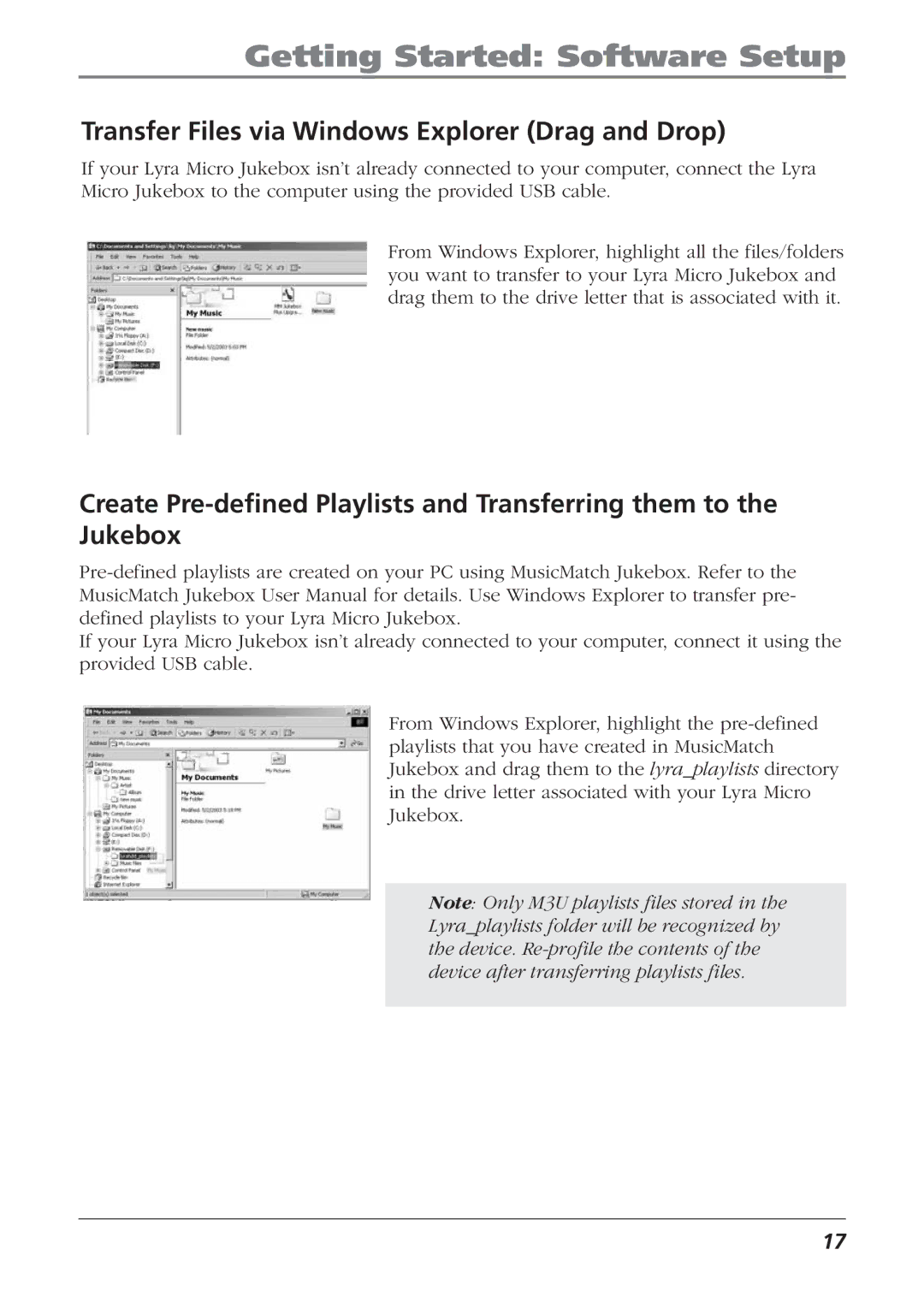Getting Started: Software Setup
Transfer Files via Windows Explorer (Drag and Drop)
If your Lyra Micro Jukebox isn’t already connected to your computer, connect the Lyra Micro Jukebox to the computer using the provided USB cable.
From Windows Explorer, highlight all the files/folders you want to transfer to your Lyra Micro Jukebox and drag them to the drive letter that is associated with it.
Create
If your Lyra Micro Jukebox isn’t already connected to your computer, connect it using the provided USB cable.
From Windows Explorer, highlight the
Note: Only M3U playlists files stored in the Lyra_playlists folder will be recognized by the device.
17