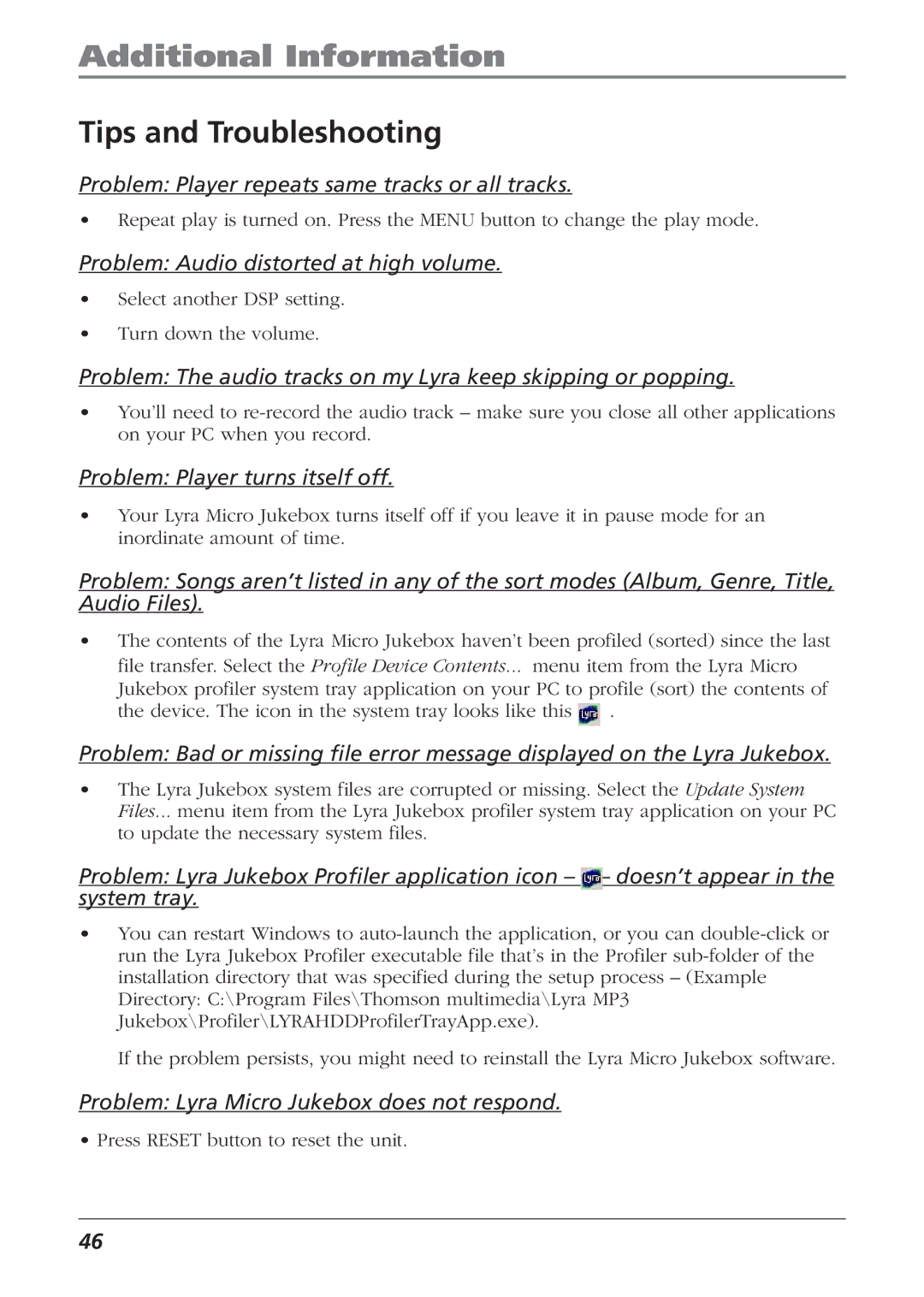Additional Information
Tips and Troubleshooting
Problem: Player repeats same tracks or all tracks.
•Repeat play is turned on. Press the MENU button to change the play mode.
Problem: Audio distorted at high volume.
•Select another DSP setting.
•Turn down the volume.
Problem: The audio tracks on my Lyra keep skipping or popping.
•You’ll need to
Problem: Player turns itself off.
•Your Lyra Micro Jukebox turns itself off if you leave it in pause mode for an inordinate amount of time.
Problem: Songs aren’t listed in any of the sort modes (Album, Genre, Title, Audio Files).
•The contents of the Lyra Micro Jukebox haven’t been profiled (sorted) since the last file transfer. Select the Profile Device Contents... menu item from the Lyra Micro Jukebox profiler system tray application on your PC to profile (sort) the contents of
the device. The icon in the system tray looks like this ![]() .
.
Problem: Bad or missing file error message displayed on the Lyra Jukebox.
•The Lyra Jukebox system files are corrupted or missing. Select the Update System Files... menu item from the Lyra Jukebox profiler system tray application on your PC to update the necessary system files.
Problem: Lyra Jukebox Profiler application icon
•You can restart Windows to
If the problem persists, you might need to reinstall the Lyra Micro Jukebox software.
Problem: Lyra Micro Jukebox does not respond.
• Press RESET button to reset the unit.
46