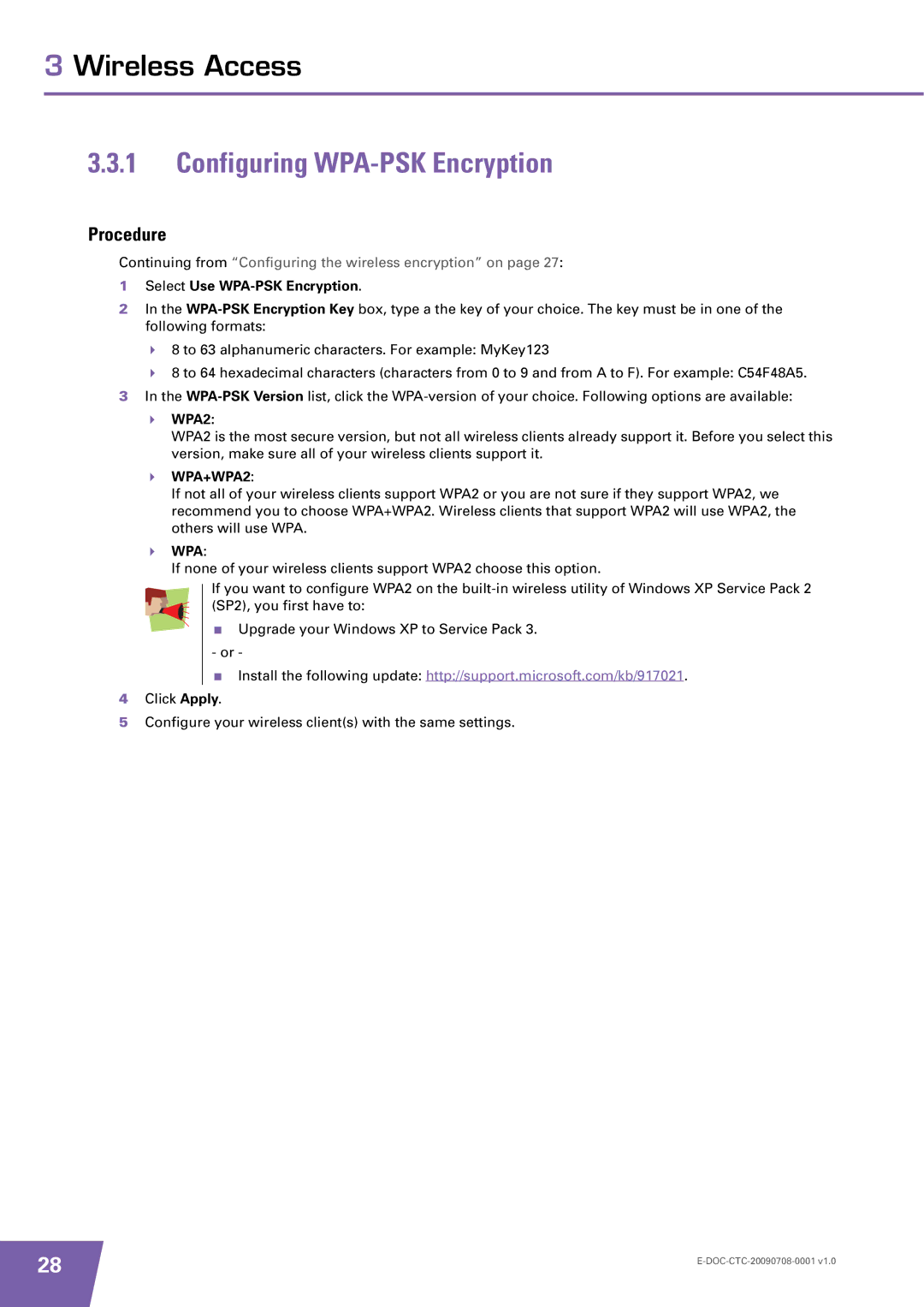3 Wireless Access
3.3.1Configuring WPA-PSK Encryption
Procedure
Continuing from “Configuring the wireless encryption” on page 27:
1Select Use WPA-PSK Encryption.
2In the
8 to 63 alphanumeric characters. For example: MyKey123
8 to 64 hexadecimal characters (characters from 0 to 9 and from A to F). For example: C54F48A5.
3In the
WPA2:
WPA2 is the most secure version, but not all wireless clients already support it. Before you select this version, make sure all of your wireless clients support it.
WPA+WPA2:
If not all of your wireless clients support WPA2 or you are not sure if they support WPA2, we recommend you to choose WPA+WPA2. Wireless clients that support WPA2 will use WPA2, the others will use WPA.
WPA:
If none of your wireless clients support WPA2 choose this option.
If you want to configure WPA2 on the
Upgrade your Windows XP to Service Pack 3.
- or -
Install the following update: http://support.microsoft.com/kb/917021.
4Click Apply.
5Configure your wireless client(s) with the same settings.
28 | |
|