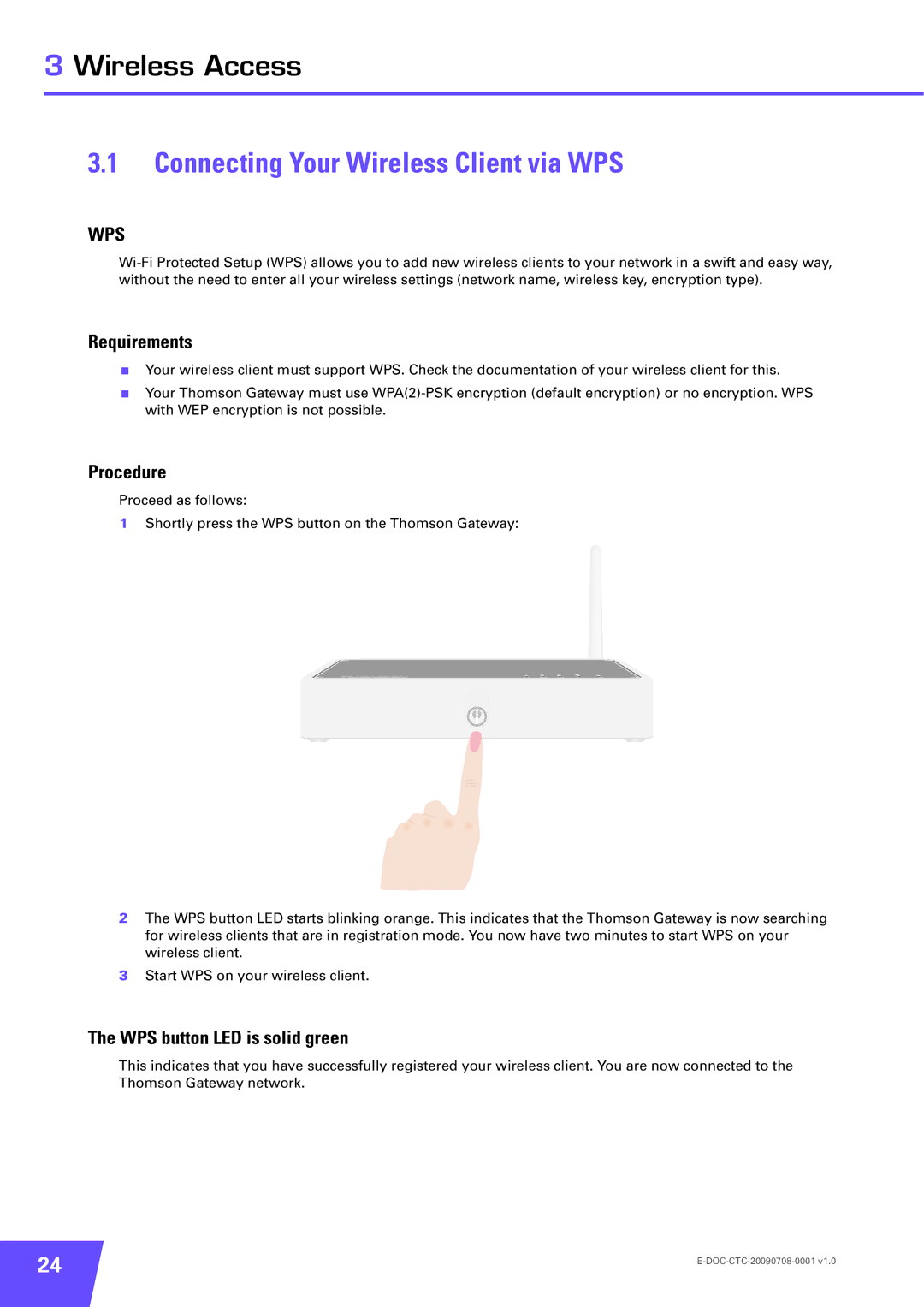3 Wireless Access
3.1Connecting Your Wireless Client via WPS
WPS
Requirements
Your wireless client must support WPS. Check the documentation of your wireless client for this.
Your Thomson Gateway must use
Procedure
Proceed as follows:
1Shortly press the WPS button on the Thomson Gateway:
2The WPS button LED starts blinking orange. This indicates that the Thomson Gateway is now searching for wireless clients that are in registration mode. You now have two minutes to start WPS on your wireless client.
3Start WPS on your wireless client.
The WPS button LED is solid green
This indicates that you have successfully registered your wireless client. You are now connected to the Thomson Gateway network.
24 | |
|