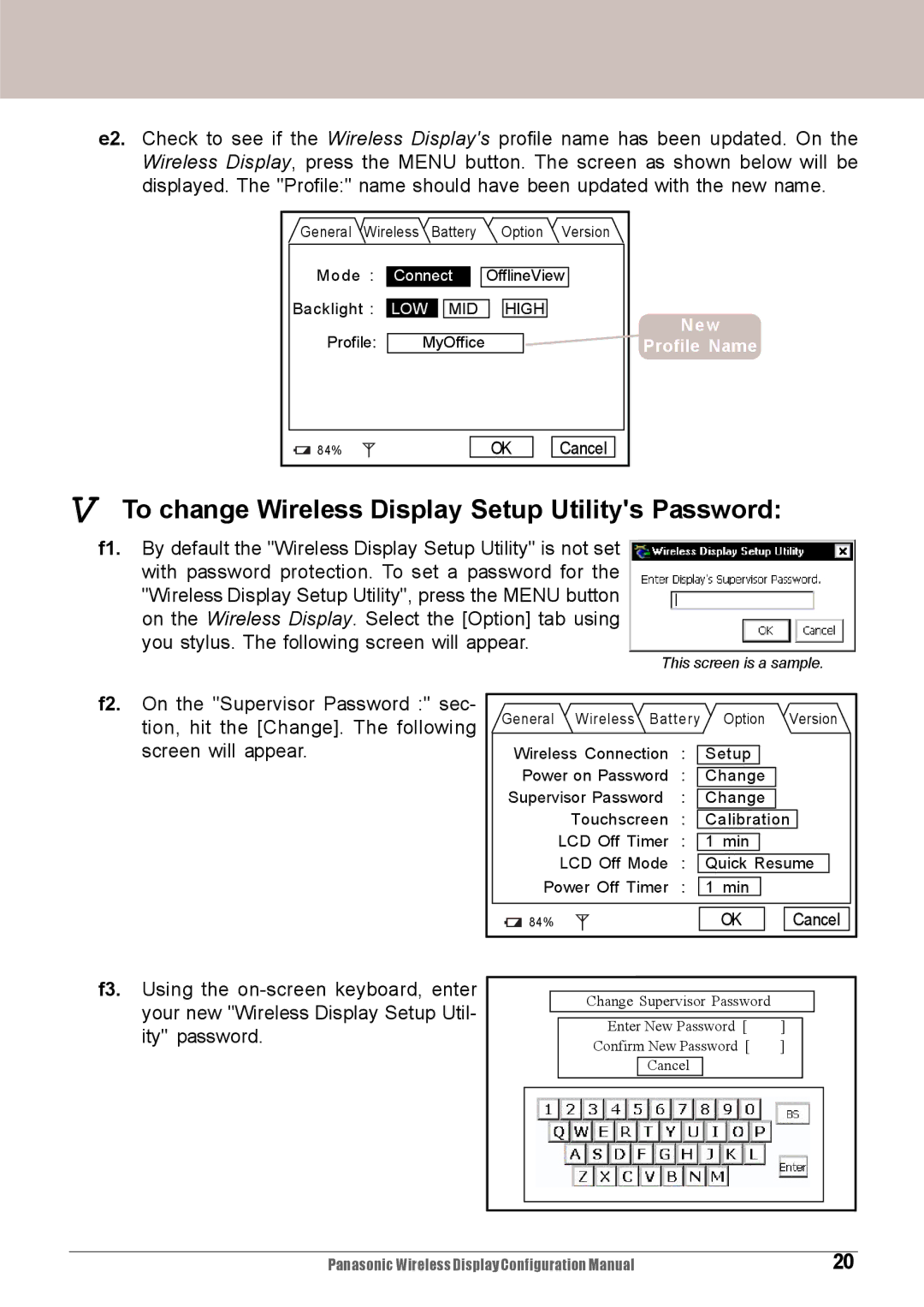e2. Check to see if the Wireless Display's profile name has been updated. On the Wireless Display, press the MENU button. The screen as shown below will be displayed. The "Profile:" name should have been updated with the new name.
General Wireless | Battery | Option | Version | |
Mode : | Connect | OfflineView | ||
Backlight : | LOW | MID | HIGH | New |
Profile: | MyOffice |
| ||
| Profile Name | |||
84% |
|
| OK | Cancel |
V To change Wireless Display Setup Utility's Password:
f1. By default the "Wireless Display Setup Utility" is not set with password protection. To set a password for the "Wireless Display Setup Utility", press the MENU button on the Wireless Display. Select the [Option] tab using you stylus. The following screen will appear.
This screen is a sample.
f2. On the "Supervisor Password :" sec- tion, hit the [Change]. The following screen will appear.
General | Wireless | Battery | Option | Version | |
Wireless Connection | : | Setup |
| ||
Power on Password | : | Change |
| ||
Supervisor Password | : | Change |
| ||
| Touchscreen | : | Calibration | ||
| LCD Off Timer | : | 1 min |
| |
| LCD Off Mode | : | Quick Resume | ||
Power Off Timer | : | 1 min |
| ||
84% |
|
|
| OK | Cancel |
f3. Using the
Change Supervisor Password
| Enter New Password [ | ] |
| ||
| Confirm New Password [ | ] |
| ||
|
| Cancel |
|
|
|
|
|
|
|
|
|
|
|
|
|
|
|
|
|
|
|
|
|
Panasonic Wireless Display Configuration Manual | 20 |