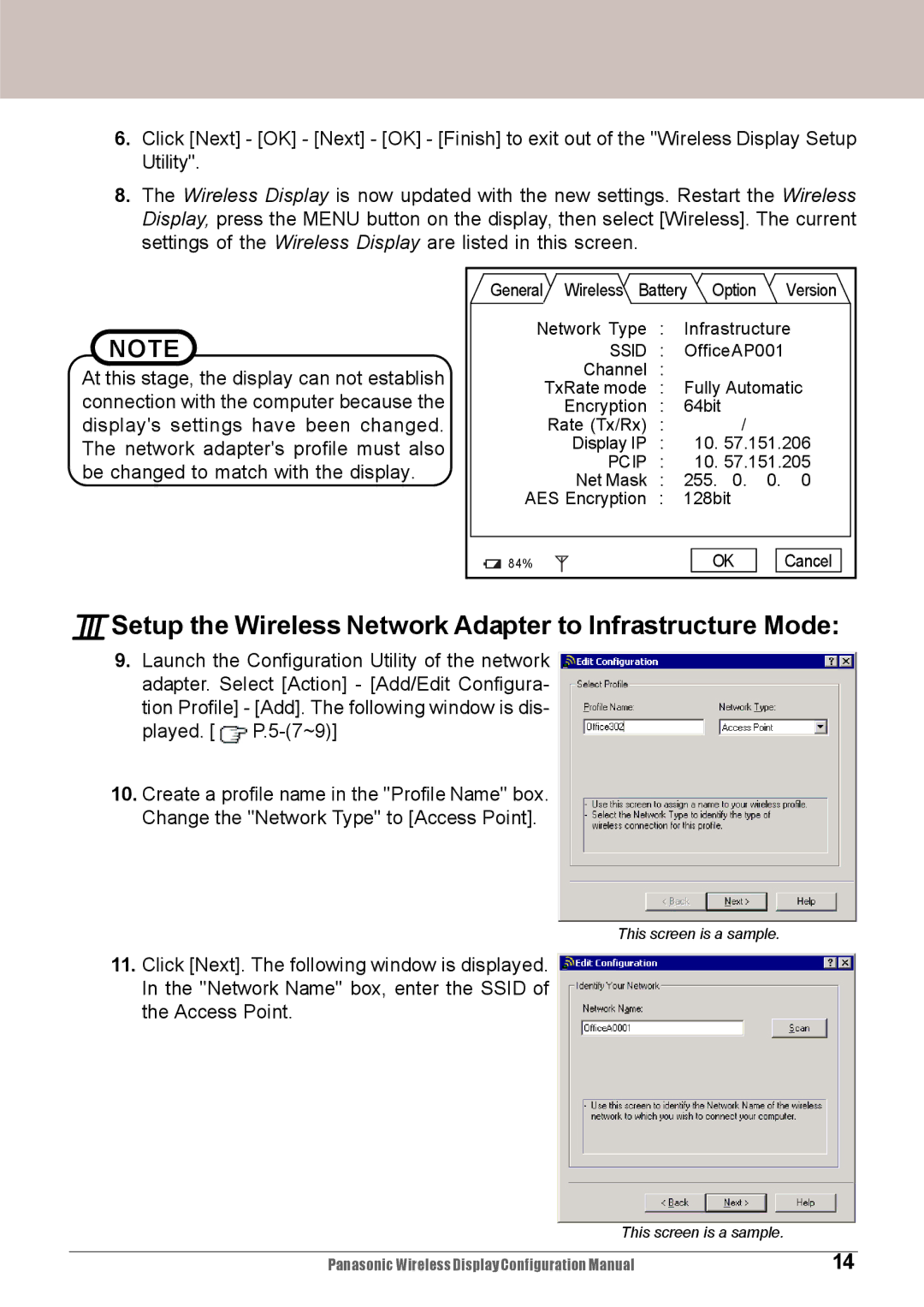6.Click [Next] - [OK] - [Next] - [OK] - [Finish] to exit out of the "Wireless Display Setup Utility".
8.The Wireless Display is now updated with the new settings. Restart the Wireless Display, press the MENU button on the display, then select [Wireless]. The current settings of the Wireless Display are listed in this screen.
NOTE
At this stage, the display can not establish connection with the computer because the display's settings have been changed. The network adapter's profile must also be changed to match with the display.
General | Wireless | Battery | Option |
| Version | |||
Network Type | : | Infrastructure | ||||||
| SSID | : | OfficeAP001 |
| ||||
| Channel | : | Fully Automatic | |||||
| TxRate mode | : | ||||||
| Encryption | : | 64bit |
|
|
| ||
| Rate (Tx/Rx) | : |
|
| / |
|
| |
| Display IP | : |
| 10. 57.151.206 | ||||
| PCIP | : |
| 10. 57.151.205 | ||||
| Net Mask | : | 255. | 0. | 0. | 0 | ||
AES Encryption | : | 128bit |
|
|
| |||
84% |
|
|
|
| OK |
| Cancel | |
ISetup the Wireless Network Adapter to Infrastructure Mode:
9.Launch the Configuration Utility of the network adapter. Select [Action] - [Add/Edit Configura- tion Profile] - [Add]. The following window is dis- played. [ ![]()
10.Create a profile name in the "Profile Name" box. Change the "Network Type" to [Access Point].
This screen is a sample.
11.Click [Next]. The following window is displayed. In the "Network Name" box, enter the SSID of the Access Point.
This screen is a sample. |
|
|
|
Panasonic Wireless Display Configuration Manual | 14 |