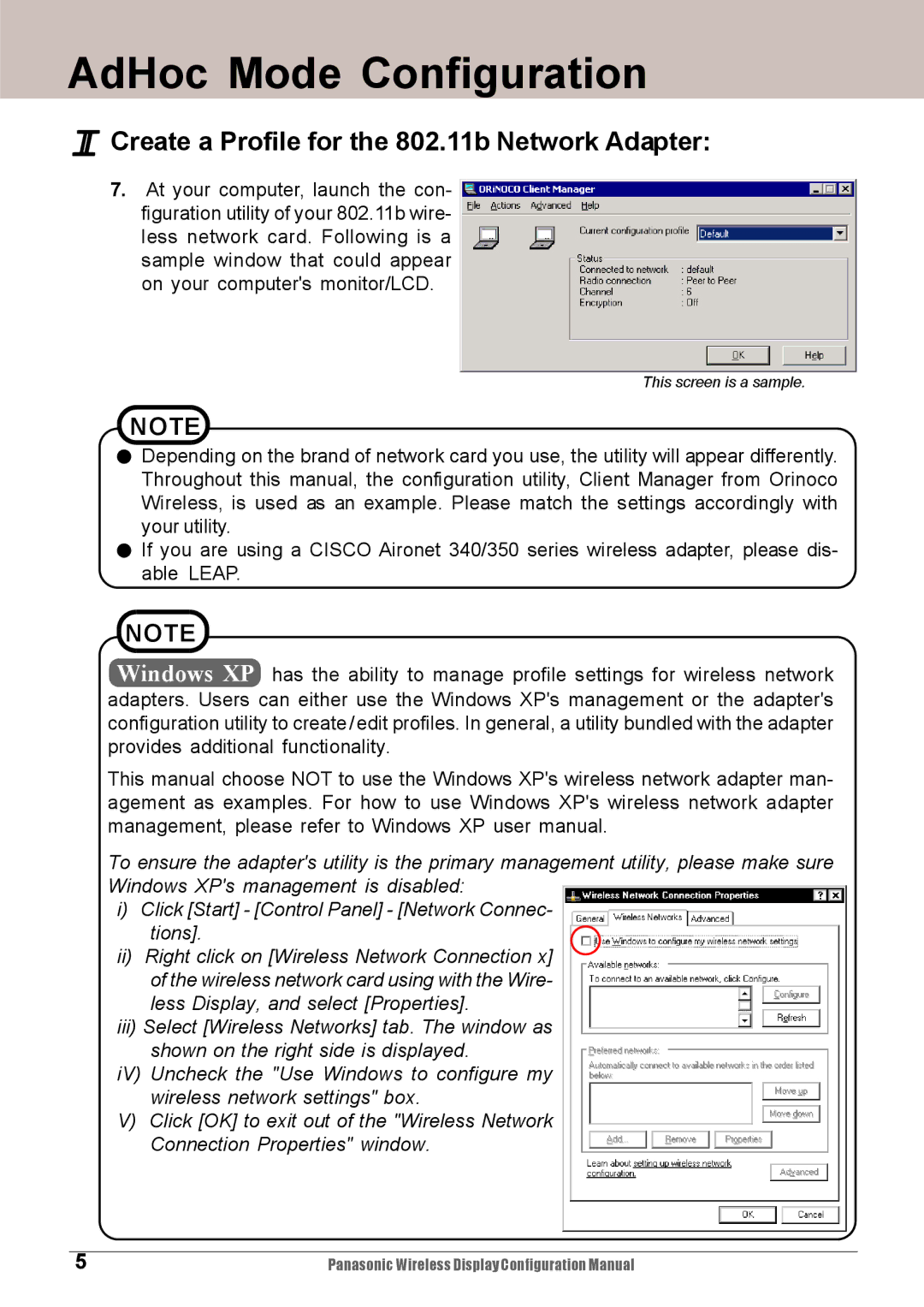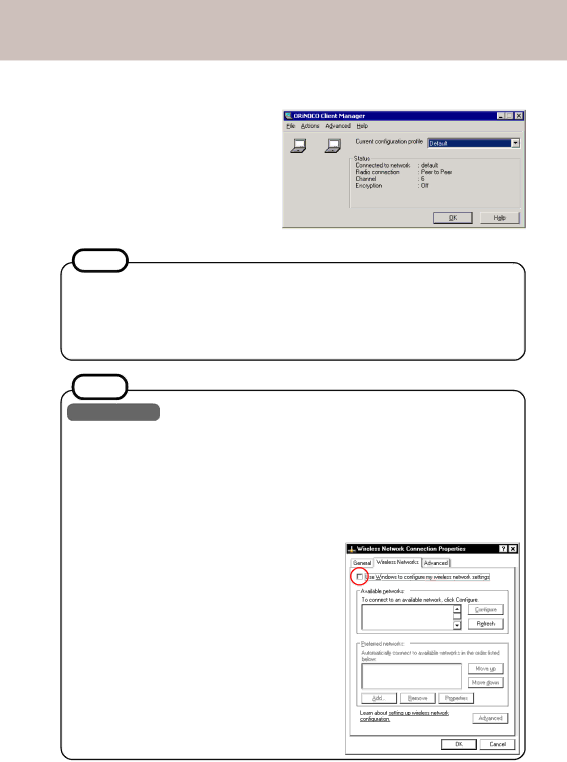
AdHoc Mode Configuration
I Create a Profile for the 802.11b Network Adapter:
7.At your computer, launch the con- figuration utility of your 802.11b wire- less network card. Following is a sample window that could appear on your computer's monitor/LCD.
This screen is a sample.
NOTE
![]() Depending on the brand of network card you use, the utility will appear differently. Throughout this manual, the configuration utility, Client Manager from Orinoco Wireless, is used as an example. Please match the settings accordingly with your utility.
Depending on the brand of network card you use, the utility will appear differently. Throughout this manual, the configuration utility, Client Manager from Orinoco Wireless, is used as an example. Please match the settings accordingly with your utility.
![]() If you are using a CISCO Aironet 340/350 series wireless adapter, please dis- able LEAP.
If you are using a CISCO Aironet 340/350 series wireless adapter, please dis- able LEAP.
NOTE
Windows XP has the ability to manage profile settings for wireless network adapters. Users can either use the Windows XP's management or the adapter's configuration utility to create /edit profiles. In general, a utility bundled with the adapter provides additional functionality.
This manual choose NOT to use the Windows XP's wireless network adapter man- agement as examples. For how to use Windows XP's wireless network adapter management, please refer to Windows XP user manual.
To ensure the adapter's utility is the primary management utility, please make sure Windows XP's management is disabled:
i)Click [Start] - [Control Panel] - [Network Connec- tions].
ii)Right click on [Wireless Network Connection x] of the wireless network card using with the Wire- less Display, and select [Properties].
iii)Select [Wireless Networks] tab. The window as shown on the right side is displayed.
iV) Uncheck the "Use Windows to configure my wireless network settings" box.
V)Click [OK] to exit out of the "Wireless Network Connection Properties" window.
5 | Panasonic Wireless Display Configuration Manual |