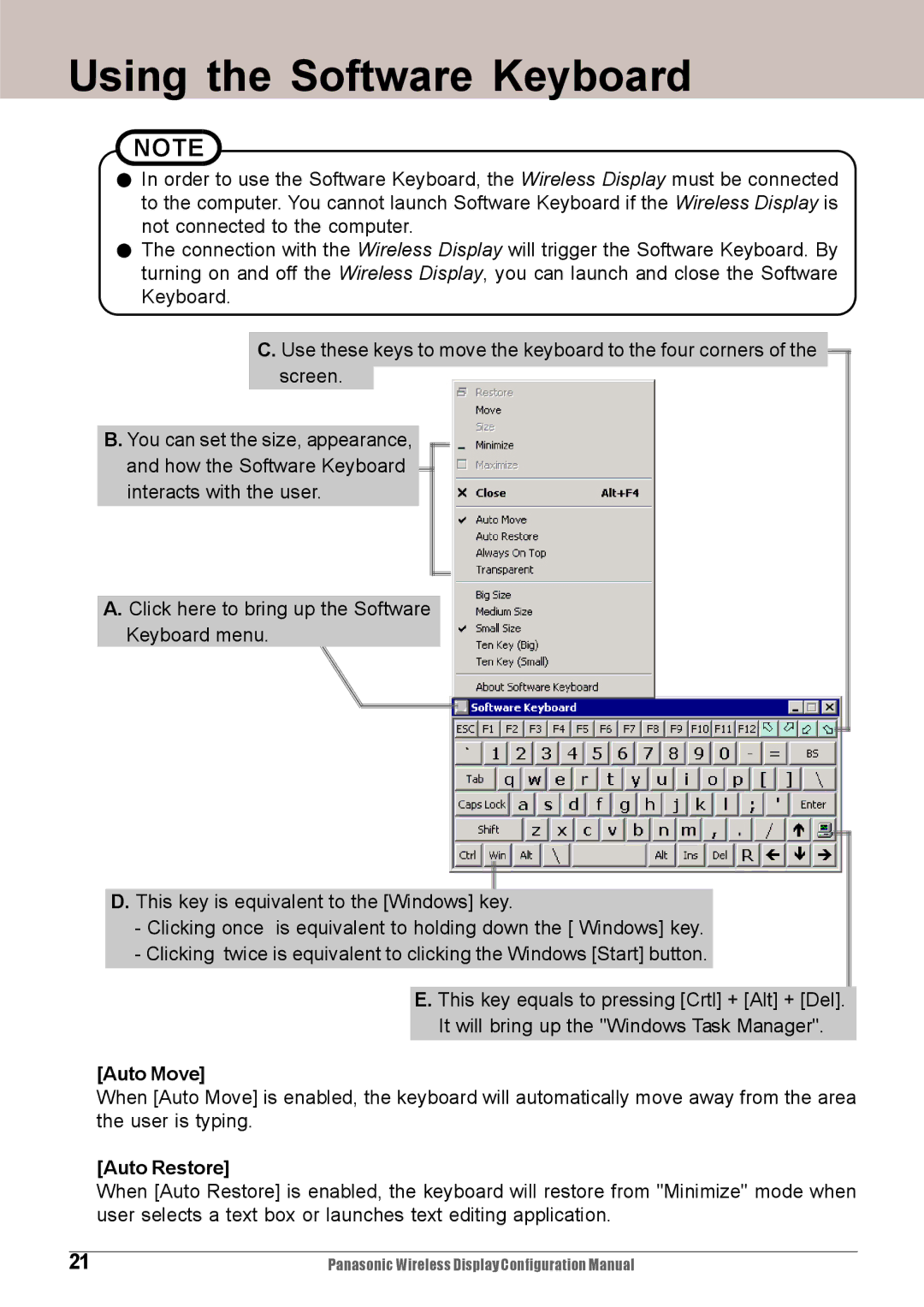Using the Software Keyboard
NOTE
![]() In order to use the Software Keyboard, the Wireless Display must be connected to the computer. You cannot launch Software Keyboard if the Wireless Display is not connected to the computer.
In order to use the Software Keyboard, the Wireless Display must be connected to the computer. You cannot launch Software Keyboard if the Wireless Display is not connected to the computer.
![]() The connection with the Wireless Display will trigger the Software Keyboard. By turning on and off the Wireless Display, you can launch and close the Software Keyboard.
The connection with the Wireless Display will trigger the Software Keyboard. By turning on and off the Wireless Display, you can launch and close the Software Keyboard.
C. Use these keys to move the keyboard to the four corners of the ![]() screen.
screen.
B. You can set the size, appearance, and how the Software Keyboard ![]() interacts with the user.
interacts with the user.
A. Click here to bring up the Software
Keyboard menu.
D. This key is equivalent to the [Windows] key.
-Clicking once is equivalent to holding down the [ Windows] key.
-Clicking twice is equivalent to clicking the Windows [Start] button.
E.This key equals to pressing [Crtl] + [Alt] + [Del]. It will bring up the "Windows Task Manager".
[Auto Move]
When [Auto Move] is enabled, the keyboard will automatically move away from the area the user is typing.
[Auto Restore]
When [Auto Restore] is enabled, the keyboard will restore from "Minimize" mode when user selects a text box or launches text editing application.
|
|
21 | Panasonic Wireless Display Configuration Manual |