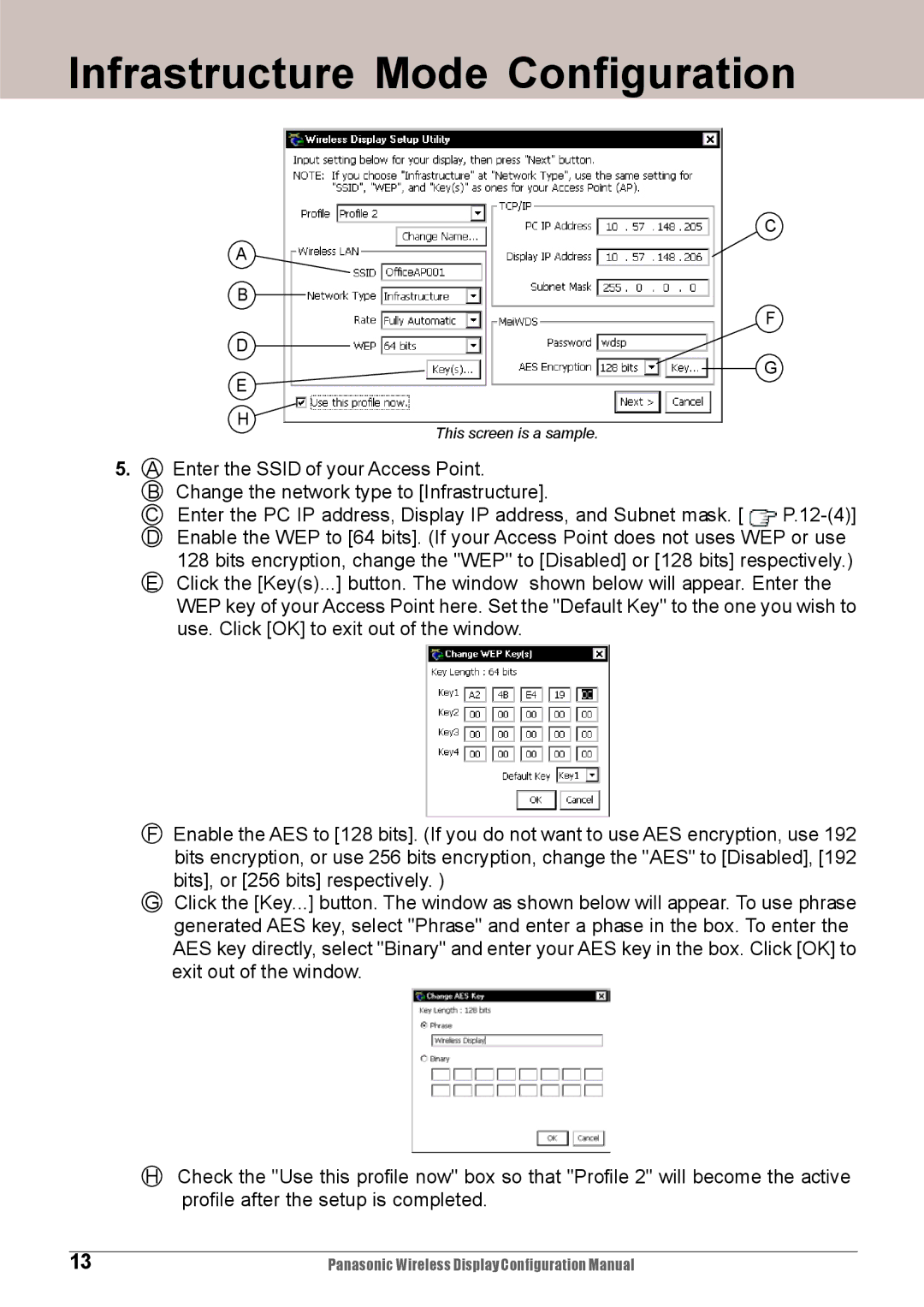Infrastructure Mode Configuration
A
B
D
E
H ![]()
C
F
G
This screen is a sample.
5.A Enter the SSID of your Access Point.
B Change the network type to [Infrastructure].
C Enter the PC IP address, Display IP address, and Subnet mask. [ ![]()
128 bits encryption, change the "WEP" to [Disabled] or [128 bits] respectively.)
EClick the [Key(s)...] button. The window shown below will appear. Enter the WEP key of your Access Point here. Set the "Default Key" to the one you wish to use. Click [OK] to exit out of the window.
FEnable the AES to [128 bits]. (If you do not want to use AES encryption, use 192 bits encryption, or use 256 bits encryption, change the "AES" to [Disabled], [192
bits], or [256 bits] respectively. )
GClick the [Key...] button. The window as shown below will appear. To use phrase generated AES key, select "Phrase" and enter a phase in the box. To enter the AES key directly, select "Binary" and enter your AES key in the box. Click [OK] to exit out of the window.
HCheck the "Use this profile now" box so that "Profile 2" will become the active profile after the setup is completed.
13 | Panasonic Wireless Display Configuration Manual |