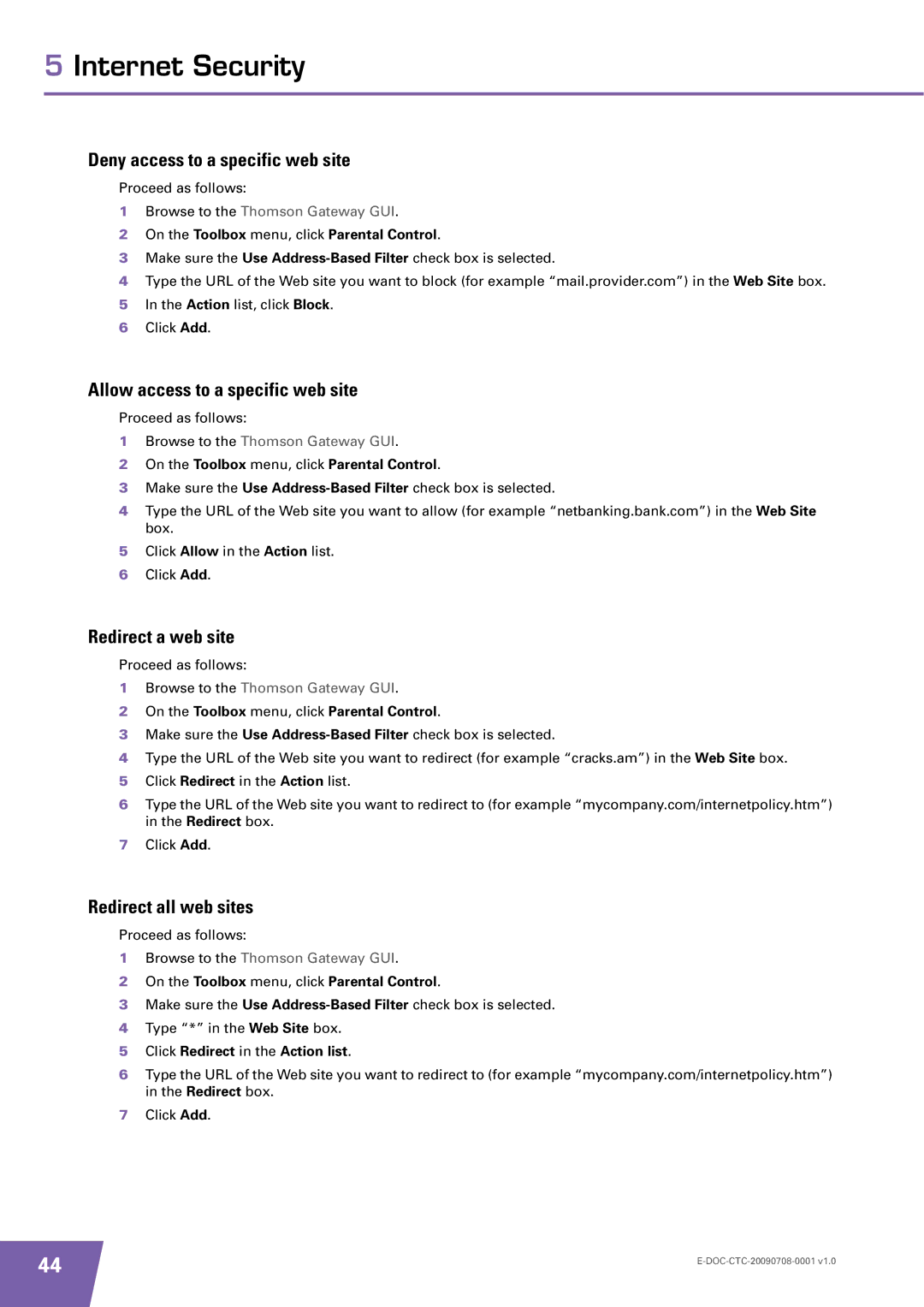5 Internet Security
Deny access to a specific web site
Proceed as follows:
1Browse to the Thomson Gateway GUI.
2On the Toolbox menu, click Parental Control.
3Make sure the Use
4Type the URL of the Web site you want to block (for example “mail.provider.com”) in the Web Site box.
5In the Action list, click Block.
6Click Add.
Allow access to a specific web site
Proceed as follows:
1Browse to the Thomson Gateway GUI.
2On the Toolbox menu, click Parental Control.
3Make sure the Use
4Type the URL of the Web site you want to allow (for example “netbanking.bank.com”) in the Web Site box.
5Click Allow in the Action list.
6Click Add.
Redirect a web site
Proceed as follows:
1Browse to the Thomson Gateway GUI.
2On the Toolbox menu, click Parental Control.
3Make sure the Use
4Type the URL of the Web site you want to redirect (for example “cracks.am”) in the Web Site box.
5Click Redirect in the Action list.
6Type the URL of the Web site you want to redirect to (for example “mycompany.com/internetpolicy.htm”) in the Redirect box.
7Click Add.
Redirect all web sites
Proceed as follows:
1Browse to the Thomson Gateway GUI.
2On the Toolbox menu, click Parental Control.
3Make sure the Use
4Type “*” in the Web Site box.
5Click Redirect in the Action list.
6Type the URL of the Web site you want to redirect to (for example “mycompany.com/internetpolicy.htm”) in the Redirect box.
7Click Add.
44 | |
|