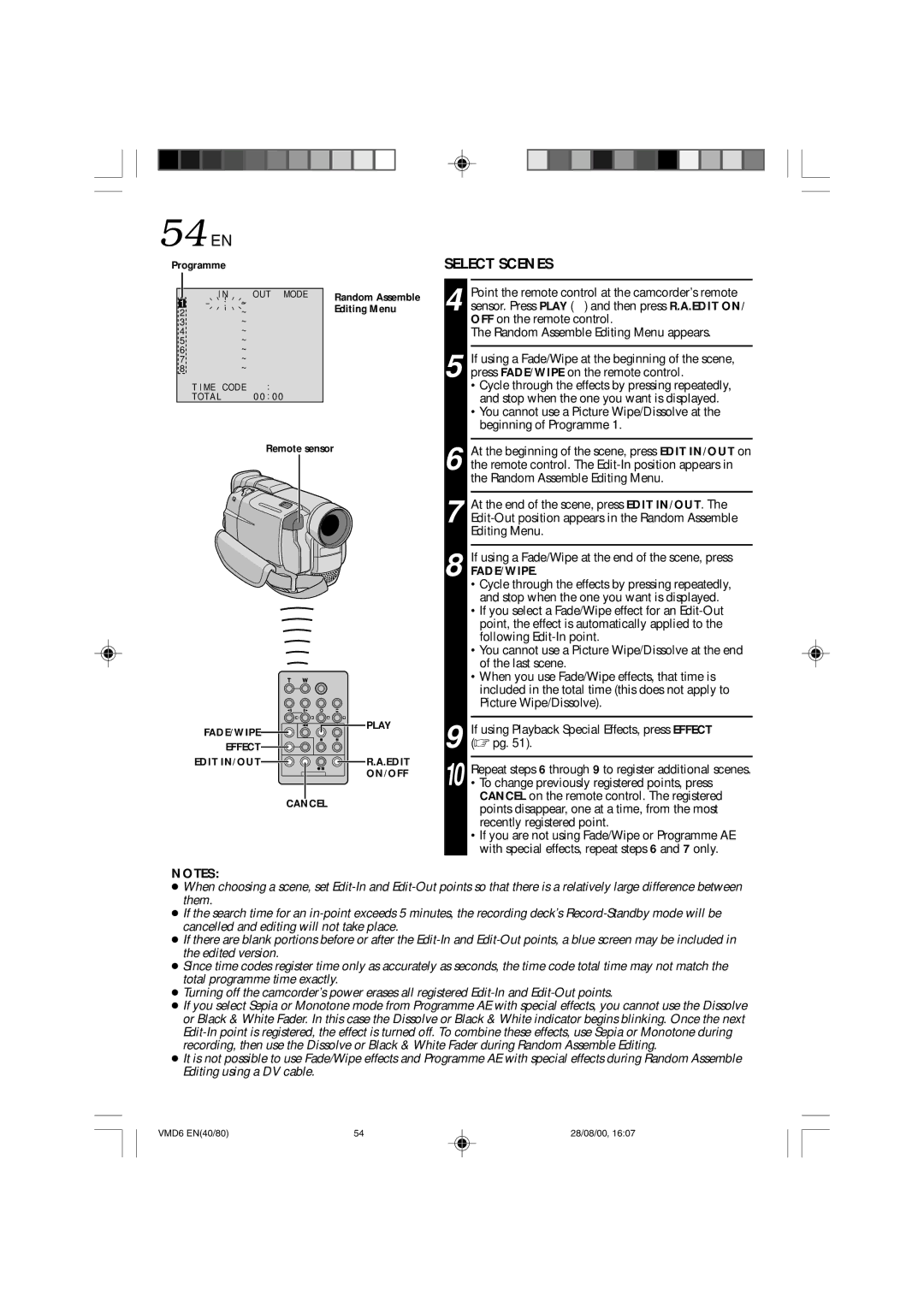VMD 6 specifications
The Technicolor - Thomson VMD 6 is a sophisticated video module designed for advanced video processing and distribution applications. Known for its reliability and high performance, the VMD 6 is widely utilized in broadcast, multimedia, and video surveillance systems. Its robust architecture ensures that it meets the demanding requirements of contemporary content delivery networks.One of the standout features of the VMD 6 is its ability to support various video formats, including SD, HD, and even 4K resolutions. The module is equipped with an automated format detection system that simplifies the integration of different video sources, making it adaptable to various workflows. This versatility is crucial in environments where multiple video streams must be handled simultaneously without compromising quality.
The VMD 6 leverages advanced compression technologies to efficiently encode and decode video streams. It incorporates industry-standard codecs such as H.264 and H.265, enabling high-quality video streaming while minimizing bandwidth usage. This compression capability is particularly beneficial for delivering content over constrained networks, ensuring seamless playback regardless of connection quality.
Another key characteristic of the Technicolor - Thomson VMD 6 is its real-time processing capabilities. The module features low-latency processing, which is essential for live broadcasts and interactive applications. Its architecture allows for frame-accurate editing and timing synchronization, making it an ideal choice for broadcast studios and post-production facilities.
The user interface of the VMD 6 is designed for ease of use, providing operators with intuitive control over the module’s features. With comprehensive monitoring options, users can track video quality metrics and system performance in real-time, enabling proactive maintenance and troubleshooting.
In terms of connectivity, the VMD 6 offers multiple input and output options, including HDMI, SDI, and IP streaming. This ensures compatibility with a wide range of external devices and simplifies integration into existing infrastructures.
Overall, the Technicolor - Thomson VMD 6 stands out as a versatile and powerful video module. Its support for various video formats, advanced compression capabilities, real-time processing features, and user-friendly interface make it an invaluable asset for any organization looking to enhance its video processing and distribution efficiencies. This module represents a significant advancement in video technology, catering to the needs of contemporary media environments.