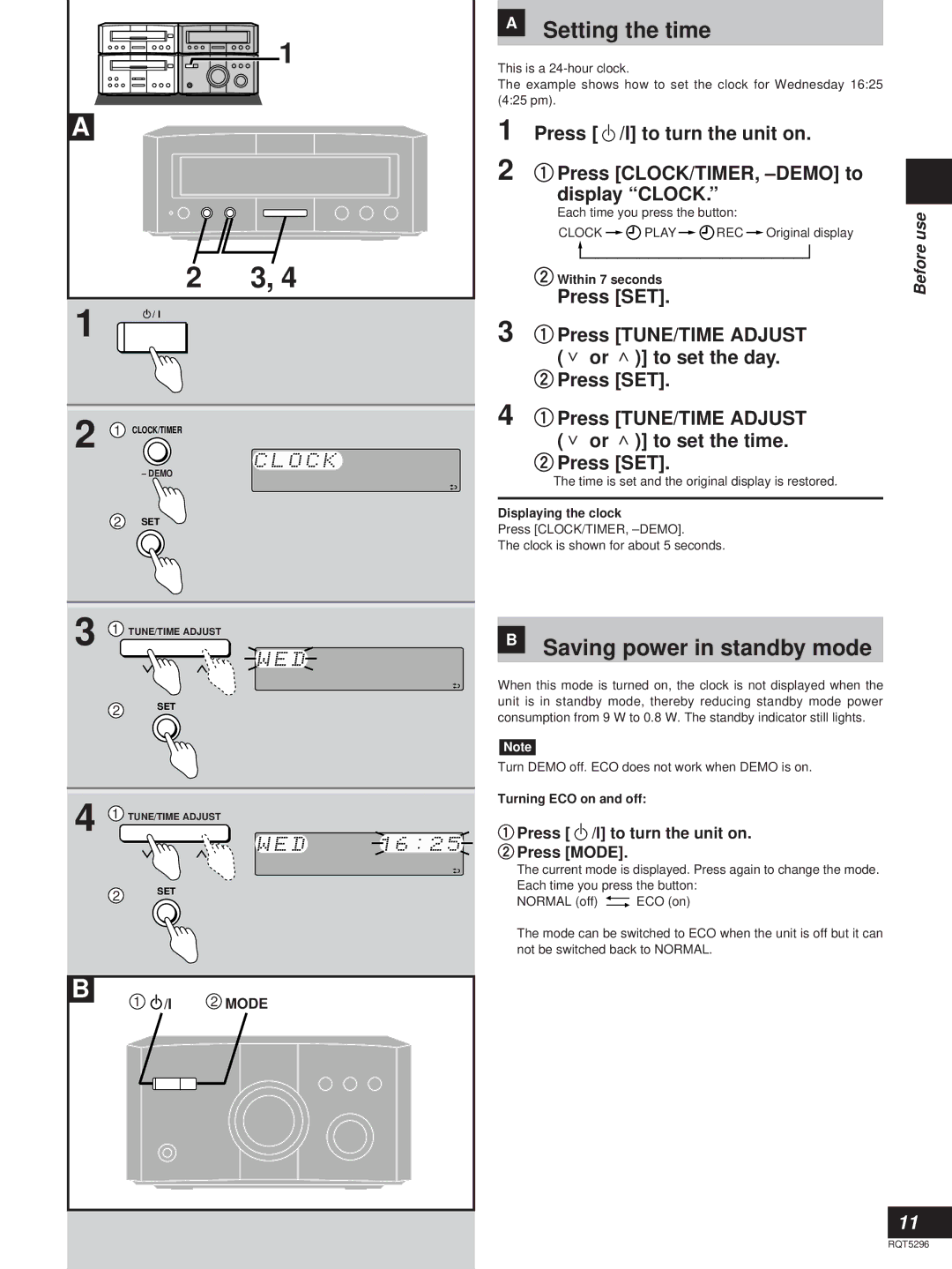| 1 |
A |
|
2 | 3, 4 |
1![]() / I
/ I
2 1 CLOCK/TIMER
– DEMO
2SET
3 1 TUNE/TIME ADJUST
2SET
4 1 TUNE/TIME ADJUST
2SET
B | 2 MODE |
1 /I |
ASetting the time
This is a
The example shows how to set the clock for Wednesday 16:25 (4:25 pm).
1 | Press [ |
| /I] to turn the unit on. |
| ||||||
2 | qPress [CLOCK/TIMER, |
| ||||||||
| ||||||||||
| display “CLOCK.” |
| ||||||||
| Each time you press the button: | use | ||||||||
| CLOCK |
| PLAY |
| REC |
| Original display | |||
|
|
|
| |||||||
|
|
|
|
|
|
|
|
|
| Before |
|
|
|
|
|
|
|
|
|
| |
| wWithin 7 seconds |
|
|
|
|
| ||||
|
|
|
|
|
|
| ||||
Press [SET].
3 qPress [TUNE/TIME ADJUST (∨ or ∧)] to set the day.
wPress [SET].
4 qPress [TUNE/TIME ADJUST (∨ or ∧)] to set the time.
wPress [SET].
The time is set and the original display is restored.
Displaying the clock
Press [CLOCK/TIMER,
The clock is shown for about 5 seconds.
BSaving power in standby mode
When this mode is turned on, the clock is not displayed when the unit is in standby mode, thereby reducing standby mode power consumption from 9 W to 0.8 W. The standby indicator still lights.
Note
Turn DEMO off. ECO does not work when DEMO is on.
Turning ECO on and off:
qPress [  /I] to turn the unit on.
/I] to turn the unit on.
wPress [MODE].
The current mode is displayed. Press again to change the mode. Each time you press the button:
NORMAL (off) ![]()
![]() ECO (on)
ECO (on)
The mode can be switched to ECO when the unit is off but it can not be switched back to NORMAL.
11
RQT5296