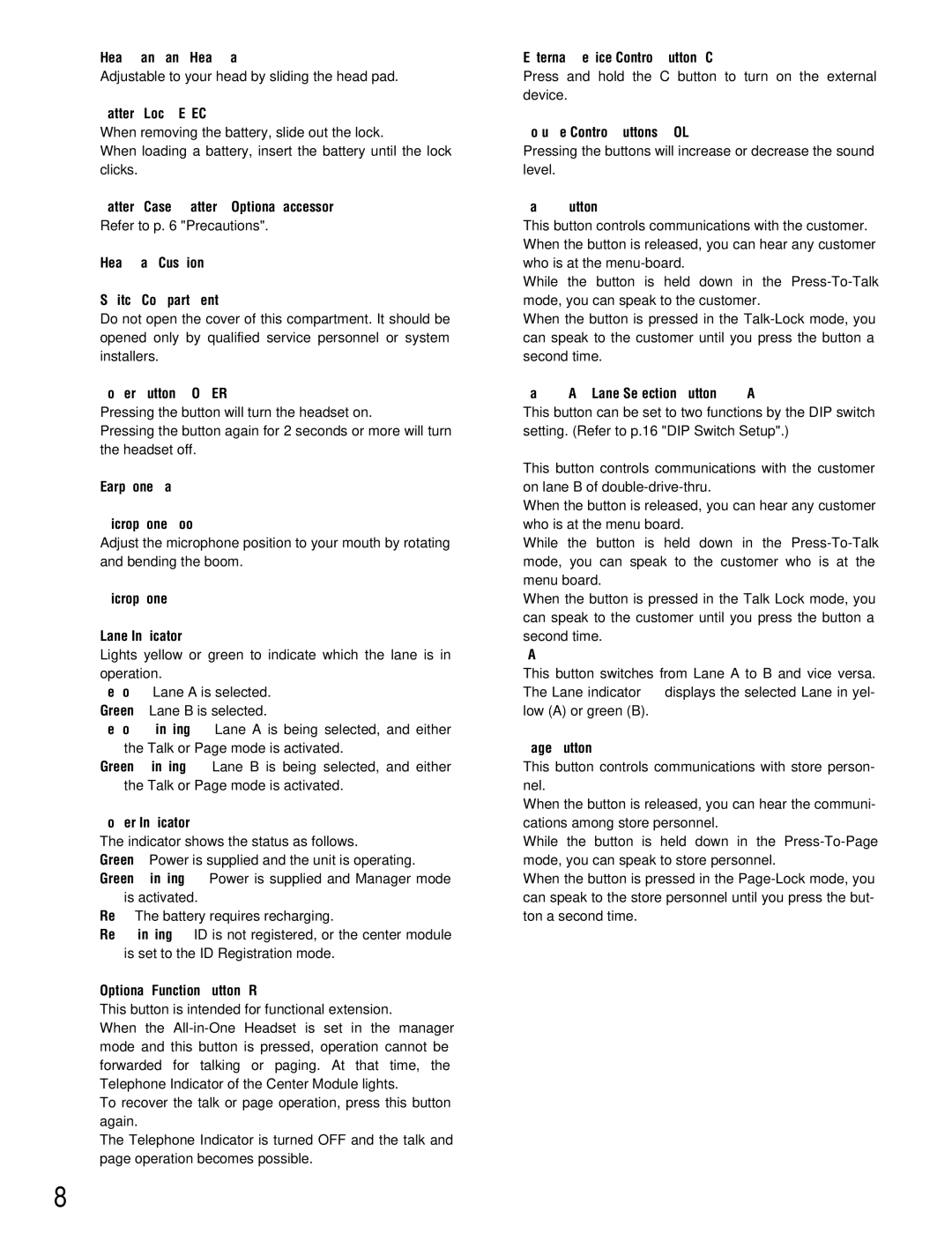qHead Band and Head Pad
Adjustable to your head by sliding the head pad.
wBattery Lock [EJECT]
When removing the battery, slide out the lock.
When loading a battery, insert the battery until the lock clicks.
eBattery Case / Battery (Optional accessory) Refer to p. 6 "Precautions".
rHead Pad Cushion
tSwitch Compartment
Do not open the cover of this compartment. It should be opened only by qualified service personnel or system installers.
yPower Button [POWER]
Pressing the button will turn the headset on.
Pressing the button again for 2 seconds or more will turn the headset off.
uEarphone Pad
iMicrophone Boom
Adjust the microphone position to your mouth by rotating and bending the boom.
oMicrophone
!0Lane Indicator
Lights yellow or green to indicate which the lane is in operation.
Yellow: Lane A is selected.
Green: Lane B is selected.
Yellow blinking: Lane A is being selected, and either the Talk or Page mode is activated.
Green blinking: Lane B is being selected, and either the Talk or Page mode is activated.
!1Power Indicator
The indicator shows the status as follows.
Green: Power is supplied and the unit is operating.
Green blinking: Power is supplied and Manager mode is activated.
Red: The battery requires recharging.
Red blinking: ID is not registered, or the center module is set to the ID Registration mode.
!2Optional Function Button [R]
This button is intended for functional extension.
When the
To recover the talk or page operation, press this button again.
The Telephone Indicator is turned OFF and the talk and page operation becomes possible.
!3External Device Control Button [C]
Press and hold the C button to turn on the external device.
!4Volume Control Buttons [VOL ! @]
Pressing the buttons will increase or decrease the sound level.
!5Talk 1 Button [T1]
This button controls communications with the customer. When the button is released, you can hear any customer who is at the
While the button is held down in the
When the button is pressed in the
!6Talk 2 / A/B Lane Selection Button [T2, A/B]
This button can be set to two functions by the DIP switch setting. (Refer to p.16 "DIP Switch Setup".)
[T2]
This button controls communications with the customer on lane B of
When the button is released, you can hear any customer who is at the menu board.
While the button is held down in the
When the button is pressed in the Talk Lock mode, you can speak to the customer until you press the button a second time.
[A/B]
This button switches from Lane A to B and vice versa. The Lane indicator !0displays the selected Lane in yel- low (A) or green (B).
!7Page Button [P]
This button controls communications with store person- nel.
When the button is released, you can hear the communi- cations among store personnel.
While the button is held down in the
When the button is pressed in the
8