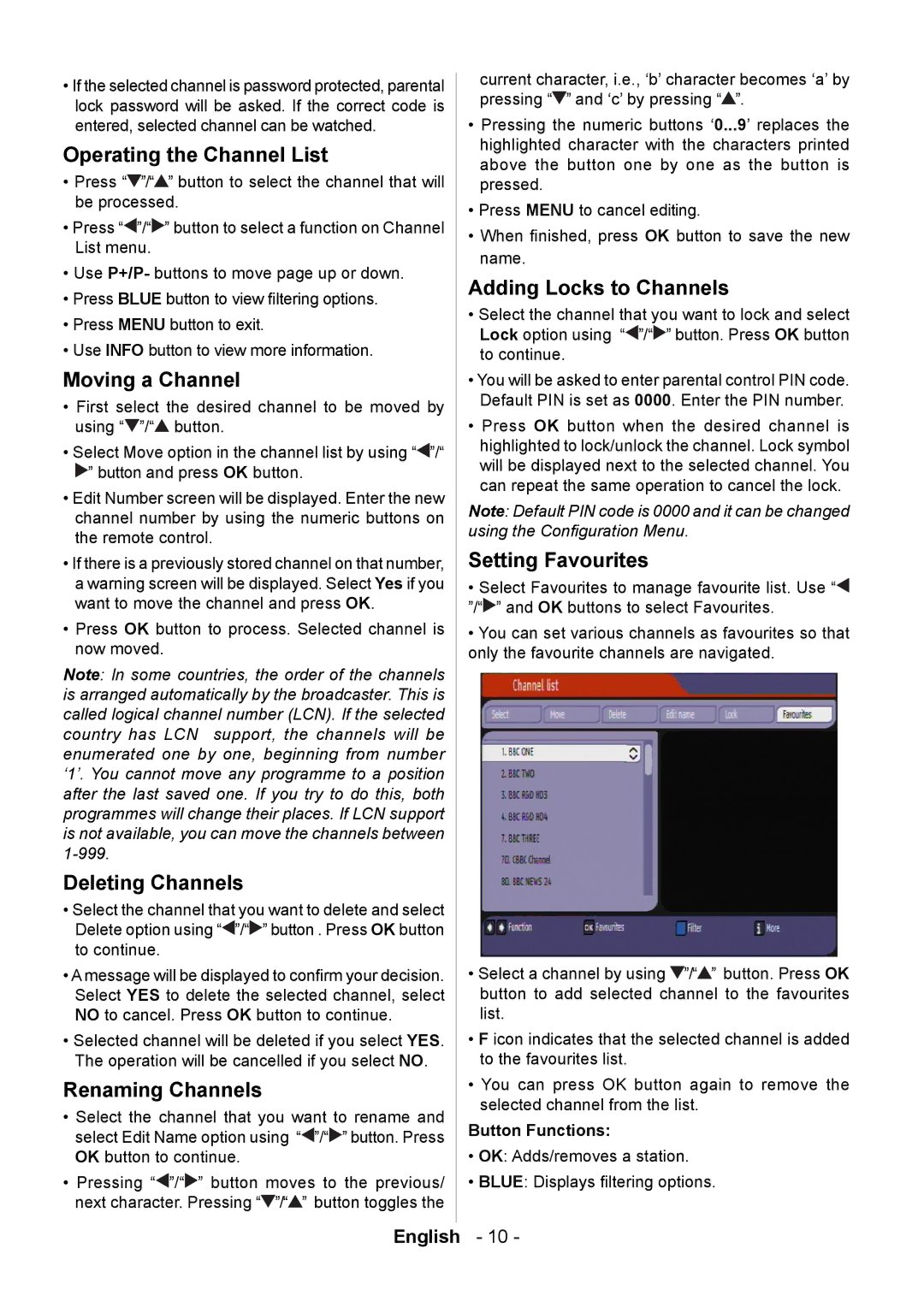•If the selected channel is password protected, parental lock password will be asked. If the correct code is entered, selected channel can be watched.
Operating the Channel List
•Press “![]() ”/“
”/“![]() ” button to select the channel that will be processed.
” button to select the channel that will be processed.
•Press “![]() ”/“
”/“![]() ” button to select a function on Channel List menu.
” button to select a function on Channel List menu.
•Use P+/P- buttons to move page up or down.
•Press BLUE button to view ltering options.
•Press MENU button to exit.
•Use INFO button to view more information.
Moving a Channel
•First select the desired channel to be moved by using “![]() ”/“
”/“![]() button.
button.
•Select Move option in the channel list by using “![]() ”/“
”/“
![]() ” button and press OK button.
” button and press OK button.
•Edit Number screen will be displayed. Enter the new channel number by using the numeric buttons on the remote control.
•If there is a previously stored channel on that number, a warning screen will be displayed. Select Yes if you want to move the channel and press OK.
•Press OK button to process. Selected channel is now moved.
Note: In some countries, the order of the channels is arranged automatically by the broadcaster. This is called logical channel number (LCN). If the selected country has LCN support, the channels will be enumerated one by one, beginning from number ‘1’. You cannot move any programme to a position after the last saved one. If you try to do this, both programmes will change their places. If LCN support is not available, you can move the channels between
Deleting Channels
•Select the channel that you want to delete and select Delete option using “![]() ”/“
”/“![]() ” button . Press OK button to continue.
” button . Press OK button to continue.
•A message will be displayed to conrm your decision. Select YES to delete the selected channel, select NO to cancel. Press OK button to continue.
•Selected channel will be deleted if you select YES. The operation will be cancelled if you select NO.
Renaming Channels
•Select the channel that you want to rename and select Edit Name option using “![]() ”/“
”/“![]() ” button. Press OK button to continue.
” button. Press OK button to continue.
•Pressing “![]() ”/“
”/“![]() ” button moves to the previous/ next character. Pressing “
” button moves to the previous/ next character. Pressing “![]() ”/“
”/“![]() ” button toggles the
” button toggles the
current character, i.e., ‘b’ character becomes ‘a’ by pressing “![]() ” and ‘c’ by pressing “
” and ‘c’ by pressing “![]() ”.
”.
•Pressing the numeric buttons ‘0...9’ replaces the highlighted character with the characters printed above the button one by one as the button is pressed.
•Press MENU to cancel editing.
•When nished, press OK button to save the new name.
Adding Locks to Channels
•Select the channel that you want to lock and select Lock option using “![]() ”/“
”/“![]() ” button. Press OK button to continue.
” button. Press OK button to continue.
•You will be asked to enter parental control PIN code. Default PIN is set as 0000. Enter the PIN number.
•Press OK button when the desired channel is highlighted to lock/unlock the channel. Lock symbol will be displayed next to the selected channel. You can repeat the same operation to cancel the lock.
Note: Default PIN code is 0000 and it can be changed using the Conguration Menu.
Setting Favourites
•Select Favourites to manage favourite list. Use “![]() ”/“
”/“![]() ” and OK buttons to select Favourites.
” and OK buttons to select Favourites.
•You can set various channels as favourites so that only the favourite channels are navigated.
•Select a channel by using ![]() ”/“
”/“![]() ” button. Press OK button to add selected channel to the favourites list.
” button. Press OK button to add selected channel to the favourites list.
•F icon indicates that the selected channel is added to the favourites list.
•You can press OK button again to remove the selected channel from the list.
Button Functions:
•OK: Adds/removes a station.
•BLUE: Displays ltering options.
English - 10 -