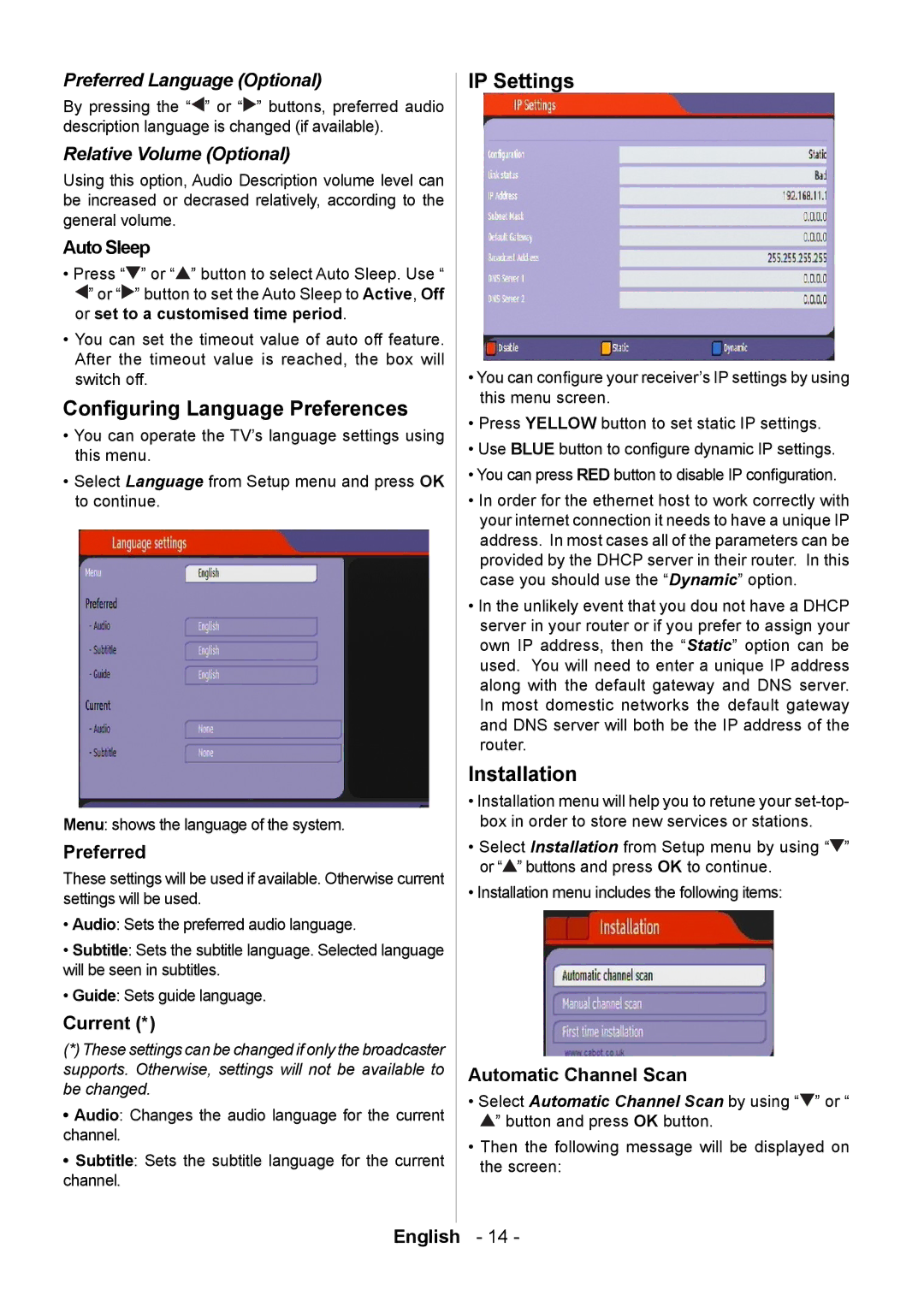Preferred Language (Optional)
By pressing the “![]() ” or “
” or “![]() ” buttons, preferred audio description language is changed (if available).
” buttons, preferred audio description language is changed (if available).
Relative Volume (Optional)
Using this option, Audio Description volume level can be increased or decrased relatively, according to the general volume.
Auto Sleep
•Press “![]() ” or “
” or “![]() ” button to select Auto Sleep. Use “
” button to select Auto Sleep. Use “
![]() ” or “
” or “![]() ” button to set the Auto Sleep to Active, Off or set to a customised time period.
” button to set the Auto Sleep to Active, Off or set to a customised time period.
•You can set the timeout value of auto off feature. After the timeout value is reached, the box will switch off.
Conguring Language Preferences
•You can operate the TV’s language settings using this menu.
•Select Language from Setup menu and press OK to continue.
Menu: shows the language of the system.
Preferred
These settings will be used if available. Otherwise current settings will be used.
•Audio: Sets the preferred audio language.
•Subtitle: Sets the subtitle language. Selected language will be seen in subtitles.
•Guide: Sets guide language.
Current (*)
(*)These settings can be changed if only the broadcaster supports. Otherwise, settings will not be available to be changed.
•Audio: Changes the audio language for the current channel.
•Subtitle: Sets the subtitle language for the current channel.
IP Settings
•You can congure your receiver’s IP settings by using this menu screen.
•Press YELLOW button to set static IP settings.
•Use BLUE button to congure dynamic IP settings.
•You can press RED button to disable IP conguration.
•In order for the ethernet host to work correctly with your internet connection it needs to have a unique IP address. In most cases all of the parameters can be provided by the DHCP server in their router. In this case you should use the “Dynamic” option.
•In the unlikely event that you dou not have a DHCP server in your router or if you prefer to assign your own IP address, then the “Static” option can be used. You will need to enter a unique IP address along with the default gateway and DNS server. In most domestic networks the default gateway and DNS server will both be the IP address of the router.
Installation
•Installation menu will help you to retune your
•Select Installation from Setup menu by using “![]() ” or “
” or “![]() ” buttons and press OK to continue.
” buttons and press OK to continue.
•Installation menu includes the following items:
Automatic Channel Scan
•Select Automatic Channel Scan by using “![]() ” or “
” or “
![]() ” button and press OK button.
” button and press OK button.
•Then the following message will be displayed on the screen:
English - 14 -