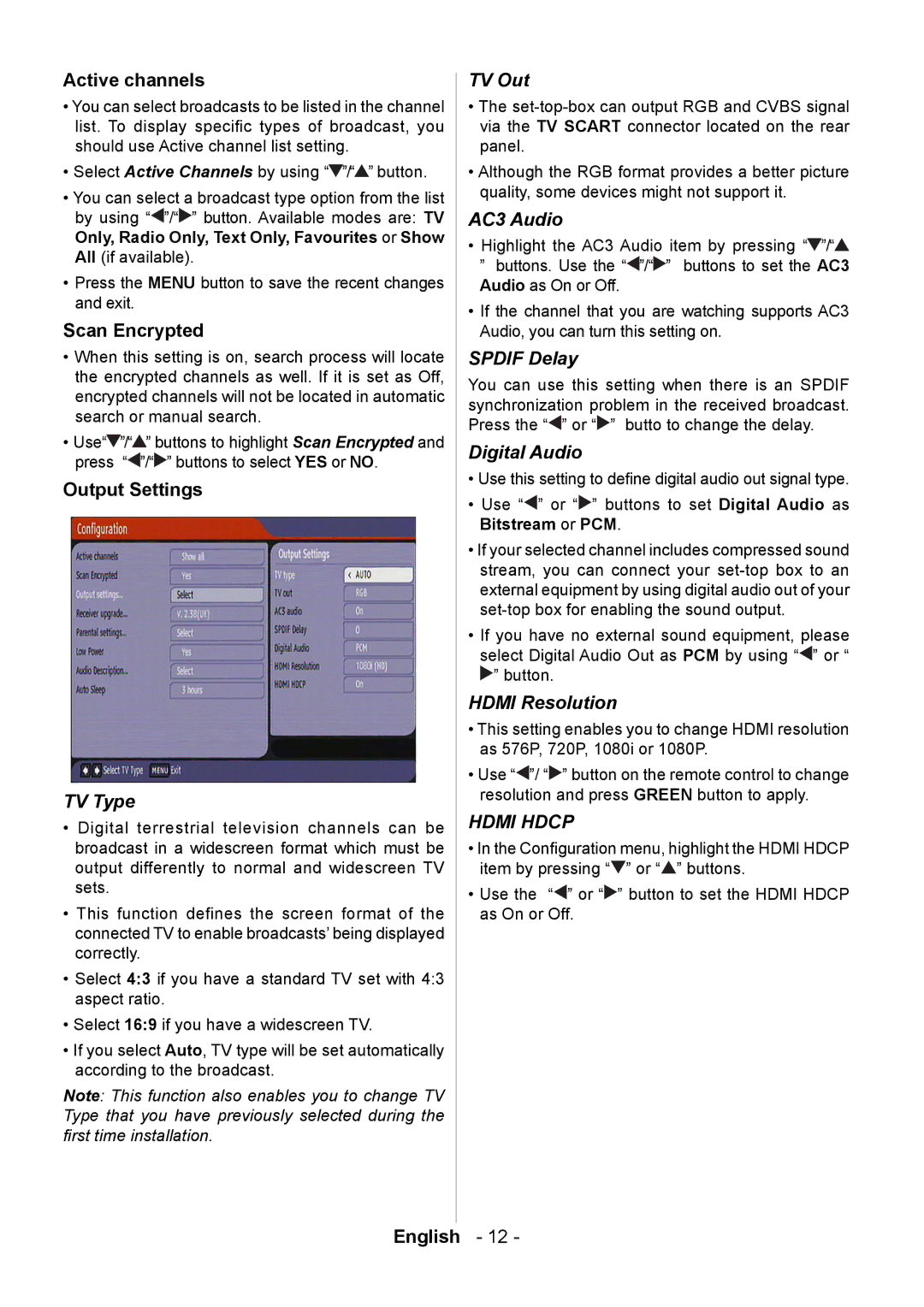Active channels
•You can select broadcasts to be listed in the channel list. To display specic types of broadcast, you should use Active channel list setting.
•Select Active Channels by using “![]() ”/“
”/“![]() ” button.
” button.
•You can select a broadcast type option from the list by using “![]() ”/“
”/“![]() ” button. Available modes are: TV Only, Radio Only, Text Only, Favourites or Show All (if available).
” button. Available modes are: TV Only, Radio Only, Text Only, Favourites or Show All (if available).
•Press the MENU button to save the recent changes and exit.
Scan Encrypted
•When this setting is on, search process will locate the encrypted channels as well. If it is set as Off, encrypted channels will not be located in automatic search or manual search.
•Use“![]() ”/“
”/“![]() ” buttons to highlight Scan Encrypted and press “
” buttons to highlight Scan Encrypted and press “![]() ”/“
”/“![]() ” buttons to select YES or NO.
” buttons to select YES or NO.
Output Settings
TV Type
•Digital terrestrial television channels can be broadcast in a widescreen format which must be output differently to normal and widescreen TV sets.
•This function defines the screen format of the connected TV to enable broadcasts’ being displayed correctly.
•Select 4:3 if you have a standard TV set with 4:3 aspect ratio.
•Select 16:9 if you have a widescreen TV.
•If you select Auto, TV type will be set automatically according to the broadcast.
Note: This function also enables you to change TV Type that you have previously selected during the rst time installation.
TV Out
•The
•Although the RGB format provides a better picture quality, some devices might not support it.
AC3 Audio
•Highlight the AC3 Audio item by pressing “![]() ”/“
”/“![]() ” buttons. Use the “
” buttons. Use the “![]() ”/“
”/“![]() ” buttons to set the AC3 Audio as On or Off.
” buttons to set the AC3 Audio as On or Off.
•If the channel that you are watching supports AC3 Audio, you can turn this setting on.
SPDIF Delay
You can use this setting when there is an SPDIF synchronization problem in the received broadcast. Press the “![]() ” or “
” or “![]() ” butto to change the delay.
” butto to change the delay.
Digital Audio
•Use this setting to dene digital audio out signal type.
•Use “![]() ” or “
” or “![]() ” buttons to set Digital Audio as Bitstream or PCM.
” buttons to set Digital Audio as Bitstream or PCM.
•If your selected channel includes compressed sound stream, you can connect your
•If you have no external sound equipment, please select Digital Audio Out as PCM by using “![]() ” or “
” or “ ![]() ” button.
” button.
HDMI Resolution
•This setting enables you to change HDMI resolution as 576P, 720P, 1080i or 1080P.
•Use “![]() ”/ “
”/ “![]() ” button on the remote control to change resolution and press GREEN button to apply.
” button on the remote control to change resolution and press GREEN button to apply.
HDMI HDCP
•In the Conguration menu, highlight the HDMI HDCP item by pressing “![]() ” or “
” or “![]() ” buttons.
” buttons.
•Use the “![]() ” or “
” or “![]() ” button to set the HDMI HDCP as On or Off.
” button to set the HDMI HDCP as On or Off.
English - 12 -