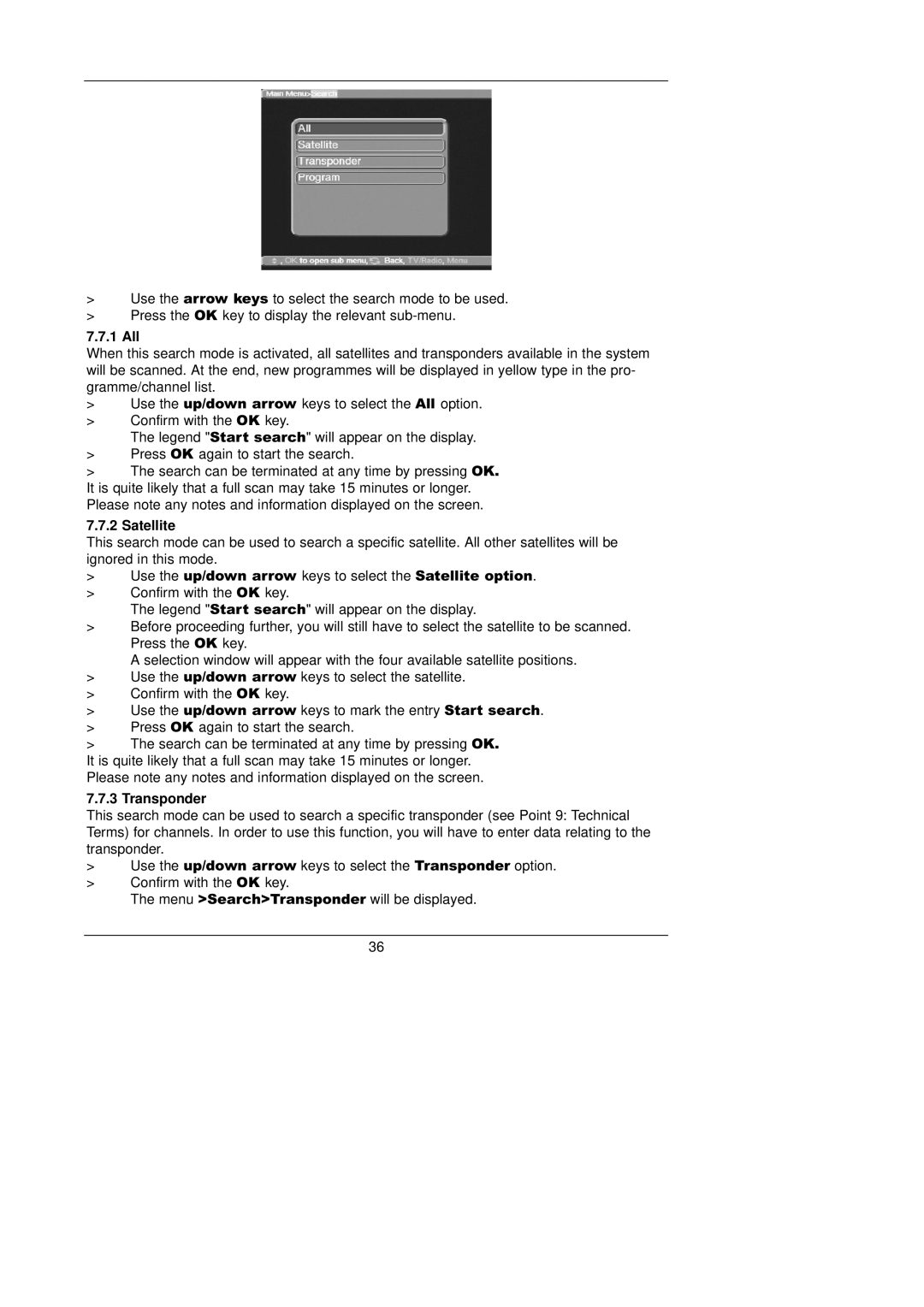>Use the arrow keys to select the search mode to be used.
>Press the OK key to display the relevant
7.7.1 All
When this search mode is activated, all satellites and transponders available in the system will be scanned. At the end, new programmes will be displayed in yellow type in the pro- gramme/channel list.
>Use the up/down arrow keys to select the All option.
>Confirm with the OK key.
The legend "Start search" will appear on the display.
>Press OK again to start the search.
>The search can be terminated at any time by pressing OK. It is quite likely that a full scan may take 15 minutes or longer. Please note any notes and information displayed on the screen.
7.7.2 Satellite
This search mode can be used to search a specific satellite. All other satellites will be ignored in this mode.
>Use the up/down arrow keys to select the Satellite option.
>Confirm with the OK key.
The legend "Start search" will appear on the display.
>Before proceeding further, you will still have to select the satellite to be scanned. Press the OK key.
A selection window will appear with the four available satellite positions.
>Use the up/down arrow keys to select the satellite.
>Confirm with the OK key.
>Use the up/down arrow keys to mark the entry Start search.
>Press OK again to start the search.
>The search can be terminated at any time by pressing OK.
It is quite likely that a full scan may take 15 minutes or longer.
Please note any notes and information displayed on the screen.
7.7.3 Transponder
This search mode can be used to search a specific transponder (see Point 9: Technical Terms) for channels. In order to use this function, you will have to enter data relating to the transponder.
>Use the up/down arrow keys to select the Transponder option.
>Confirm with the OK key.
The menu >Search>Transponder will be displayed.
36