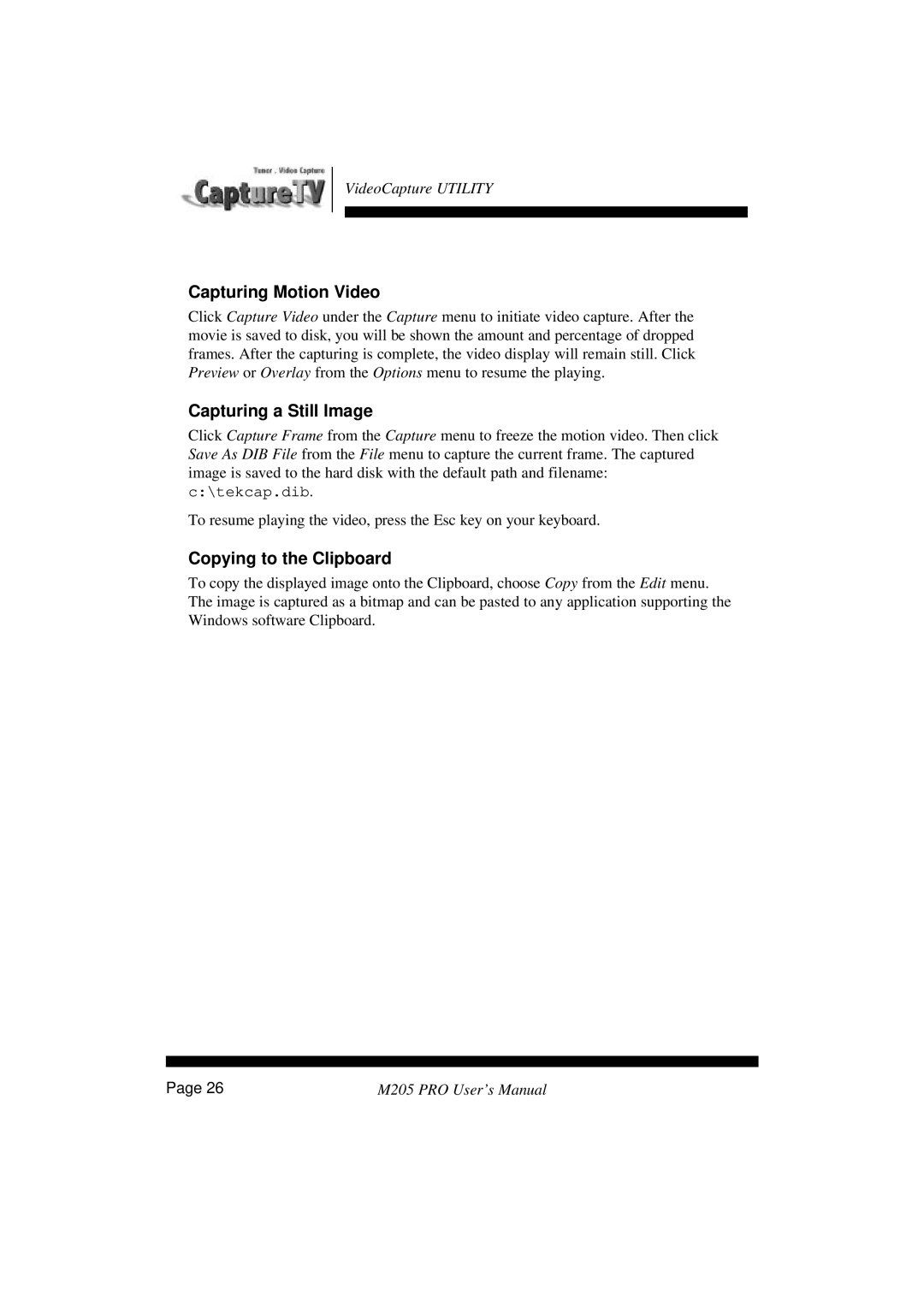VideoCapture UTILITY
Capturing Motion Video
Click Capture Video under the Capture menu to initiate video capture. After the movie is saved to disk, you will be shown the amount and percentage of dropped frames. After the capturing is complete, the video display will remain still. Click Preview or Overlay from the Options menu to resume the playing.
Capturing a Still Image
Click Capture Frame from the Capture menu to freeze the motion video. Then click Save As DIB File from the File menu to capture the current frame. The captured image is saved to the hard disk with the default path and filename: c:\tekcap.dib.
To resume playing the video, press the Esc key on your keyboard.
Copying to the Clipboard
To copy the displayed image onto the Clipboard, choose Copy from the Edit menu. The image is captured as a bitmap and can be pasted to any application supporting the Windows software Clipboard.
Page 26 | M205 PRO User’s Manual |