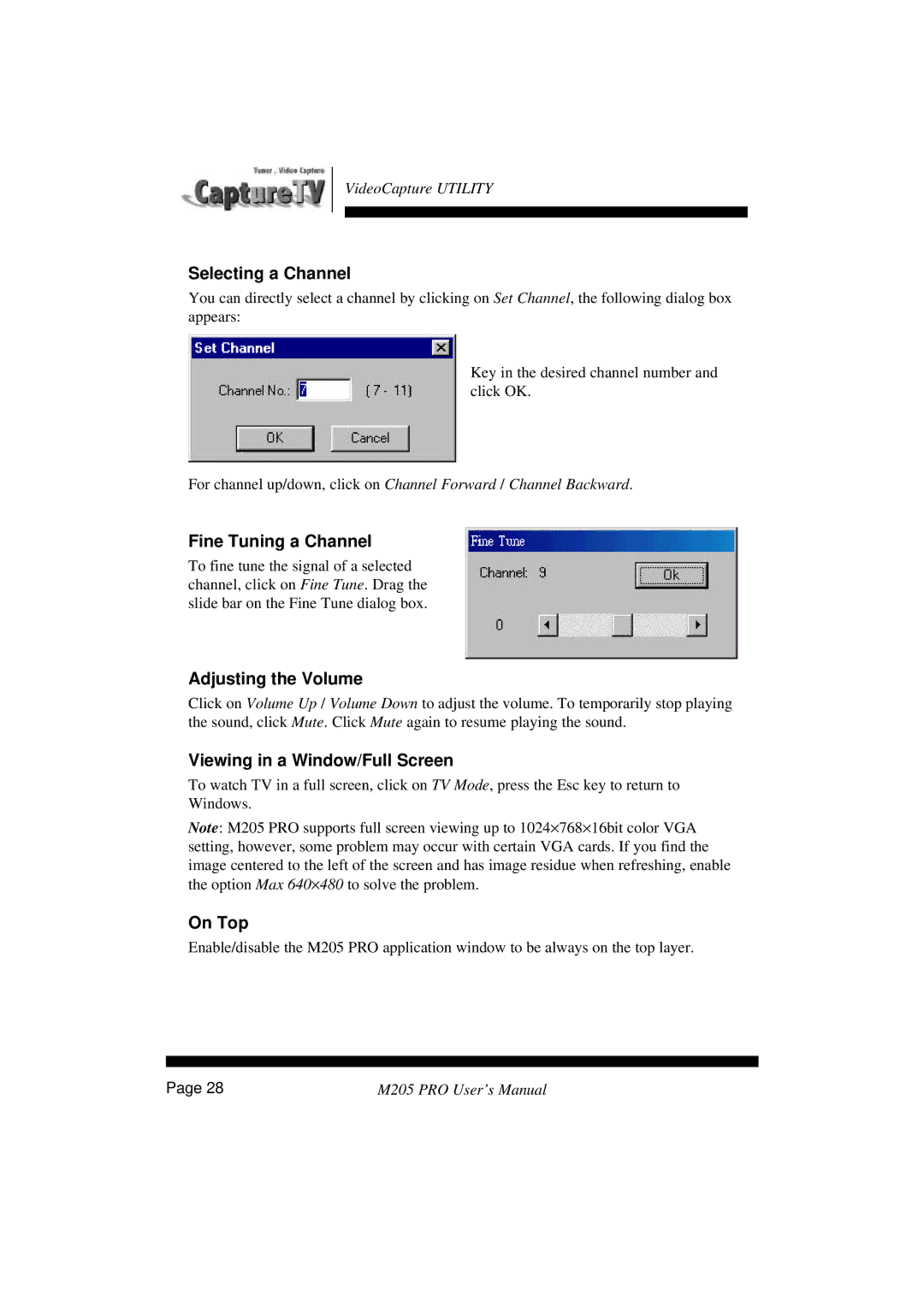VideoCapture UTILITY
Selecting a Channel
You can directly select a channel by clicking on Set Channel, the following dialog box appears:
Key in the desired channel number and click OK.
For channel up/down, click on Channel Forward / Channel Backward.
Fine Tuning a Channel
To fine tune the signal of a selected channel, click on Fine Tune. Drag the slide bar on the Fine Tune dialog box.
Adjusting the Volume
Click on Volume Up / Volume Down to adjust the volume. To temporarily stop playing the sound, click Mute. Click Mute again to resume playing the sound.
Viewing in a Window/Full Screen
To watch TV in a full screen, click on TV Mode, press the Esc key to return to Windows.
Note: M205 PRO supports full screen viewing up to 1024×768×16bit color VGA setting, however, some problem may occur with certain VGA cards. If you find the image centered to the left of the screen and has image residue when refreshing, enable the option Max 640×480 to solve the problem.
On Top
Enable/disable the M205 PRO application window to be always on the top layer.
Page 28 | M205 PRO User’s Manual |