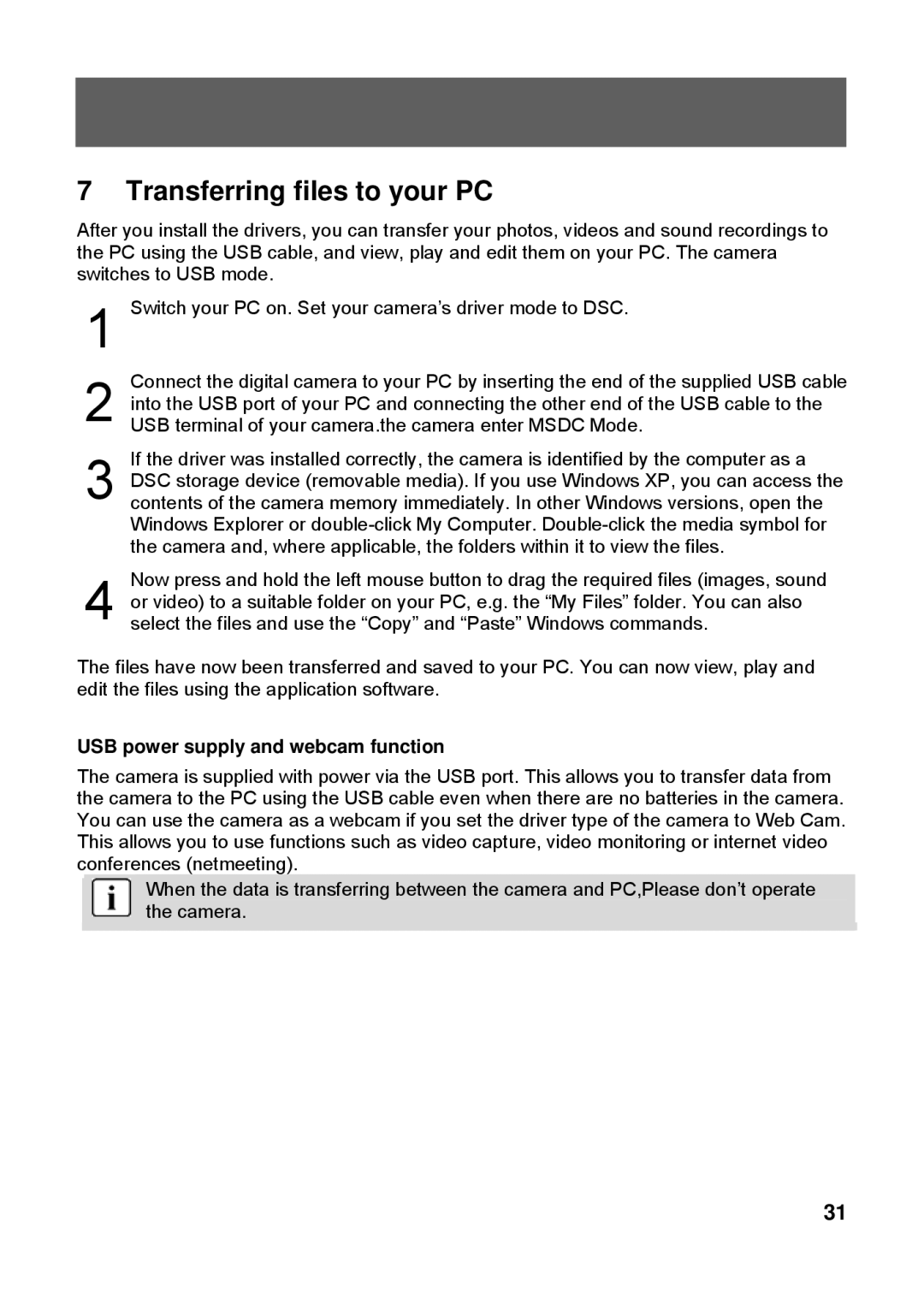7 Transferring files to your PC
After you install the drivers, you can transfer your photos, videos and sound recordings to the PC using the USB cable, and view, play and edit them on your PC. The camera switches to USB mode.
1
2 | Connect the digital camera to your PC by inserting the end of the supplied USB cable |
into the USB port of your PC and connecting the other end of the USB cable to the | |
USB terminal of your camera.the camera enter MSDC Mode. |
If the driver was installed correctly, the camera is identified by the computer as a
3 DSC storage device (removable media). If you use Windows XP, you can access the contents of the camera memory immediately. In other Windows versions, open the Windows Explorer or
Now press and hold the left mouse button to drag the required files (images, sound
4 or video) to a suitable folder on your PC, e.g. the “My Files” folder. You can also select the files and use the “Copy” and “Paste” Windows commands.
The files have now been transferred and saved to your PC. You can now view, play and edit the files using the application software.
USB power supply and webcam function
The camera is supplied with power via the USB port. This allows you to transfer data from the camera to the PC using the USB cable even when there are no batteries in the camera. You can use the camera as a webcam if you set the driver type of the camera to Web Cam. This allows you to use functions such as video capture, video monitoring or internet video conferences (netmeeting).
When the data is transferring between the camera and PC,Please don’t operate the camera.
31