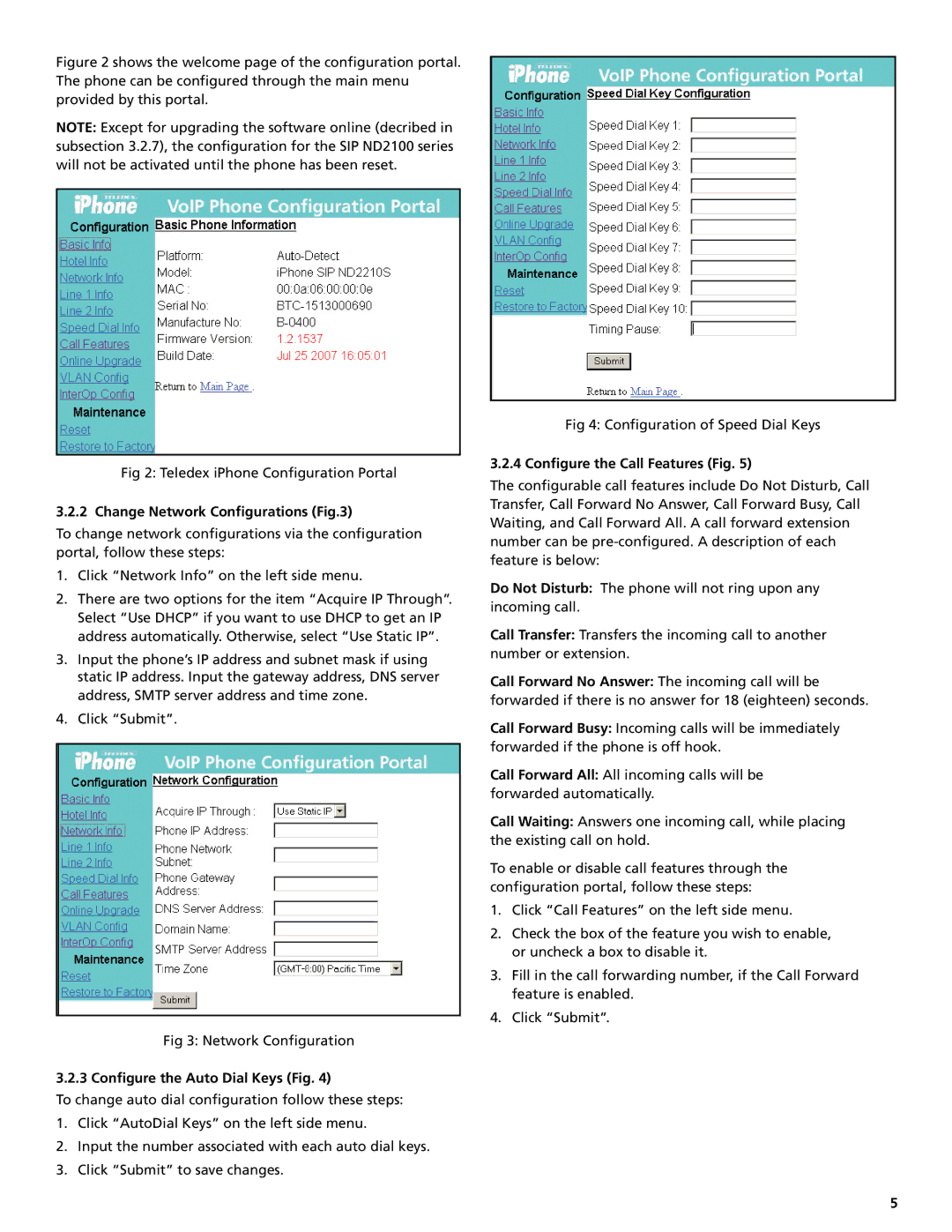SIP ND2100 specifications
The Teledex SIP ND2100 is an advanced IP phone designed to provide high-quality communication solutions for business environments. This model stands out due to its robust set of features, reliability, and user-friendly interface, making it an ideal choice for various organizational needs.One of the primary features of the Teledex SIP ND2100 is its support for Voice over Internet Protocol (VoIP), which leverages the power of the internet for voice communications. This integration reduces telecommunications costs significantly while offering superior voice quality. The device utilizes the Session Initiation Protocol (SIP), enabling seamless integration with a wide range of VoIP platforms and ensuring compatibility with both cloud-based and on-premise telephone systems.
The ND2100 is equipped with a high-resolution graphical LCD screen that provides clear visibility for incoming calls, contacts, and menu options. The user interface is designed for ease of navigation, allowing users to access essential features with minimal effort. Programmable keys enable quick access to frequently used functions, such as speed dial, voicemail, and conference calling, enhancing user productivity.
This IP phone boasts advanced audio technology, ensuring clear call quality through wideband audio support. The built-in speakerphone allows hands-free communication, while noise reduction features minimize background distractions during calls. Additionally, the ND2100 supports multiple codecs, including G.711 and G.722, providing flexibility in audio quality and bandwidth usage.
Security is a critical aspect of modern communication, and the Teledex SIP ND2100 addresses this with robust encryption protocols, such as TLS and SRTP, safeguarding conversations and sensitive data from potential threats. The phone also supports Power over Ethernet (PoE), simplifying installation by allowing power and data to be delivered over a single Ethernet cable.
Moreover, the ND2100 features dual Ethernet ports, accommodating network flexibility by allowing users to connect additional devices, enhancing the connectivity ecosystem in any office environment. This model also supports multiple SIP accounts, making it suitable for organizations with complex communication needs.
In summary, the Teledex SIP ND2100 represents a versatile and intelligent choice for businesses seeking reliable IP telephony solutions. With its comprehensive feature set, superior audio quality, and secure connection capabilities, it is well-positioned to meet the demands of today's dynamic communication landscape. Whether for individual use or in a shared workspace, the ND2100 provides the tools necessary for effective communication.