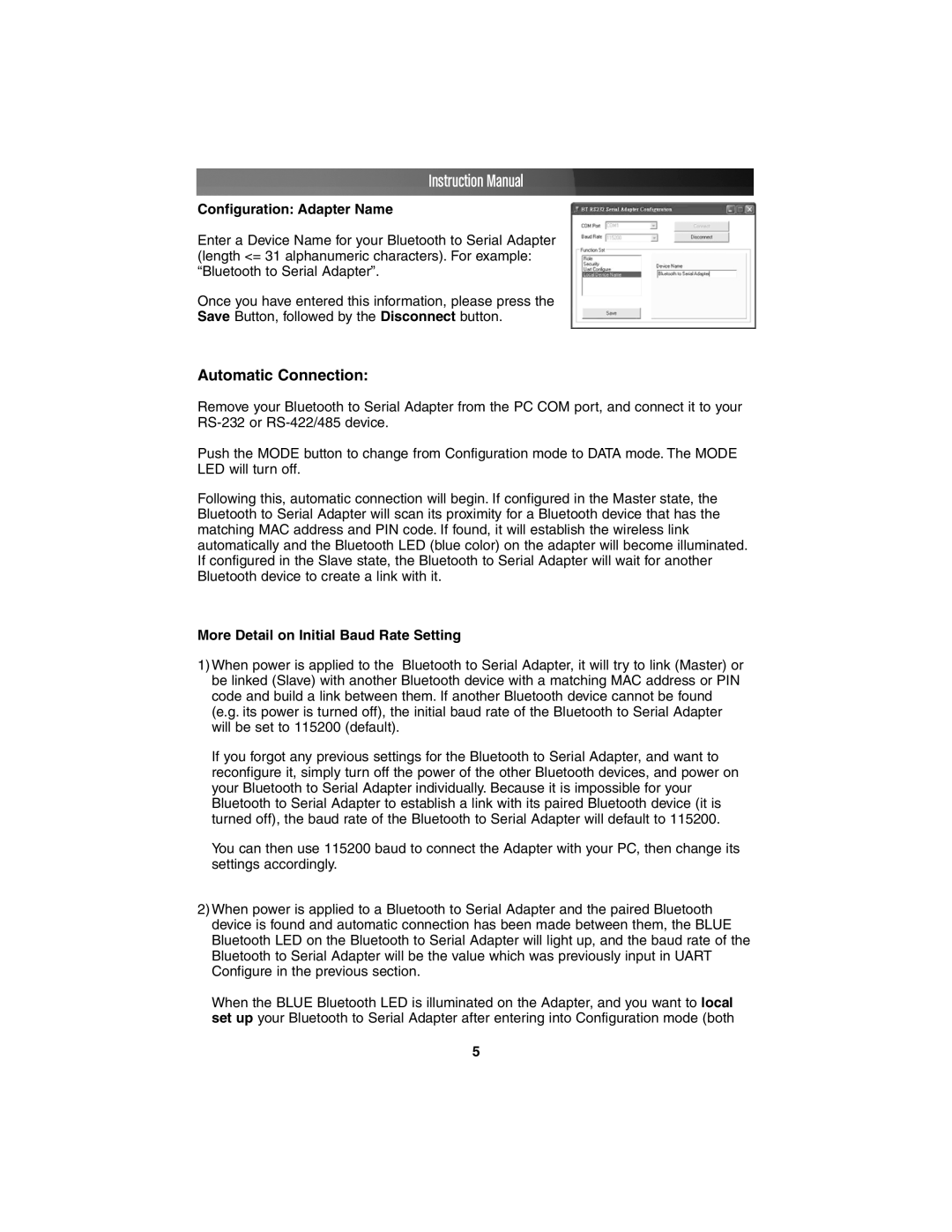Instruction Manual
Configuration: Adapter Name
Enter a Device Name for your Bluetooth to Serial Adapter (length <= 31 alphanumeric characters). For example: “Bluetooth to Serial Adapter”.
Once you have entered this information, please press the
Save Button, followed by the Disconnect button.
Automatic Connection:
Remove your Bluetooth to Serial Adapter from the PC COM port, and connect it to your
Push the MODE button to change from Configuration mode to DATA mode. The MODE LED will turn off.
Following this, automatic connection will begin. If configured in the Master state, the Bluetooth to Serial Adapter will scan its proximity for a Bluetooth device that has the matching MAC address and PIN code. If found, it will establish the wireless link automatically and the Bluetooth LED (blue color) on the adapter will become illuminated. If configured in the Slave state, the Bluetooth to Serial Adapter will wait for another Bluetooth device to create a link with it.
More Detail on Initial Baud Rate Setting
1)When power is applied to the Bluetooth to Serial Adapter, it will try to link (Master) or be linked (Slave) with another Bluetooth device with a matching MAC address or PIN code and build a link between them. If another Bluetooth device cannot be found (e.g. its power is turned off), the initial baud rate of the Bluetooth to Serial Adapter will be set to 115200 (default).
If you forgot any previous settings for the Bluetooth to Serial Adapter, and want to reconfigure it, simply turn off the power of the other Bluetooth devices, and power on your Bluetooth to Serial Adapter individually. Because it is impossible for your Bluetooth to Serial Adapter to establish a link with its paired Bluetooth device (it is turned off), the baud rate of the Bluetooth to Serial Adapter will default to 115200.
You can then use 115200 baud to connect the Adapter with your PC, then change its settings accordingly.
2)When power is applied to a Bluetooth to Serial Adapter and the paired Bluetooth device is found and automatic connection has been made between them, the BLUE Bluetooth LED on the Bluetooth to Serial Adapter will light up, and the baud rate of the Bluetooth to Serial Adapter will be the value which was previously input in UART Configure in the previous section.
When the BLUE Bluetooth LED is illuminated on the Adapter, and you want to local set up your Bluetooth to Serial Adapter after entering into Configuration mode (both
5