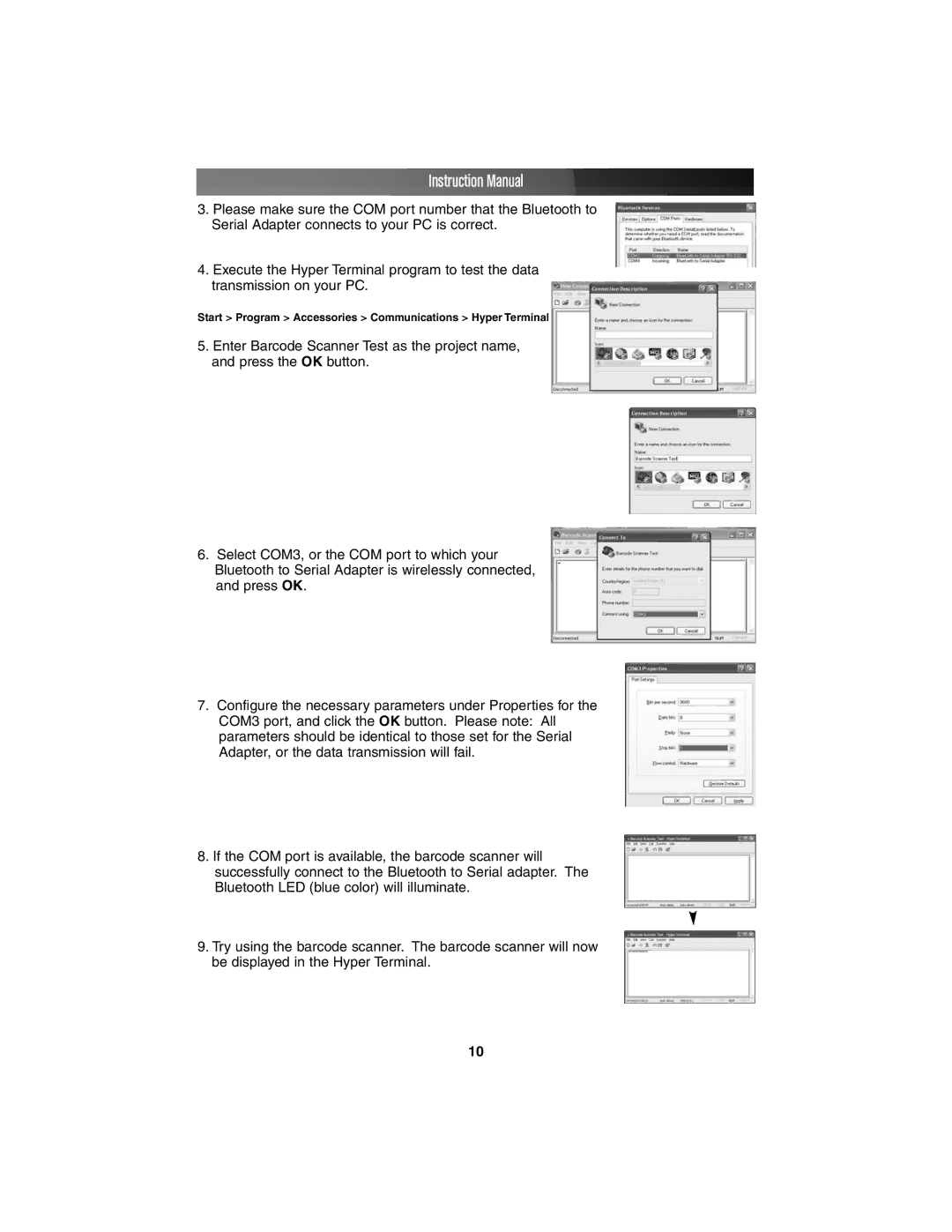Instruction Manual
3.Please make sure the COM port number that the Bluetooth to Serial Adapter connects to your PC is correct.
4.Execute the Hyper Terminal program to test the data transmission on your PC.
Start > Program > Accessories > Communications > Hyper Terminal
5.Enter Barcode Scanner Test as the project name, and press the OK button.
6.Select COM3, or the COM port to which your Bluetooth to Serial Adapter is wirelessly connected, and press OK.
7.Configure the necessary parameters under Properties for the COM3 port, and click the OK button. Please note: All parameters should be identical to those set for the Serial Adapter, or the data transmission will fail.
8.If the COM port is available, the barcode scanner will successfully connect to the Bluetooth to Serial adapter. The Bluetooth LED (blue color) will illuminate.
9.Try using the barcode scanner. The barcode scanner will now be displayed in the Hyper Terminal.
10