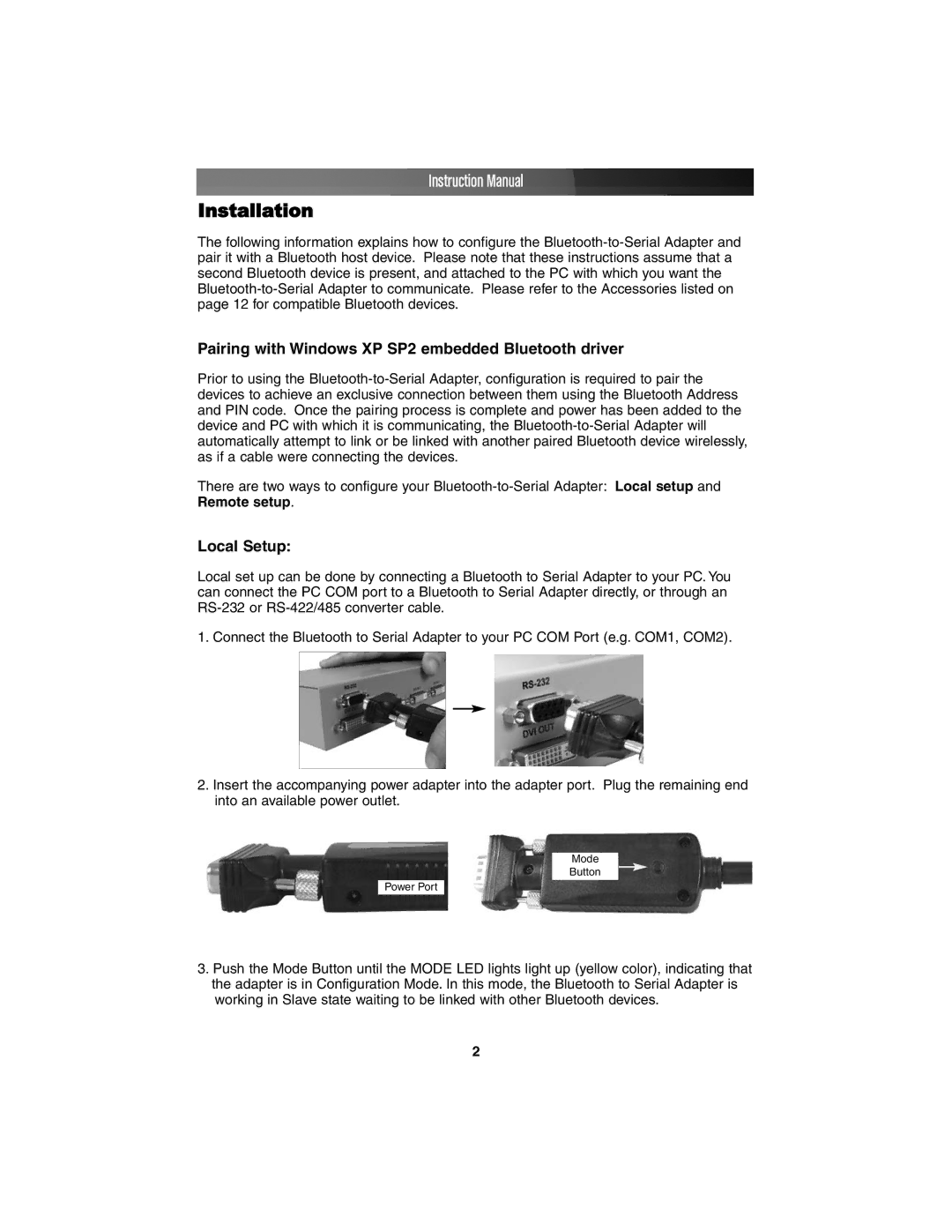Instruction Manual
Installation
The following information explains how to configure the Bluetooth-to-Serial Adapter and pair it with a Bluetooth host device. Please note that these instructions assume that a second Bluetooth device is present, and attached to the PC with which you want the Bluetooth-to-Serial Adapter to communicate. Please refer to the Accessories listed on page 12 for compatible Bluetooth devices.
Pairing with Windows XP SP2 embedded Bluetooth driver
Prior to using the Bluetooth-to-Serial Adapter, configuration is required to pair the devices to achieve an exclusive connection between them using the Bluetooth Address and PIN code. Once the pairing process is complete and power has been added to the device and PC with which it is communicating, the Bluetooth-to-Serial Adapter will automatically attempt to link or be linked with another paired Bluetooth device wirelessly, as if a cable were connecting the devices.
There are two ways to configure your Bluetooth-to-Serial Adapter: Local setup and Remote setup.
Local Setup:
Local set up can be done by connecting a Bluetooth to Serial Adapter to your PC. You can connect the PC COM port to a Bluetooth to Serial Adapter directly, or through an RS-232 or RS-422/485 converter cable.
1. Connect the Bluetooth to Serial Adapter to your PC COM Port (e.g. COM1, COM2).
2.Insert the accompanying power adapter into the adapter port. Plug the remaining end into an available power outlet.
Mode
Button
Power Port
3.Push the Mode Button until the MODE LED lights light up (yellow color), indicating that the adapter is in Configuration Mode. In this mode, the Bluetooth to Serial Adapter is working in Slave state waiting to be linked with other Bluetooth devices.