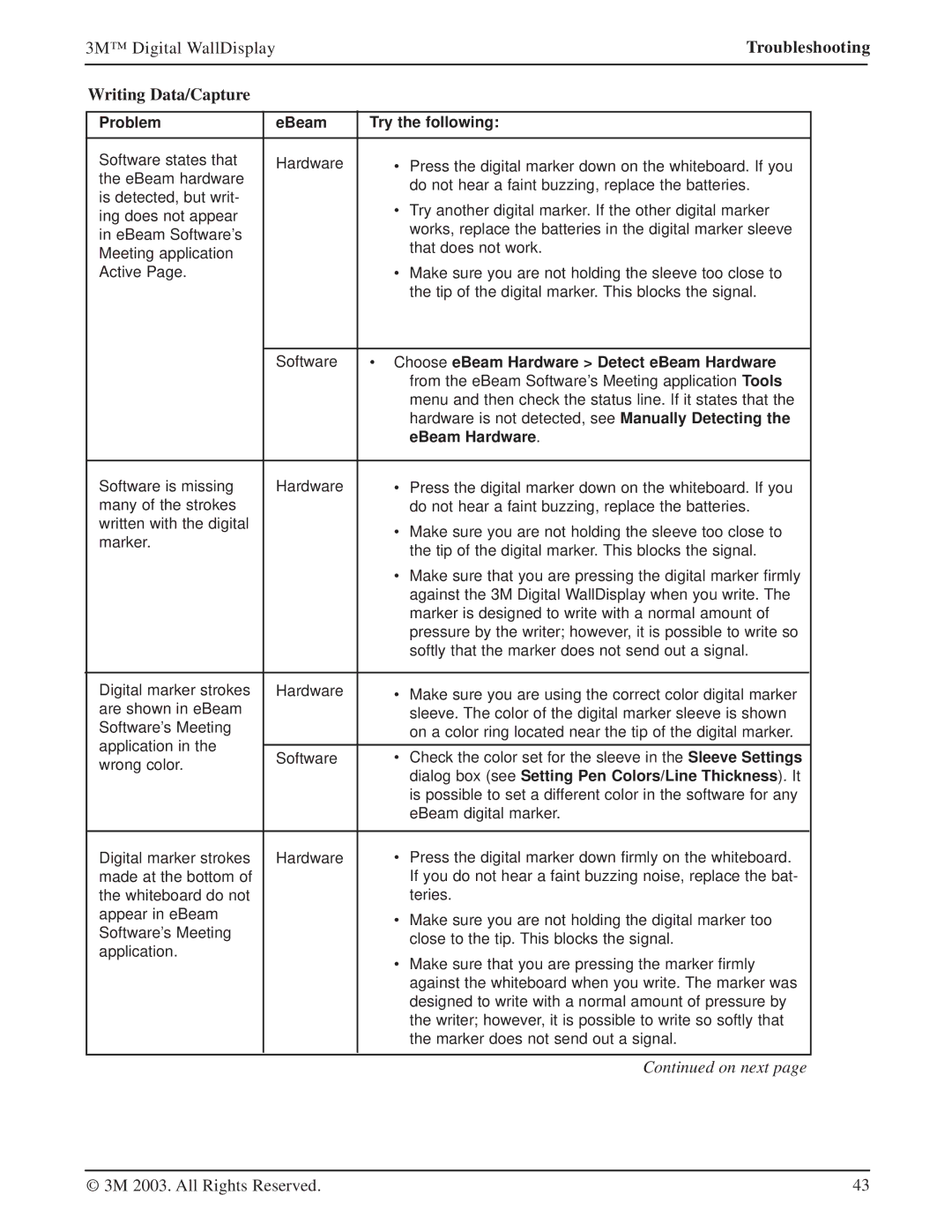8200IW, 8100CB, 8200IC specifications
Texas Instruments (TI) has long been a leader in the semiconductor industry, developing a wide range of integrated circuits (ICs) that cater to various applications. Among these, the TI 8200IC, 8100CB, and 8200IW stand out for their innovative features and advanced technologies.The Texas Instruments 8200IC is primarily designed for high-performance data processing applications. One of its standout features is its ability to operate at high speeds, making it ideal for demanding computing tasks. This IC supports a broad range of input voltages, ensuring compatibility with various systems. Its low power consumption is another critical advantage, as it allows for longer battery life in portable devices. Embedded within the 8200IC are advanced signal processing capabilities, which enable efficient handling of complex algorithms and data streams. This feature is essential in applications ranging from telecommunications to consumer electronics.
The TI 8100CB, on the other hand, focuses on microcontroller functionality, offering a versatile solution for embedded systems. This chip comes with an extensive selection of I/O ports, allowing seamless integration with other components in a system. Its built-in memory facilitates the execution of intricate control algorithms, making it suitable for automation and robotics applications. The 8100CB also supports multiple communication protocols, including Serial Peripheral Interface (SPI) and Inter-Integrated Circuit (I2C), enabling easy connectivity with sensors and peripherals. Moreover, its robust design ensures reliability in various operating conditions, making it a preferred choice for industrial and automotive applications.
Finally, the Texas Instruments 8200IW is designed with wireless communication in mind. This IC excels in providing reliable connectivity solutions, supporting multiple wireless protocols such as Bluetooth and Wi-Fi. Its compact design enables integration into space-constrained devices while maintaining high performance. The 8200IW features advanced security mechanisms to ensure data integrity during wireless transmission, which is critical in today’s connected world. Additionally, its energy-efficient architecture is tailored for IoT applications, allowing devices to operate efficiently in low-power modes.
In summary, the Texas Instruments 8200IC, 8100CB, and 8200IW showcase the company’s commitment to innovation in semiconductor technology. With features tailored for high-speed data processing, microcontroller applications, and wireless communication, these ICs offer versatile solutions for a wide array of uses, empowering designers to create cutting-edge products across different sectors.