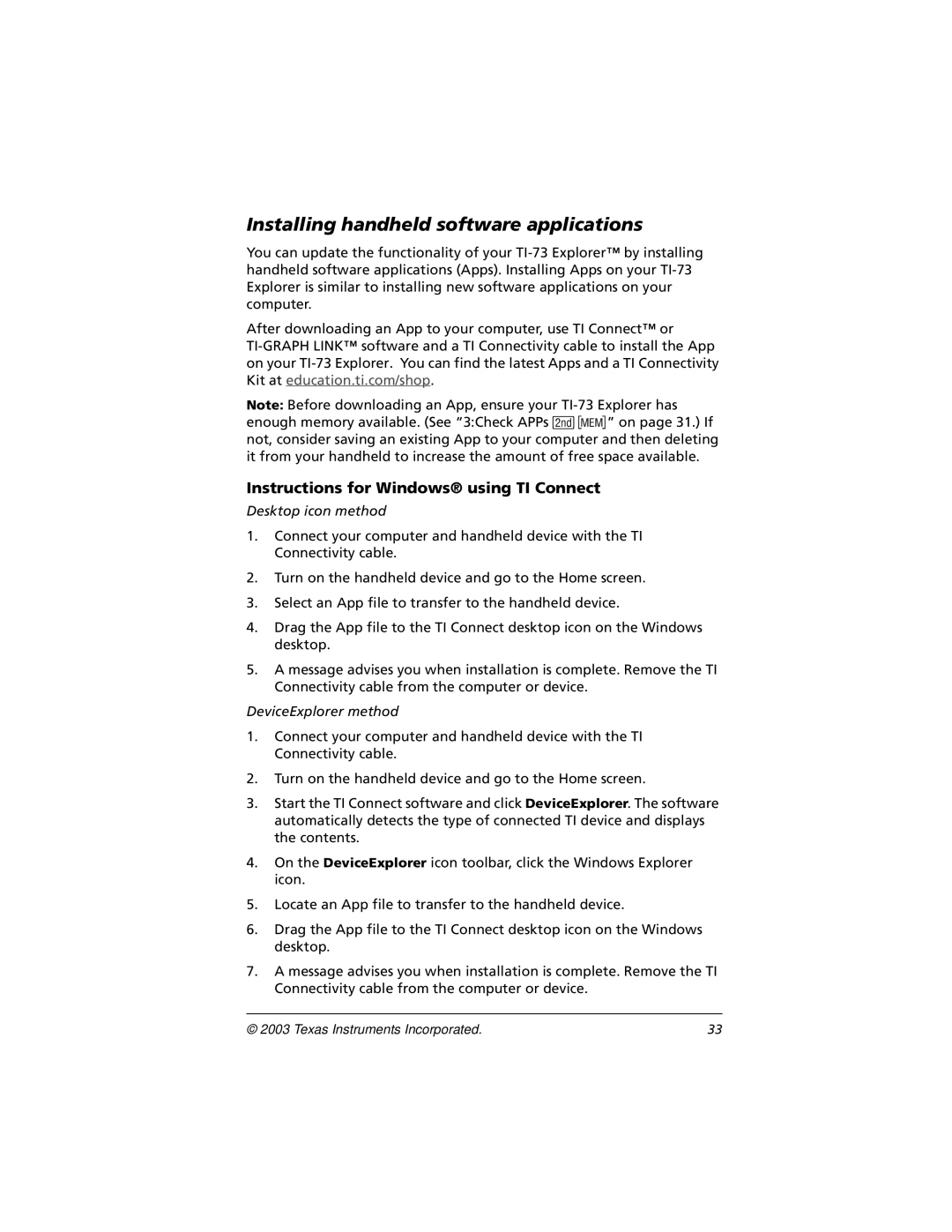Installing handheld software applications
You can update the functionality of your
After downloading an App to your computer, use TI Connect™ or
Note: Before downloading an App, ensure your
Instructions for Windows® using TI Connect
Desktop icon method
1.Connect your computer and handheld device with the TI Connectivity cable.
2.Turn on the handheld device and go to the Home screen.
3.Select an App file to transfer to the handheld device.
4.Drag the App file to the TI Connect desktop icon on the Windows desktop.
5.A message advises you when installation is complete. Remove the TI Connectivity cable from the computer or device.
DeviceExplorer method
1.Connect your computer and handheld device with the TI Connectivity cable.
2.Turn on the handheld device and go to the Home screen.
3.Start the TI Connect software and click DeviceExplorer. The software automatically detects the type of connected TI device and displays the contents.
4.On the DeviceExplorer icon toolbar, click the Windows Explorer icon.
5.Locate an App file to transfer to the handheld device.
6.Drag the App file to the TI Connect desktop icon on the Windows desktop.
7.A message advises you when installation is complete. Remove the TI Connectivity cable from the computer or device.
© 2003 Texas Instruments Incorporated. | 33 |