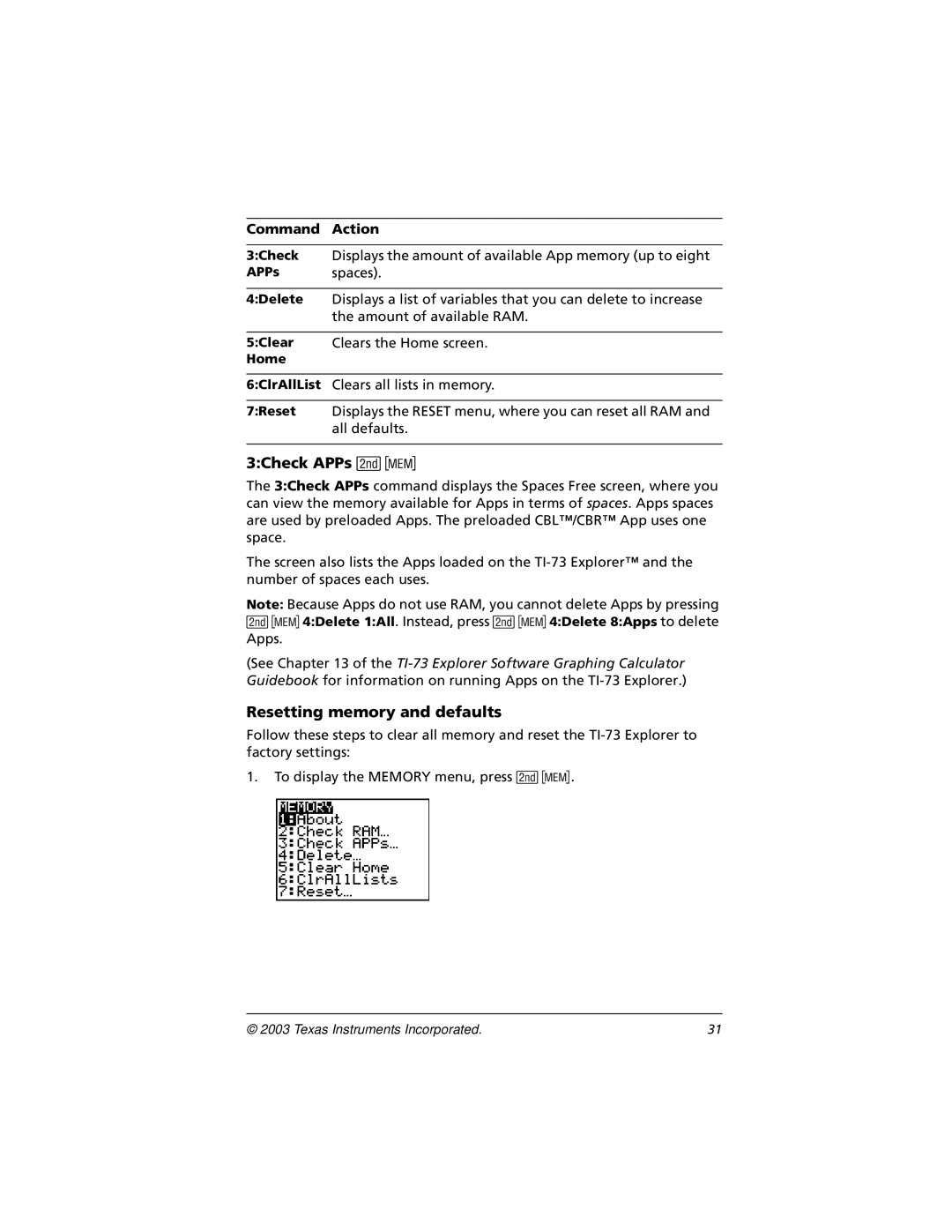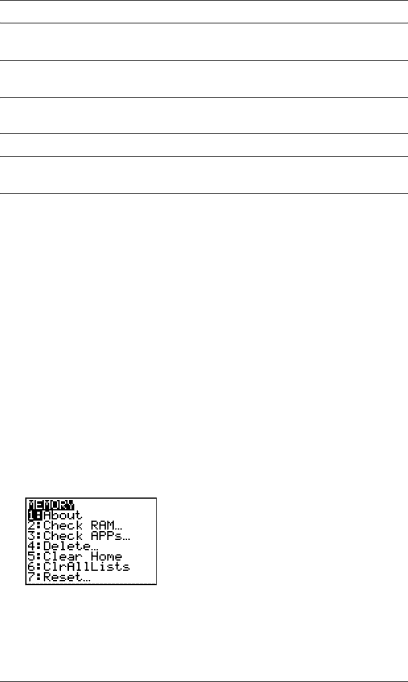
Command Action
3:Check Displays the amount of available App memory (up to eight
APPs spaces).
4:Delete Displays a list of variables that you can delete to increase the amount of available RAM.
5:Clear Clears the Home screen.
Home
6:ClrAllList Clears all lists in memory.
7:Reset Displays the RESET menu, where you can reset all RAM and all defaults.
3:Check APPs -Ÿ
The 3:Check APPs command displays the Spaces Free screen, where you can view the memory available for Apps in terms of spaces. Apps spaces are used by preloaded Apps. The preloaded CBL™/CBR™ App uses one space.
The screen also lists the Apps loaded on the
Note: Because Apps do not use RAM, you cannot delete Apps by pressing
(See Chapter 13 of the
Resetting memory and defaults
Follow these steps to clear all memory and reset the
1.To display the MEMORY menu, press
© 2003 Texas Instruments Incorporated. | 31 |