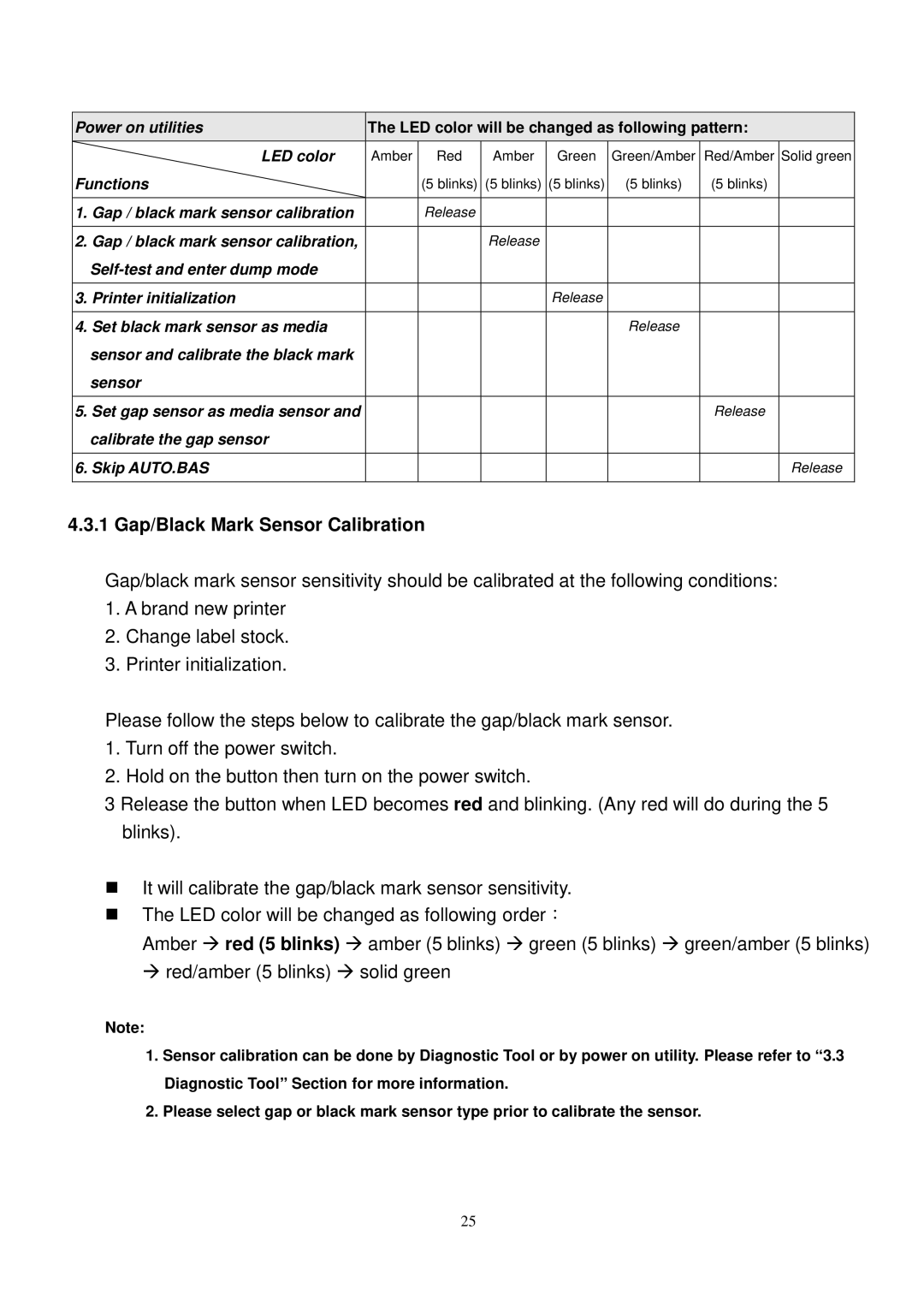Power on utilities | The LED color will be changed as following pattern: | |||||||
|
|
|
|
|
|
|
|
|
| LED color | Amber | Red | Amber | Green | Green/Amber | Red/Amber | Solid green |
Functions |
| (5 blinks) | (5 blinks) | (5 blinks) | (5 blinks) | (5 blinks) |
| |
|
|
|
|
|
|
|
|
|
1. | Gap / black mark sensor calibration |
| Release |
|
|
|
|
|
|
|
|
|
|
|
|
|
|
2. | Gap / black mark sensor calibration, |
|
| Release |
|
|
|
|
|
|
|
|
|
|
|
| |
|
|
|
|
|
|
|
|
|
3. | Printer initialization |
|
|
| Release |
|
|
|
|
|
|
|
|
|
|
|
|
4. | Set black mark sensor as media |
|
|
|
| Release |
|
|
| sensor and calibrate the black mark |
|
|
|
|
|
|
|
| sensor |
|
|
|
|
|
|
|
|
|
|
|
|
|
|
| |
5. Set gap sensor as media sensor and |
|
|
|
|
| Release |
| |
| calibrate the gap sensor |
|
|
|
|
|
|
|
|
|
|
|
|
|
|
| |
6. Skip AUTO.BAS |
|
|
|
|
|
| Release | |
|
|
|
|
|
|
|
|
|
4.3.1 Gap/Black Mark Sensor Calibration
Gap/black mark sensor sensitivity should be calibrated at the following conditions:
1.A brand new printer
2.Change label stock.
3.Printer initialization.
Please follow the steps below to calibrate the gap/black mark sensor.
1.Turn off the power switch.
2.Hold on the button then turn on the power switch.
3 Release the button when LED becomes red and blinking. (Any red will do during the 5 blinks).
It will calibrate the gap/black mark sensor sensitivity.
The LED color will be changed as following order:
Amber red (5 blinks) amber (5 blinks) green (5 blinks) green/amber (5 blinks) red/amber (5 blinks) solid green
Note:
1.Sensor calibration can be done by Diagnostic Tool or by power on utility. Please refer to “3.3 Diagnostic Tool” Section for more information.
2.Please select gap or black mark sensor type prior to calibrate the sensor.
25