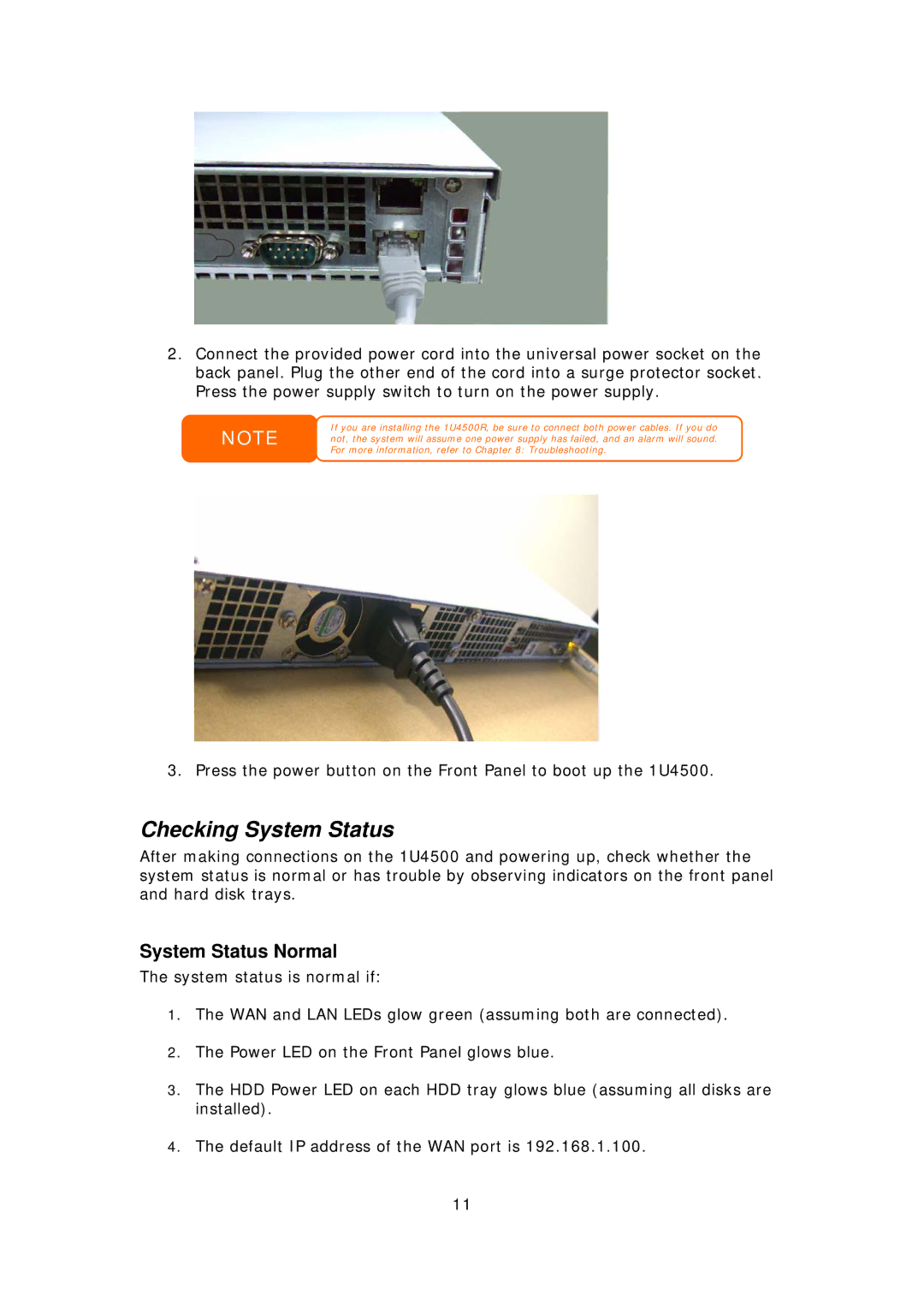2.Connect the provided power cord into the universal power socket on the back panel. Plug the other end of the cord into a surge protector socket. Press the power supply switch to turn on the power supply.
NOTE
If you are installing the 1U4500R, be sure to connect both power cables. If you do not, the system will assume one power supply has failed, and an alarm will sound. For more information, refer to Chapter 8: Troubleshooting.
3. Press the power button on the Front Panel to boot up the 1U4500.
Checking System Status
After making connections on the 1U4500 and powering up, check whether the system status is normal or has trouble by observing indicators on the front panel and hard disk trays.
System Status Normal
The system status is normal if:
1.The WAN and LAN LEDs glow green (assuming both are connected).
2.The Power LED on the Front Panel glows blue.
3.The HDD Power LED on each HDD tray glows blue (assuming all disks are installed).
4.The default IP address of the WAN port is 192.168.1.100.
11