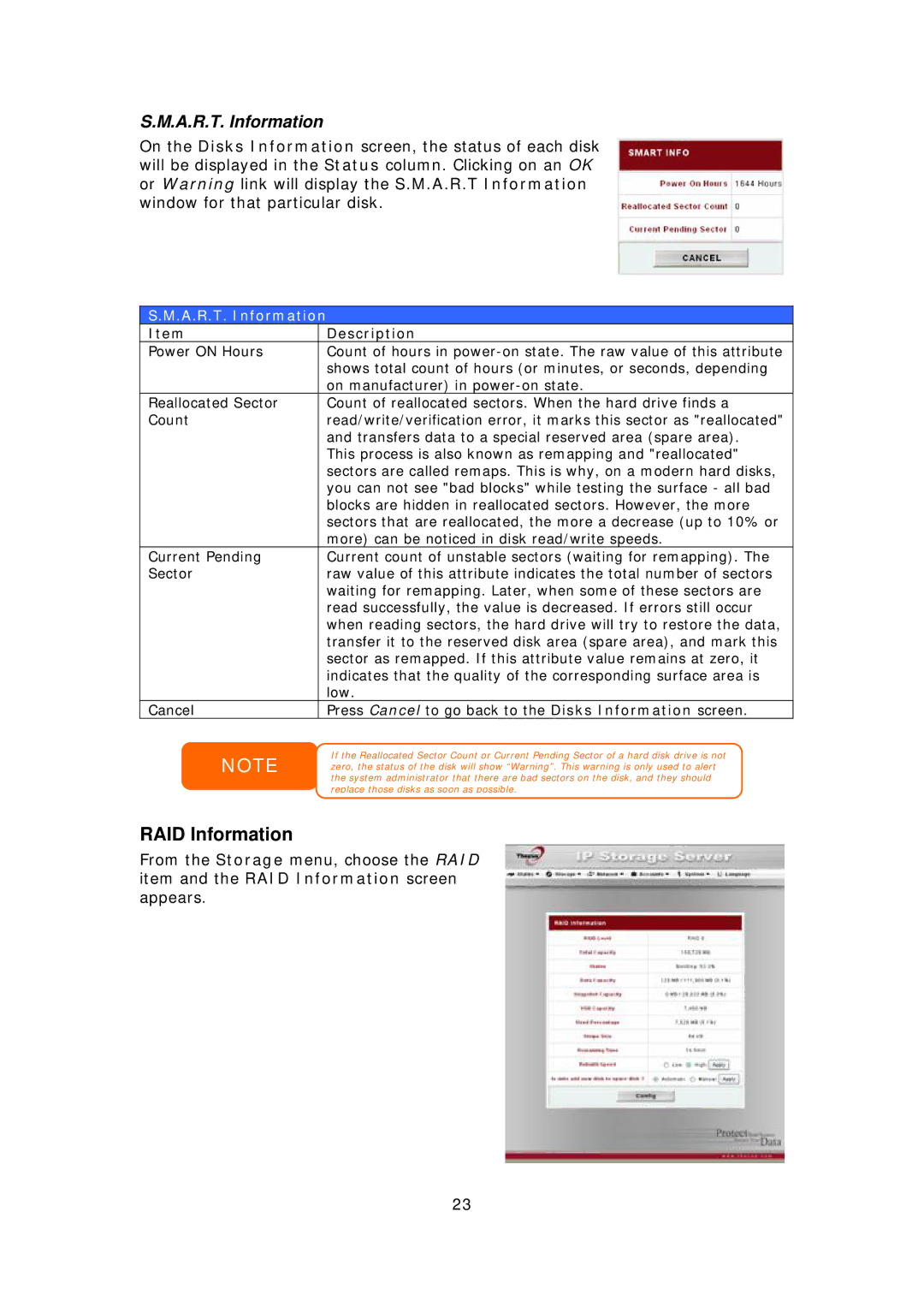S.M.A.R.T. Information
On the Disks Information screen, the status of each disk will be displayed in the Status column. Clicking on an OK or Warning link will display the S.M.A.R.T Information window for that particular disk.
S.M.A.R.T. Information
Item | Description |
Power ON Hours | Count of hours in |
| shows total count of hours (or minutes, or seconds, depending |
| on manufacturer) in |
Reallocated Sector | Count of reallocated sectors. When the hard drive finds a |
Count | read/write/verification error, it marks this sector as "reallocated" |
| and transfers data to a special reserved area (spare area). |
| This process is also known as remapping and "reallocated" |
| sectors are called remaps. This is why, on a modern hard disks, |
| you can not see "bad blocks" while testing the surface - all bad |
| blocks are hidden in reallocated sectors. However, the more |
| sectors that are reallocated, the more a decrease (up to 10% or |
| more) can be noticed in disk read/write speeds. |
Current Pending | Current count of unstable sectors (waiting for remapping). The |
Sector | raw value of this attribute indicates the total number of sectors |
| waiting for remapping. Later, when some of these sectors are |
| read successfully, the value is decreased. If errors still occur |
| when reading sectors, the hard drive will try to restore the data, |
| transfer it to the reserved disk area (spare area), and mark this |
| sector as remapped. If this attribute value remains at zero, it |
| indicates that the quality of the corresponding surface area is |
| low. |
Cancel | Press Cancel to go back to the Disks Information screen. |
NOTE
RAID Information
If the Reallocated Sector Count or Current Pending Sector of a hard disk drive is not zero, the status of the disk will show “Warning”. This warning is only used to alert the system administrator that there are bad sectors on the disk, and they should replace those disks as soon as possible.
From the Storage menu, choose the RAID item and the RAID Information screen appears.
23