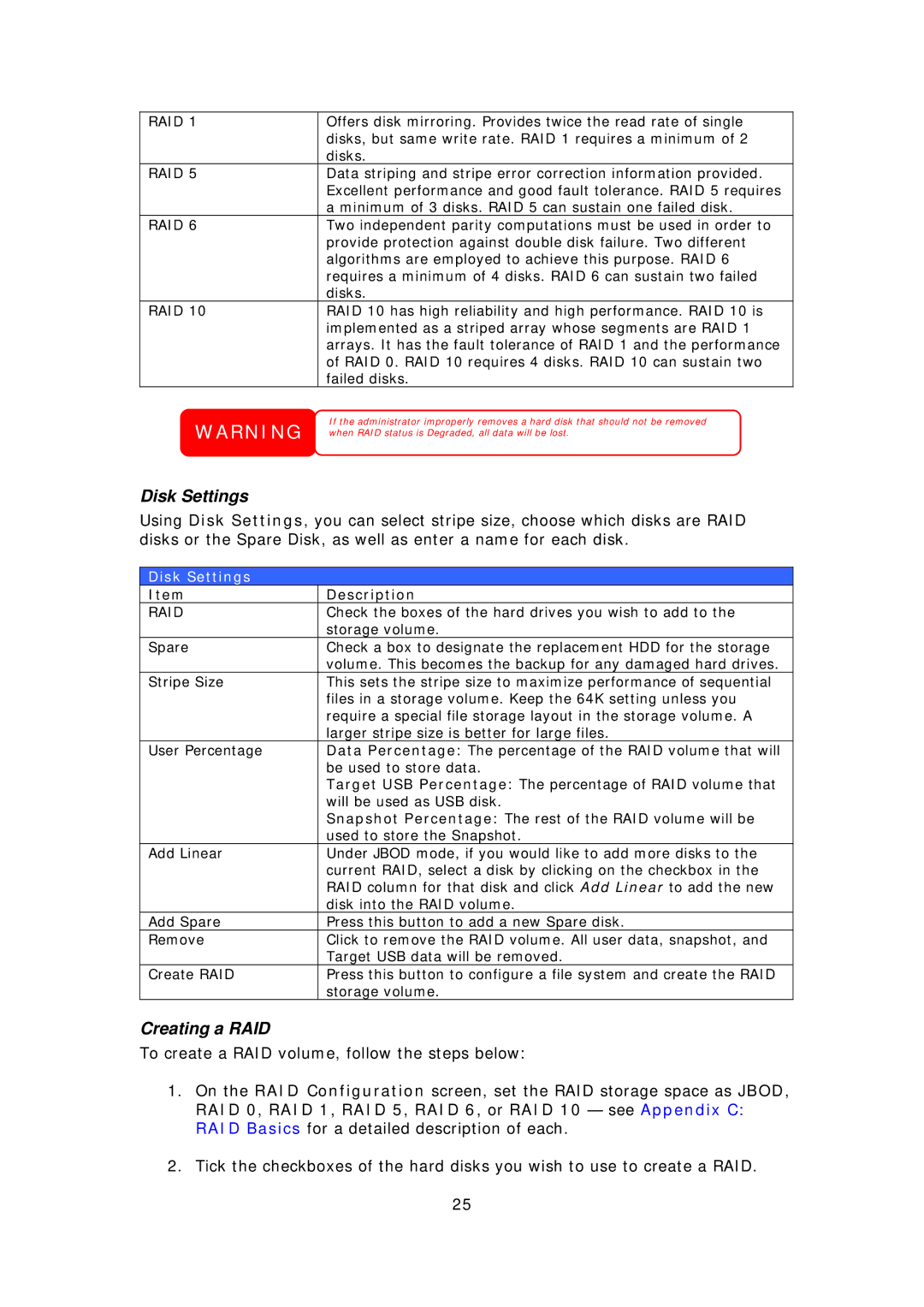RAID 1 | Offers disk mirroring. Provides twice the read rate of single |
| disks, but same write rate. RAID 1 requires a minimum of 2 |
| disks. |
RAID 5 | Data striping and stripe error correction information provided. |
| Excellent performance and good fault tolerance. RAID 5 requires |
| a minimum of 3 disks. RAID 5 can sustain one failed disk. |
RAID 6 | Two independent parity computations must be used in order to |
| provide protection against double disk failure. Two different |
| algorithms are employed to achieve this purpose. RAID 6 |
| requires a minimum of 4 disks. RAID 6 can sustain two failed |
| disks. |
RAID 10 | RAID 10 has high reliability and high performance. RAID 10 is |
| implemented as a striped array whose segments are RAID 1 |
| arrays. It has the fault tolerance of RAID 1 and the performance |
| of RAID 0. RAID 10 requires 4 disks. RAID 10 can sustain two |
| failed disks. |
WARNING
Disk Settings
If the administrator improperly removes a hard disk that should not be removed when RAID status is Degraded, all data will be lost.
Using Disk Settings, you can select stripe size, choose which disks are RAID disks or the Spare Disk, as well as enter a name for each disk.
Disk Settings
Item | Description |
RAID | Check the boxes of the hard drives you wish to add to the |
| storage volume. |
Spare | Check a box to designate the replacement HDD for the storage |
| volume. This becomes the backup for any damaged hard drives. |
Stripe Size | This sets the stripe size to maximize performance of sequential |
| files in a storage volume. Keep the 64K setting unless you |
| require a special file storage layout in the storage volume. A |
| larger stripe size is better for large files. |
User Percentage | Data Percentage: The percentage of the RAID volume that will |
| be used to store data. |
| Target USB Percentage: The percentage of RAID volume that |
| will be used as USB disk. |
| Snapshot Percentage: The rest of the RAID volume will be |
| used to store the Snapshot. |
Add Linear | Under JBOD mode, if you would like to add more disks to the |
| current RAID, select a disk by clicking on the checkbox in the |
| RAID column for that disk and click Add Linear to add the new |
| disk into the RAID volume. |
Add Spare | Press this button to add a new Spare disk. |
Remove | Click to remove the RAID volume. All user data, snapshot, and |
| Target USB data will be removed. |
Create RAID | Press this button to configure a file system and create the RAID |
| storage volume. |
Creating a RAID
To create a RAID volume, follow the steps below:
1.On the RAID Configuration screen, set the RAID storage space as JBOD, RAID 0, RAID 1, RAID 5, RAID 6, or RAID 10 — see Appendix C: RAID Basics for a detailed description of each.
2.Tick the checkboxes of the hard disks you wish to use to create a RAID.
25