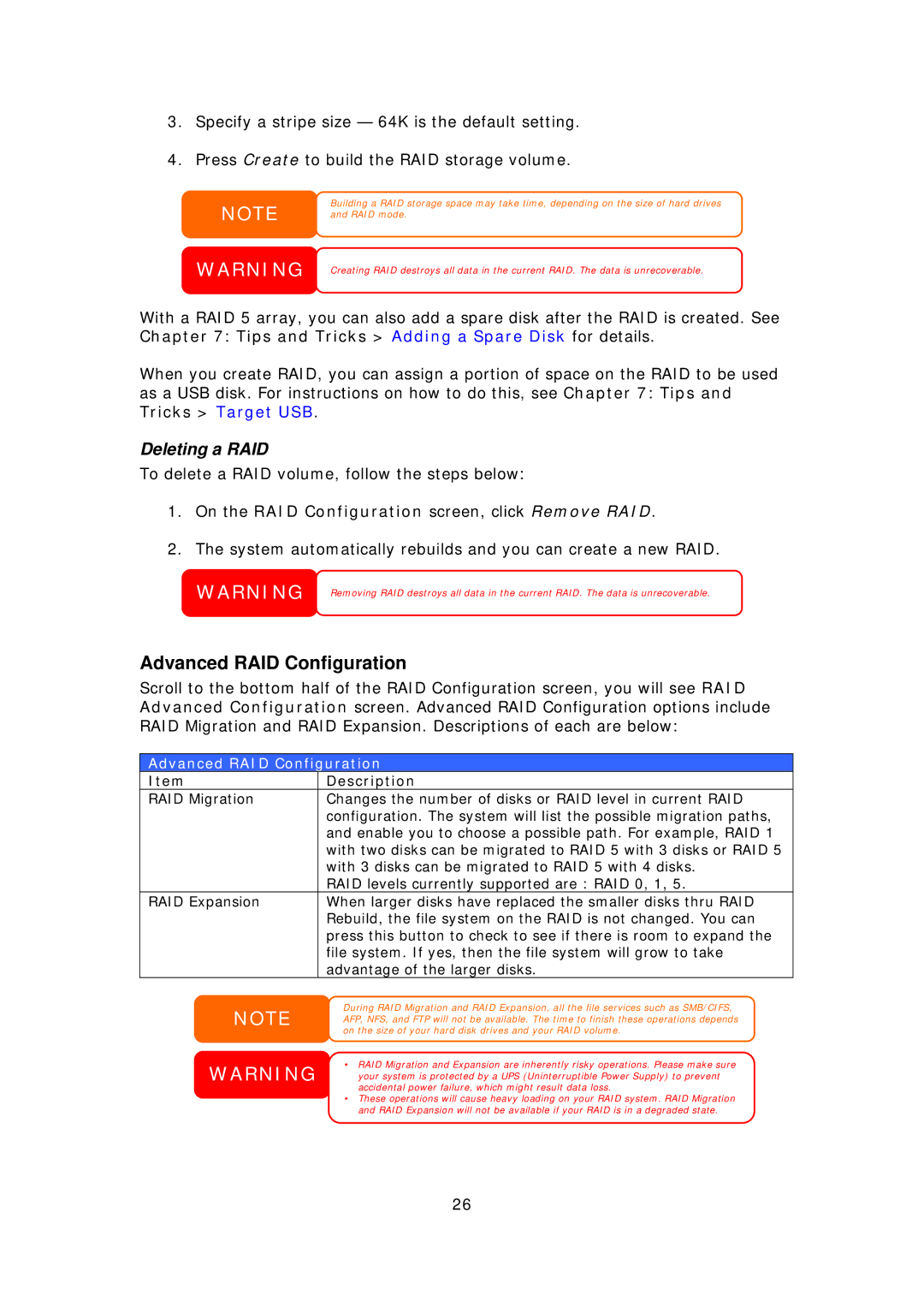3.Specify a stripe size — 64K is the default setting.
4.Press Create to build the RAID storage volume.
NOTE
WARNING
Building a RAID storage space may take time, depending on the size of hard drives and RAID mode.
Creating RAID destroys all data in the current RAID. The data is unrecoverable.
With a RAID 5 array, you can also add a spare disk after the RAID is created. See Chapter 7: Tips and Tricks > Adding a Spare Disk for details.
When you create RAID, you can assign a portion of space on the RAID to be used as a USB disk. For instructions on how to do this, see Chapter 7: Tips and Tricks > Target USB.
Deleting a RAID
To delete a RAID volume, follow the steps below:
1.On the RAID Configuration screen, click Remove RAID.
2.The system automatically rebuilds and you can create a new RAID.
WARNING | Removing RAID destroys all data in the current RAID. The data is unrecoverable. |
Advanced RAID Configuration
Scroll to the bottom half of the RAID Configuration screen, you will see RAID Advanced Configuration screen. Advanced RAID Configuration options include RAID Migration and RAID Expansion. Descriptions of each are below:
Advanced RAID Configuration
Item | Description |
RAID Migration | Changes the number of disks or RAID level in current RAID |
| configuration. The system will list the possible migration paths, |
| and enable you to choose a possible path. For example, RAID 1 |
| with two disks can be migrated to RAID 5 with 3 disks or RAID 5 |
| with 3 disks can be migrated to RAID 5 with 4 disks. |
| RAID levels currently supported are : RAID 0, 1, 5. |
RAID Expansion | When larger disks have replaced the smaller disks thru RAID |
| Rebuild, the file system on the RAID is not changed. You can |
| press this button to check to see if there is room to expand the |
| file system. If yes, then the file system will grow to take |
| advantage of the larger disks. |
NOTE
WARNING
During RAID Migration and RAID Expansion, all the file services such as SMB/CIFS, AFP, NFS, and FTP will not be available. The time to finish these operations depends on the size of your hard disk drives and your RAID volume.
•RAID Migration and Expansion are inherently risky operations. Please make sure your system is protected by a UPS (Uninterruptible Power Supply) to prevent accidental power failure, which might result data loss.
•These operations will cause heavy loading on your RAID system. RAID Migration and RAID Expansion will not be available if your RAID is in a degraded state.
26